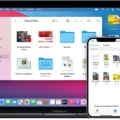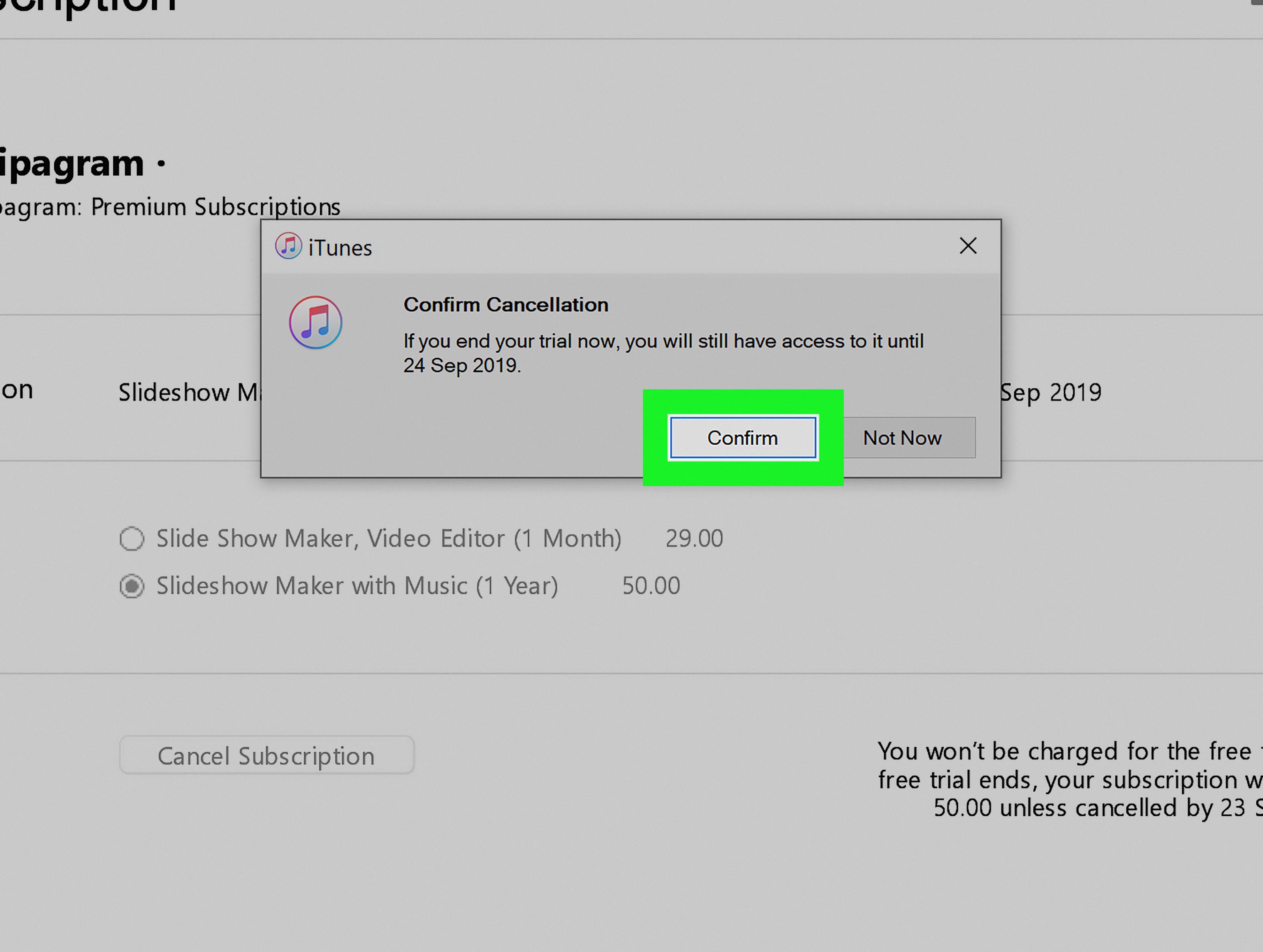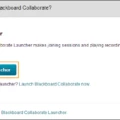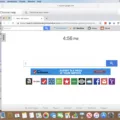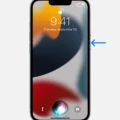ICloud is a popular cloud storage and email service provided by Apple. It offers users the ability to store and access their files, photos, contacts, and emails across multiple devices seamlessly. While iCloud Mail is known for its efficient spam filtering system, many users still wonder if it has a specific spam folder like other email providers such as Yahoo or Gmail.
When it comes to junk mail, iCloud Mail utilizes advanced technology to automatically detect and block spam emails before they reach your inbox. This includes trend analysis, dynamic lists, and other techniques to identify and filter out unwanted messages. However, it’s important to note that no system is perfect, and some junk mail may occasionally slip through the filters.
To help reduce the amount of junk mail you receive, iCloud Mail provides options for reporting spam and phishing emails. If you come across unwanted emails, you can forward them as attachments to abuse@apple.com for spam emails and reportphishing@apple.com for phishing emails. This allows Apple to analyze and improve their spam filtering system to better protect users.
Now, let’s address the question of whether iCloud Mail has a specific spam folder. Unlike other email providers, iCloud Mail does not have a designated spam folder that you can access and manage yourself. Instead, iCloud Mail automatically filters and moves suspected junk mail to the Junk folder, which is located within the Mail app.
To access the Junk folder in iCloud Mail, you can follow these steps:
1. Open the Mail app on your Mac.
2. In the left-sidebar, you will find a list of mailboxes. If the Junk folder is not visible, click on “Edit” at the bottom of the list.
3. Tick the checkbox next to “Junk” to add it to the visible mailboxes list.
4. Click on “Done” to save the changes.
5. The Junk folder will now be visible in the mailboxes list, allowing you to access and review any emails that have been filtered as junk.
It’s worth noting that iCloud Mail’s spam filtering system is designed to be efficient and effective, reducing the need for users to manually manage spam emails. By relying on the automatic filtering process, iCloud Mail ensures that spam emails are kept out of your main inbox, providing a cleaner and more organized email experience.
While iCloud Mail does not have a specific spam folder, it utilizes advanced technology to automatically filter and block junk mail. By forwarding any unwanted emails to the appropriate Apple email address, you can contribute to improving iCloud Mail’s spam filtering system. With its efficient filtering process, iCloud Mail aims to provide users with a hassle-free and secure email experience.
Does iCloud Email Have Spam?
ICloud Mail does have measures in place to combat spam or junk mail. The service utilizes various technologies, including trend analysis and dynamic lists, to automatically detect and block unwanted emails before they reach your inbox. While it is not possible to completely eliminate all junk mail, iCloud Mail’s spam filters aim to reduce the amount of spam you receive.
Here are some tips to further reduce the amount of junk mail in your iCloud inbox:
1. Mark emails as spam: If you come across any spam emails in your inbox, make sure to mark them as spam. This helps train iCloud Mail’s filters to recognize similar patterns and block such emails in the future.
2. Create filters: iCloud Mail allows you to create filters to automatically sort incoming emails into specific folders or mark them as spam. By setting up filters, you can better manage your emails and keep unwanted spam out of your main inbox.
3. Be cautious with your email address: Avoid sharing your email address on public forums or websites that are likely to be targeted by spammers. Spammers often use bots to scrape websites for email addresses, so being mindful of where you share your email can help reduce the amount of spam you receive.
4. Use a separate email address: Consider creating a separate email address for online registrations, subscriptions, or other activities that may result in receiving spam. This way, you can keep your primary iCloud email address relatively spam-free.
5. Be cautious with email subscriptions: When signing up for newsletters or other subscriptions, make sure to read the privacy policy and terms of service. Some companies may sell or share your email address, potentially leading to an increase in spam.
6. Regularly review your spam folder: Occasionally, legitimate emails may end up in the spam folder. It is a good practice to check your spam folder periodically to make sure no important emails have been incorrectly marked as spam.
By following these tips and utilizing iCloud Mail’s built-in spam filters, you can significantly reduce the amount of junk mail that reaches your iCloud inbox.
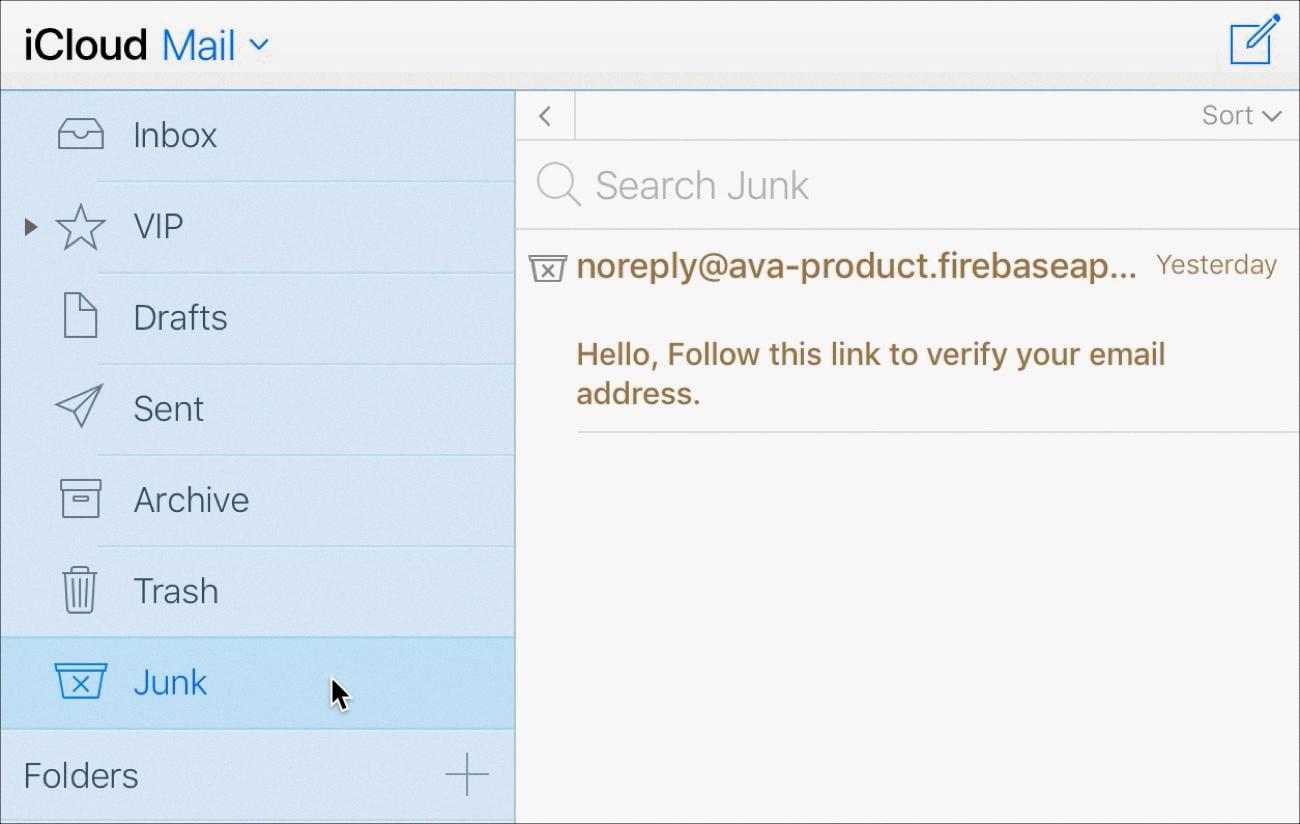
How Do You Report Spam Emails to iCloud?
To report spam emails to iCloud, you can follow these steps:
1. Open your Mail application on your Mac.
2. Locate the spam email in your inbox or any other folder.
3. Select the spam email by clicking on it.
4. Go to the “Message” menu at the top of the screen.
5. From the dropdown menu, click on “Forward as Attachment.”
To send the spam email as an attachment to iCloud, you can use the following steps:
1. Open a new email composition window.
2. In the recipient field, enter “abuse@apple.com.”
3. In the subject field, provide a brief description of the email as spam.
4. Now, go to the “Message” menu again.
5. From the dropdown menu, click on “Insert Attachment.”
6. Locate the spam email you previously selected, and click on “Choose File.”
7. The spam email will now be attached to the new email you are composing.
8. Add any additional comments or information if necessary.
9. click on the “Send” button to report the spam email to iCloud.
Please note that it’s important to report spam emails to the appropriate channels, such as abuse@apple.com, to help improve spam filtering and protect other users from similar unwanted messages.
How Do You Stop Spam Emails in iCloud?
To stop receiving spam emails in iCloud, you can follow these two methods:
Method 1: Marking emails as spam
1. Open the Mail app on your Mac.
2. Select the spam email(s) you want to block.
3. Move your mouse pointer to the top toolbar and click on the “Mark as Junk” button.
4. This action will move the selected email(s) to the Junk folder and also teach iCloud to recognize similar emails as spam in the future.
Method 2: Blocking specific senders
1. Open the Mail app on your Mac.
2. Select an email from the sender you want to block.
3. Move your mouse pointer to the name in the message header.
4. A small window will appear, showing the sender’s email address.
5. Click on the arrow next to the sender’s email address.
6. From the dropdown menu, select “Block Contact.”
7. This will add the sender to your blocked list, preventing any future emails from them to reach your inbox.
By using these methods, you can effectively reduce the amount of spam emails you receive in iCloud. It is recommended to regularly check your Junk folder to ensure legitimate emails haven’t been mistakenly marked as spam.
Why is There No Spam Folder On iPhone?
The absence of a spam folder on an iPhone may be attributed to a few factors:
1. Email Provider Configuration: Some email providers, particularly those with their own dedicated mobile apps (like Gmail or Yahoo), may have different folder structures on their mobile applications compared to their web interfaces. They may categorize spam emails differently or automatically filter them out without the need for a separate spam folder.
2. iOS Mail App Settings: The default iOS Mail app on an iPhone may not display a dedicated spam folder by default. However, it is still possible to access and manage spam emails within the app. Users can create a custom mailbox or folder to organize spam emails or use the search function to locate specific spam messages.
3. Integration with Server-side Filters: In certain cases, spam filtering might occur at the server level rather than on the device itself. This means that spam emails are filtered out before they even reach the iPhone. In such scenarios, the spam folder may not be visible on the device, as the filtering process happens on the server.
4. User-Specific Folder Configuration: It is also possible that the spam folder is simply not visible due to the way the user has configured their email account on the iPhone. They may have chosen not to sync or display certain folders, including the spam folder.
To manage spam emails effectively on an iPhone, users can follow these steps:
1. Open the Mail app on the iPhone.
2. Tap on “Mailboxes” at the bottom of the screen.
3. Tap on “Edit” to customize the displayed mailboxes.
4. Check if the spam folder is listed but not selected. If so, tap on it to add it to the displayed mailboxes.
5. If the spam folder is not listed, users can create a custom mailbox or folder to organize spam emails. To do so, tap on “New Mailbox” and follow the prompts to create a spam folder.
6. Alternatively, users can use the search function within the Mail app to find and manage spam emails.
It’s important to note that the exact steps may vary slightly depending on the version of iOS and the email provider being used.
Conclusion
ICloud Mail is equipped with advanced technology and features to detect and block junk mail before it reaches your inbox. While it may not completely eliminate all junk mail, iCloud Mail utilizes trend analysis, dynamic lists, and other methods to significantly reduce the amount of unwanted emails you receive.
One effective way to further reduce junk mail is by sending the unwanted email as an attachment to abuse@apple.com for spam emails, or reportphishing@apple.com for phishing emails. This allows Apple to investigate and take appropriate action against the sender.
Additionally, if you use Apple’s Mail application on your Mac, you can easily block emails from specific senders by selecting the message and clicking on the sender’s name. This will display the Blocked icon next to the sender’s name, preventing future emails from reaching your inbox.
It’s worth noting that the process may vary slightly depending on the email provider you use. For example, if you have a Yahoo or Gmail account, you can access the junk or spam folder by opening your email app, clicking on mailboxes, and then editing and adding the relevant folder.
While no system is perfect, iCloud Mail provides effective tools to help you manage and reduce the amount of junk mail you receive. By utilizing these tips and features, you can enjoy a cleaner and more organized email experience.