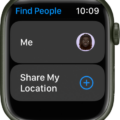Apple Watch is a revolutionary device that has changed the way we use technology. It not only allws us to stay connected, but also helps us stay productive and active with its many features. One of its most popular features is the ability to vibrate for notifications.
With Apple Watch, you can now receive notifications from your iPhone even when it’s not in your hand or pocket. Your Apple Watch will vibrate when you receive a message, phone call, calendar reminder or any other notification from your iPhone. The vibration intensity can be adjusted in the settings to ensure that you don’t miss any important notifications.
In order to enable this feature on your Apple Watch, open the Settings app on your watch and select Sounds and Haptics. Make sure that Haptic Alerts is turned on so that your watch can vibrate when you receive a notification. You can also adjust the intensity of the vibration if needed by using the slider in the same settings menu.
Once enabled, you will get a gentle tap on your wrist whenever you receive a notification on your iPhone. This means that you won’t have to worry aout constantly checking your phone for messages or calls as they will be directly sent to your watch via vibrations.
Overall, Apple Watch’s vibration feature is an incredibly useful tool for staying connected without having to constantly check your phone for notifications. It’s easy to set up and gives you peace of mind knowing that you won’t miss out on any important messages or calls!
Troubleshooting Apple Watch Vibration Issues When Receiving Messages
If your Apple Watch is not vibrating when you get a message, it could be because the Haptic Alerts are turned off. To make sure that they are turned on, go to Settings on your Apple Watch and select Sounds & Haptics from the drop-down menu. Be sure to turn Haptic Alerts on, wait a few seconds, and then turn it back on if it’s alreay on. This should ensure that your Apple Watch will vibrate when you get a message.

Source: apple.com
Enabling Text Message Notifications on Apple Watch
To get your Apple Watch to notify you when you receive a text message, open the Apple Watch app on your iPhone. Then tap My Watch and then tap Messages. Tap Custom to set your notification preferences, such as whether you want to be notified with a sound, haptic alert, or both. You can also decide if you want to be alerted for all messages, or only messages from certain contacts.
Troubleshooting Apple Watch Notifications for Text Messages
If your Apple Watch is not displaying notifications when you receive a text, it is lkely due to a connection issue. To check your connection, open Control Center by swiping up on the watch face. If the devices are disconnected, you may see the red iPhone icon, the red X icon, or the Wi-Fi icon. To resolve this issue, try to reconnect your iPhone and Apple Watch. Additionally, make sure that you have enabled notifications for Messages on your Apple Watch by opening the Watch app on your iPhone and selecting Notifications > Messages and ensuring that Allow Notifications is enabled.
Making Apple Watch Vibrate for Messages
To make your Apple Watch vibrate for Messages, first go to the Home screen on your Apple Watch Series 7. Swipe to the right, then scroll down and turn on Silent Mode. Scroll down further and choose Prominent as your notification setting. This will set your Apple Watch to vibrate whenver you receive a message.
Troubleshooting Issues with Not Receiving Text Message Notifications
It is possible that you are not receiving notifications when you get a text because your notification settings might not be enabled. To make sure that you receive notifications when you get a text, go to System Settings > Apps and Notifications > Apps > Messages. Then click on the Notifications option and make sure All Messages notifications is toggled on. Additionally, Android now supports multiple channels for notifications so be sure to check if you have any other notification settings enabled that could be preventing your device from sending you the notification.
Enabling Text Notifications on iPhone and Apple Watch
To get text notifications on both your iPhone and Apple Watch, you’ll need to first open the Watch app on the iPhone that is paired to your Apple Watch. Then, go to the My Watch section and tap Notifications. Scroll down to the list of apps and select one. You can choose between Mirror my iPhone or Custom. If you choose Mirror my iPhone, any notifications that appear on your iPhone will also be sent to your Apple Watch. If you choose Custom, you can customize wich notifications are sent to your Apple Watch, such as SMS messages and emails.
Conclusion
In conclusion, the Apple Watch allows you to stay connected to your iPhone, while having the freedom to be away from your phone. With its customizable sounds and haptic alerts, you can customize how you want to be notified when receiving messages. Additionally, you can also check your connection status by swiping up on the watch face to open Control Center. With all of these features, the Apple Watch provides a great way for users to stay connected with their devices and keep track of notifications without needing their phone.