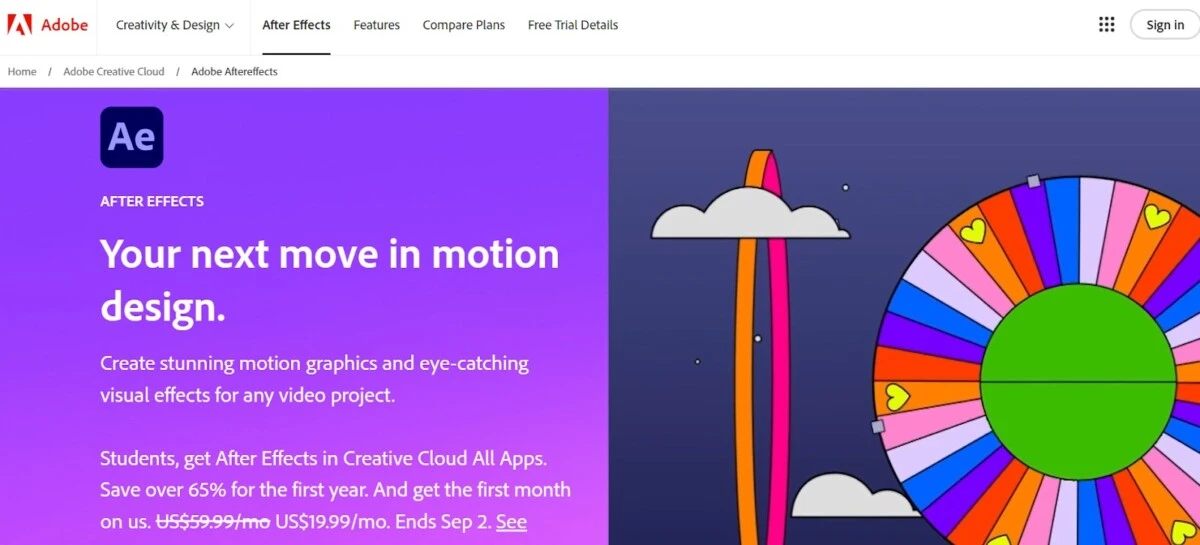
The MacBook Air is one of the most popular laptops on the market, and for good reason. Its thin and lightweight design make it ideal for working on the go, and its battery life is incredibly impressive. But does After Effects work on a MacBook Air? The answer is a resounding yes!
After Effects offers excellent performance on a MacBook Air. It’s a visual effects software that is great for video editing, as it allows you to add stunning effects to your videos and bring them to Hollywood level production.
Read on to learn how to use After Effects on a MacBook Air.
Hardware Requirements for After Effects
You will need to comply with After Effects’ hardware requirements to run the software on your Mac. Here are the tech specifications and requirements for After Effects:
- Operating system: macOS 12 (Monterey) or later
- RAM: You will need 16 GB of RAM for After Effects
- Processor: Intel 6th Gen or newer CPU, or M1 chip or newer
- GPU: If you don’t have an Apple Silicon chip but an Intel Mac with a discrete AMD GPU, you will need 4 GB of VRAM
- Storage: 8 GB of available storage
- Display: 1920 × 1080
Compatibility with Apple Silicon (M1 Chip)
You can definitely use After Effects on an M1 MacBook Air. In fact, M1 chip performance for After Effects will be better than what you would get with an Intel chip. Adobe recommends Apple Silicon for After Effects rather than an Intel chip, although an Intel chip 6th Gen or newer does meet the minimum requirements.
Performance of After Effects on Intel-based MacBook Air
You can use an Intel MacBook Air with After Effects. However, if you make a performance comparison for After Effects, you will likely experience a decrease in performance when using an Intel vs. an M1 for After Effects. M1 chips use advanced technology and are typically faster and better performing in general, but Intel has been catching up with its latest generations of CPUs.
Optimizing After Effects Performance on MacBook Air
Here are some tips for optimizing After Effects on your Mac:
- Make sure you have enough storage on your computer, so After Effects can run smoothly. You can use external storage for After Effects and transfer edited videos there so they don’t clog up space on your computer.
- RAM management for After Effects is also important. Shut down any apps you don’t need. You can open Activity Monitor to check for open processes and apps and shut them down.
- For network storage and data transfer, you should have a 1 Gigabit Ethernet connection, at the minimum.
Battery Life Considerations for Video Editing
Video editing with After Effects can be quite a strain on your battery. To improve battery life for After Effects, try working with your Mac plugged in if you can. Some other MacBook Air battery tips include:
- Turn off background apps and other processes you don’t need.
- Lower the brightness of your screen.
- Turn on low-power mode to help the battery last longer.
Using External Monitors and Accessories
If you are doing advanced video editing with After Effects, you may want to consider getting an external monitor for After Effects. A dual monitor setup for After Effects will give you more “screen real estate” to work with and can make life a lot easier for you.
On a Mac, you have two options for working with two monitors – you can extend your screen or mirror it. For video editing with After Effects, the best option is to have the second monitor extend your screen, not mirror it, so you can get more screen space to work with. You can find that setting in your Display settings in System Settings/Preferences.
Another useful MacBook Air accessory for video editing is an external hard drive. While MacBooks do have internal storage, videos can take up a lot of space, especially if you are editing large videos or films. To avoid overwhelming your internal storage, use an external hard drive. While you can also use cloud storage, uploading and downloading long videos can take up a lot of bandwidth.
Alternative Laptops for After Effects
When comparing Windows vs macOS for After Effects and video editing in general, I would go with a Mac. That’s because with a Mac, you know what you’re getting. Macs, especially the MacBook Pro and Air, are optimized for video editing and offer excellent performance. There are plenty of great Windows laptops, too, though.
If you prefer a Windows machine, the best laptops for After Effects include the Razer Blade 16 Notebook, Lenovo Thinkpad, and Dell Precision laptops. However, a Mac will generally give you the best bang for your buck.
Conclusion
In conclusion, After Effects is compatible with MacBook Airs. Not only that, but you’ll enjoy an excellent experience using After Effects on a MacBook Air. MacBooks are great for video editing in general, but make sure you have the latest version of macOS, as newer versions of After Effects don’t work on older macOS versions.








