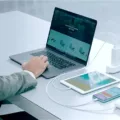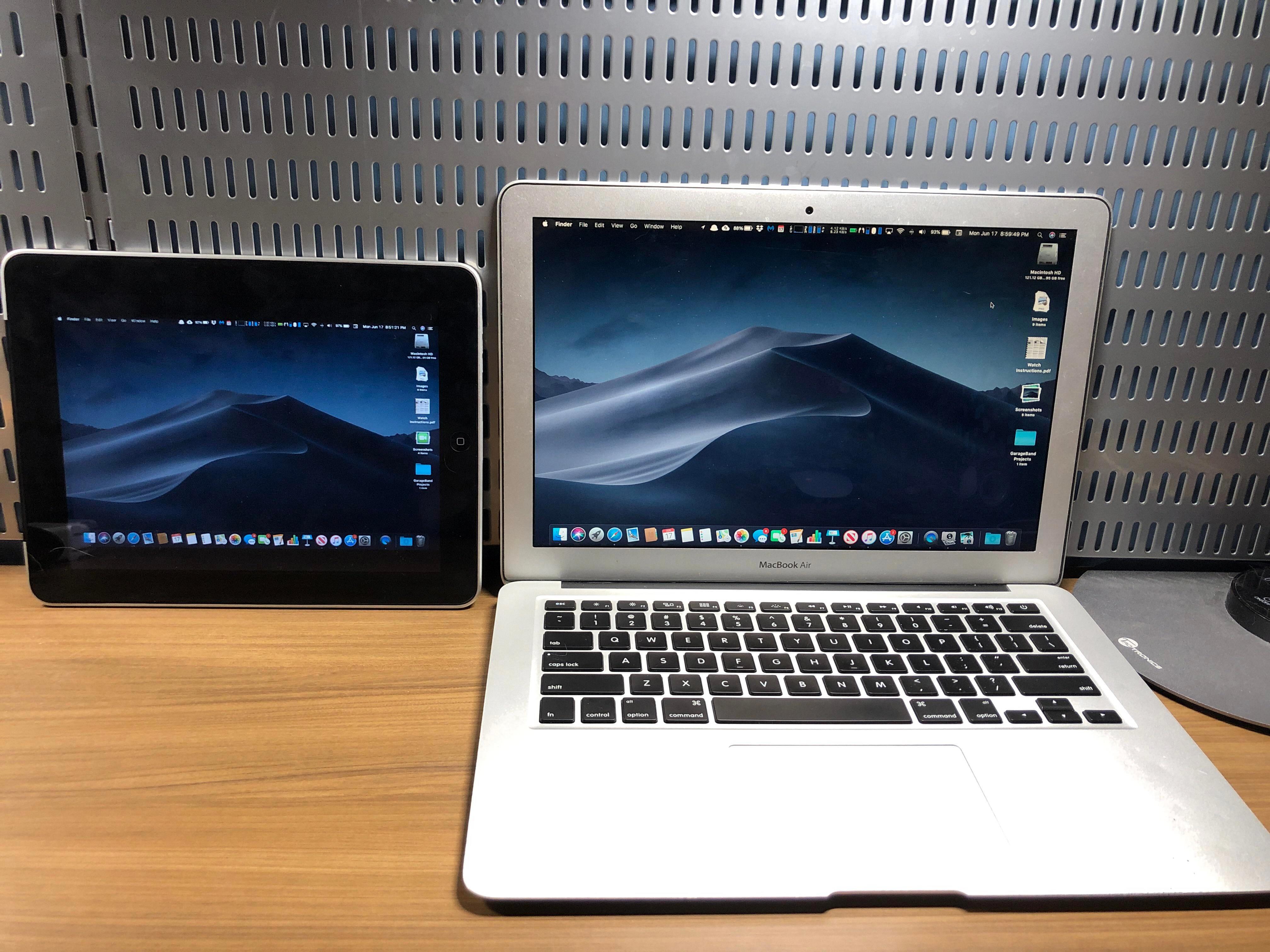Monitors are an essential component of any computer system. They are the primary output device that displays the images and graphics generated by the computer’s graphics card. However, one question that often arises is whether monitors have built-in speakers or not. The answer is not straightforward, as it depends on the type and model of the monitor.
Some monitors do have built-in speakers, while others do not. This is because including speakers in the monitor incurs additional costs to the manufacturer. Therefore, manufacturers have to make a decision based on the market demand and the target audience. Monitors that are designed for gaming or multimedia usage are more likely to have built-in speakers, whereas monitors that are primarily used for office work or basic computing do not usually have speakers.
If your monitor does not have built-in speakers, you can still get sound from your computer system. There are several ways to do this, depending on your setup and preferences.
One common method of getting sound from your computer is to use the HDMI connection. Most modern monitors come with an HDMI port that allows you to connect your computer to the monitor. HDMI also carries audio signals, so if your computer is sending audio through the HDMI port, you can get sound from your monitor’s built-in speakers.
Another way to get sound from your monitor is to use the audio output jack on your computer. This is usually a 3.5mm jack that you can connect to external speakers or headphones. If your monitor has an audio jack, you can connect the audio output from your computer to the monitor and get sound through the monitor’s speakers.
If your monitor does not have an audio jack, you can still use external speakers by connecting them directly to your computer’s audio output. This can be done using a stereo audio cable that connects the audio output on your computer to the input on your speakers.
If you have multiple devices connected to your monitor, such as a gaming console or a DVD player, you can also get sound from these devices through the monitor’s built-in speakers. Most monitors have an audio input jack that you can use to connect external devices.
Whether or not a monitor has built-in speakers depends on the manufacturer’s decision and the target audience. However, if your monitor does not have speakers, you can still get sound from your computer system using various methods, such as the HDMI connection, audio output jack, or external speakers.

Do All Monitors Have Built-in Speakers?
Not all monitors have built-in speakers. Although some monitors come with built-in speakers, many do not. The reason for this is that including speakers in a monitor increases the manufacturing cost. Manufacturers have to consider the cost-benefit analysis of incorporating speakers in their monitors. Some monitors are designed for specific purposes, such as gaming or professional use, and do not require speakers. Additionally, some users prefer to use external speakers or headphones for better sound quality or privacy. It is important to check the specifications of a monitor before purchasing it to determine whether it has built-in speakers or not.
Using a Monitor Without Speakers to Produce Sound
There are several ways to get sound on your monitor without speakers. One of the most common ways is to use the HDMI connection. However, you may need to check if there’s an updated sound driver for your machine to ensure that the sound is working properly.
Another option is to use the audio output jack, which involves buying a stereo audio cable. This cable connects your computer to the monitor, and you can then adjust the volume and other settings from your computer.
You can also use the audio connector from primary devices, such as a DVD player or gaming console, to get sound on your monitor. This involves connecting the device to your monitor and adjusting the settings accordingly.
Lastly, you can check the monitor’s sound to ensure that it is working properly. Some monitors have built-in speakers, while others require external speakers to be connected. Checking the monitor’s sound settings and adjusting them as needed can help you get sound on your monitor without needing to invest in additional speakers.
Do Dell Monitors Come with Built-in Speakers?
Not all Dell monitors have built-in speakers. Dell offers a wide range of monitor models, and some of them are designed without speakers. However, most Dell monitors come with an audio jack that allows you to connect external speakers or headphones to the monitor. This means that you can still enjoy sound while using a Dell monitor, even if it doesn’t have built-in speakers. It’s important to check the specifications of each Dell monitor before purchasing it to ensure that it has the features that you need.
Getting Sound on a Monitor
There are several ways to get sound on your monitor, depending on the type of monitor and the audio equipment you have available. Here are some methods:
1. Use a USB audio card: connect a USB audio card to your computer and then connect your monitor to the audio card. You can now get sound from your monitor.
2. Use Bluetooth or Bluetooth adapter: if your monitor has Bluetooth capability, you can pair it with your computer or smartphone and stream audio wirelessly. If your monitor doesn’t have Bluetooth, you can use a Bluetooth adapter to add this functionality.
3. Use HDMI or DisplayPort: if your monitor has an HDMI or DisplayPort input, you can connect it to your computer or other audio source using an HDMI or DisplayPort cable. This will transmit both video and audio signals to your monitor.
4. Use the monitor’s built-in speakers: if your monitor has built-in speakers, you can use them to get sound. Simply connect your monitor to your computer or other audio source and adjust the volume settings.
5. Use an audio output jack on your motherboard: if your computer has an audio output jack on the motherboard, you can connect it to your monitor using an audio cable. This will transmit audio signals to your monitor.
6. Use a 3.5 mm audio cable: if your monitor has a 3.5 mm audio input jack, you can connect it to your computer or other audio source using a 3.5 mm audio cable. This will transmit audio signals to your monitor.
Conclusion
While some monitors do come with built-in speakers, it is not a universal feature. The inclusion of speakers in a monitor can increase the overall cost of the device, and as such, many manufacturers opt to leave them out. However, this does not mean that you cannot enjoy sound from your monitor. There are several ways to connect external speakers, such as using the audio jack on your monitor or connecting through HDMI, DisplayPort, or USB. Ultimately, it is important to carefully consider your needs and budget when selecting a monitor, and if the sound is a crucial factor, be sure to choose a device that either includes built-in speakers or has the necessary ports to connect external ones.