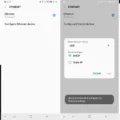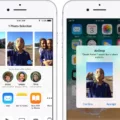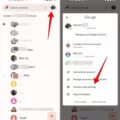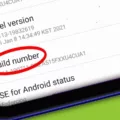In the world of Android, there are countless terms and technical jargon that can sometimes leave us scratching our heads. One such term is “System UI.” So, what exactly is System UI, and do you really need it on your Android device? Let’s dive into the details.
System UI, in simple terms, refers to the user interface that allows you to control and customize the display of your Android device. It encompasses everything you see on your screen that is not a third-party app. From the status bar and navigation buttons to the quick settings panel and notification shade, all of these elements fall under the umbrella of System UI.
Now, you might be wondering if System UI is essential for the proper functioning of your Android device. The answer is a resounding yes. System UI is a crucial component of the Android operating system, and removing it can have dire consequences.
If you were to completely remove the SystemUI.apk file from your device, you would find yourself in a never-ending boot loop. In simpler terms, your device would fail to start up and remain stuck on the boot screen indefinitely. So, it’s safe to say that System UI is not something you should mess with unless you have advanced technical knowledge and know exactly what you’re doing.
However, just because System UI is necessary doesn’t mean you can’t customize it to suit your preferences. Android offers a plethora of options to personalize the System UI, allowing you to change the theme, icon style, wallpaper, and much more. This way, you can make your device look and feel exactly how you want it to, without compromising its functionality.
In some cases, you may encounter an error message stating that “System UI has stopped.” This can be quite frustrating, but fear not, as there are simple solutions to fix this issue. First, try restarting your device, as this can sometimes resolve the problem. If that doesn’t work, make sure to update all your apps, as outdated apps can sometimes cause conflicts with the System UI. It’s also a good idea to clear the cache of the System UI app by going to the device settings, navigating to the apps section, finding System UI, and clearing its cache.
System UI is an integral part of the Android operating system that you definitely need on your device. It allows you to control and customize the display, making your Android experience more personal and tailored to your preferences. While it’s important not to remove or tamper with System UI, you can still make it your own by exploring the various customization options available. And if you ever encounter the dreaded “System UI has stopped” error, there are simple fixes that can get you back on track.

What is System UI Used For?
System UI is a vital component of the Android operating system that serves several important functions. Here are some of the key uses and features of System UI:
1. Navigation: The System UI provides the navigation bar at the bottom of the screen, which includes the back, home, and recent apps buttons. These buttons allow users to navigate through different screens and switch between applications.
2. Status Bar: The System UI also includes the status bar at the top of the screen. The status bar displays information such as the time, battery level, network connectivity, and notifications from various apps. It provides quick access to important settings like Wi-Fi, Bluetooth, and airplane mode.
3. Notifications: System UI manages and displays notifications from various apps. When you receive a message, email, or any other notification, it appears in the status bar. You can expand the notification panel by swiping down to view and interact with the notifications.
4. Quick Settings: System UI houses the quick settings panel, which can be accessed by swiping down from the top of the screen with two fingers or by swiping down once and then swiping down again on the expanded status bar. The quick settings panel provides shortcuts to commonly used settings like Wi-Fi, Bluetooth, screen brightness, and more.
5. Screen Capture and Recording: System UI offers built-in screen capture and screen recording functionality. You can take screenshots by pressing a combination of buttons or using the quick settings panel. Similarly, you can record your screen and audio by accessing the screen recording option in the quick settings panel.
6. System Updates: System UI is responsible for handling system updates. It notifies users about available updates and helps them download and install the latest Android versions, security patches, and bug fixes.
7. Customization: System UI allows users to customize certain aspects of their device’s appearance and behavior. This includes changing the wallpaper, adjusting the display brightness, enabling or disabling features like dark mode, and selecting different themes or icon styles.
System UI is a crucial component of the Android operating system that provides navigation controls, manages notifications, displays status information, offers quick access to settings, enables screen capture and recording, handles system updates, and allows for customization options. It plays a vital role in enhancing the user experience and personalizing the Android device.
What Happens If You Disable SystemUI?
If you disable or completely remove the SystemUI.apk file from your device’s system, it will have significant consequences on the functionality of your device. The SystemUI.apk file is a crucial component of the Android operating system that provides the user interface and various essential features.
Here’s a detailed explanation of what happens if you disable or remove SystemUI.apk:
1. Loss of user interface: The SystemUI.apk is responsible for the graphical user interface (GUI) elements, such as the status bar, notification panel, quick settings, and navigation buttons. Disabling or removing this file will result in the loss of these visual components, making it impossible to interact with your device’s interface.
2. Unresponsive device: Without the SystemUI.apk, your device will fail to load the necessary components during the boot process. As a result, it will hang on startup and may become unresponsive, preventing you from accessing any apps or services.
3. Inability to access settings: The SystemUI.apk plays a vital role in providing access to various device settings, including Wi-Fi, Bluetooth, sound, display, and more. When you disable or remove this file, you won’t be able to access these settings through the usual means, making it challenging to customize or configure your device.
4. No notifications or status updates: The SystemUI.apk is responsible for displaying notifications from apps, system alerts, and status updates. Removing it will result in the absence of any notifications, making it difficult to stay updated with incoming messages, calls, or other important information.
5. Limited control and customization options: The SystemUI.apk allows for customization options such as changing wallpapers, selecting themes, or adding widgets to the home screen. Disabling or removing this file will restrict your ability to personalize your device’s appearance and functionality.
6. Potential system instability: Removing or disabling critical system files like SystemUI.apk can lead to system instability and unpredictable behavior. It may cause other system processes to malfunction, potentially resulting in crashes, freezes, or even rendering your device unusable.
It is worth noting that the SystemUI.apk file is essential for the proper functioning of the Android operating system. It is not recommended to disable or remove it unless you have advanced knowledge and a specific reason to do so, such as advanced customization or modification purposes.
What Happens If System UI Has Stopped?
When the SystemUI on your Android device stops working, it can lead to several issues and inconveniences. Here are some of the common consequences of the SystemUI stopping:
1. Blank or frozen screen: The SystemUI is responsible for displaying the user interface elements, including the status bar, navigation buttons, and other on-screen elements. When it stops, you may experience a blank or frozen screen, making it difficult to interact with your device.
2. Unresponsive touch or buttons: The SystemUI also handles touch input and button actions. If it stops, you may find that your device becomes unresponsive to touch gestures or pressing the navigation buttons.
3. Missing notifications and quick settings: The SystemUI is responsible for displaying notifications and providing quick access to settings through the notification shade. If it stops, you may not receive any notifications or be able to access the quick settings panel.
4. Unable to switch apps or access recent apps: The SystemUI also manages the app switcher and recent apps functionality. If it stops, you may not be able to switch between apps or access the list of recently used apps.
5. Loss of system functionality: The SystemUI is an essential component of the Android operating system, and its failure can result in the loss of various system functionalities. This can include the inability to adjust screen brightness, change volume, or access certain settings.
When the SystemUI stops working, it can significantly impact the usability and functionality of your Android device. It is important to troubleshoot and resolve the issue to regain normal operation.
Conclusion
System UI is a crucial component of the Android operating system that allows users to control and customize their device’s display. It is responsible for managing various elements such as the status bar, navigation bar, notifications, and other system-level features. Without System UI, your device would not be able to function properly and may even become stuck during startup.
If you encounter the “Android SystemUI has stopped” error, there are a few simple solutions you can try. First, restarting your device can sometimes resolve the issue. Additionally, updating your apps can help ensure compatibility with the latest version of System UI and prevent any conflicts that may cause the error message. If the problem persists, you may need to seek further assistance from the device manufacturer or a technical expert.
Understanding the role and importance of System UI can help you troubleshoot any related issues and ensure a smooth and customized user experience on your Android device.