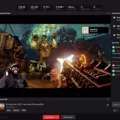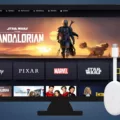Disney+ is a streaming platform that offers a range of TV shows and movies from Disney, Marvel, Pixar, and more. It’s a great way to enjoy your favorite content on your TV screen, but sometimes, you may encounter issues when trying to cast it.
If you’re experiencing issues with Disney+ not casting to your TV, don’t worry. There are several things you can try to fix the problem.
Check Compatibility
Firstly, you need to make sure that your device is compatible with Disney+. Not all devices can support the platform. If you’re unsure, check the device’s firmware settings page and look for updates.
Delete and Reinstall Disney+ App
If you’ve confirmed your device is compatible but stll can’t cast Disney+, try deleting and reinstalling the Disney+ app from your device’s app store. This will refresh the app and may fix any issues.
Try Logging in on a Different Device
Another solution is to try logging into your Disney+ account on a different compatible device. This will help you determine if the issue is with your device or the app.
Clear Chromecast Cache (Chromecast Built-In TVs)
If you have an Android TV with a built-in Chromecast feature, try clearing its cache to fix any issues on the app. Temporary bugs and glitches may have occurred on your system and caused Disney Plus not to work when casting on Chromecast.
Toggle Wi-Fi On and Off
To be able to screen mirror Disney Plus wirelessly, your TV needs to support a Wi-Fi connection. The first basic solution when this doesn’t work is to simply toggle the Wi-Fi on and then off for your devices. This will refresh your Wi-Fi connection and may solve the issue.
Check for Updates
Make sure you check for any new updates available. This includes your device’s firmware, your Disney+ app, and your TV’s software.
Ensure Chrome Browser is Up-to-Date
If you’re using a Chrome browser to cast Disney+, make sure it’s up-to-date. An outdated browser could cause issues when casting.
Connect to the Same Wi-Fi Network
Make sure your laptop or computer is connected to the same Wi-Fi network as your Chromecast device. This will ensure that both devices are communicating with each other.
Check for Cast Button in Overflow Area
If you have multiple extensions on your browser, the Cast button may be shown in the button overflow area. Make sure to check this area and see if the Cast button is available.
If you’re experiencing issues with Disney+ not casting to your TV, there are several things you can try to fix the problem. Check compatibility, delete and reinstall the app, try logging in on a different device, clear Chromecast cache, toggle Wi-Fi on and off, check for updates, ensure Chrome browser is up-to-date, connect to the same Wi-Fi network, and check for Cast button in overflow area. With these solutions, you’ll be able to cast Disney+ to your TV and enjoy your favorite content hassle-free.
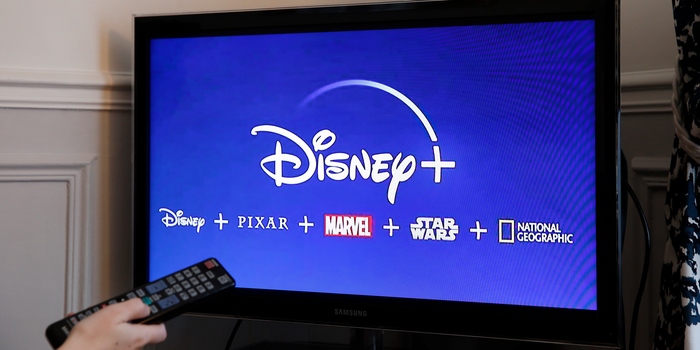
Troubleshooting Disney Plus Streaming Issues on TV
There could be several reasons why your Disney Plus is not streaming to your TV. Below are some possible causes and troubleshooting steps to resolve the issue:
1. Compatibility: Firstly, you need to check whether your TV is compatible with Disney Plus. Some older models or non-smart TVs may not work with the app. You can check the list of compatible devices on the Disney Plus website.
2. Firmware Update: Ensure that your TV firmware is up-to-date. You can do this by navigating to your TV’s settings page and checking for any available updates.
3. App Update: If you have already installed the Disney Plus app on your TV, try deleting and reinstalling it from the app store. This can help to fix any bugs or glitches that may be causing the issue.
4. Internet Connection: Poor or unstable internet connection can also cause streaming issues. Check your Wi-Fi or Ethernet connection and ensure that your internet speed is sufficient to support streaming.
5. Log-in Issues: Double-check your login details and ensure that you are using the correct email and password. You can also try logging in on a different device to check if the issue is isolated to your TV or account.
6. Hardware Issues: If none of the above steps work, there may be a hardware issue with your TV or streaming device. Contact the manufacturer or customer support for further assistance.
To summarize, if your Disney Plus is not streaming to your TV, you should fist check your TV’s compatibility, firmware and app update, internet connection, login details, and hardware issues.
Troubleshooting Disney Plus Casting Issues
Disney Plus may not let you cast due to several reasons. Some of the most common reasons are:
1. Compatibility issues: Ensure that your device is compatible with the Disney Plus app and supports casting. Also, make sure that both the casting device and the device you are casting to are connected to the same Wi-Fi network.
2. App updates: Check if your Disney Plus app is updated to the latest version. An outdated app may cause problems whie casting.
3. Network issues: Sometimes, network issues may prevent you from casting. Check your internet connection and ensure that it is stable and strong enough to support casting.
4. Cache and data: Clearing the cache and data of the Disney Plus app may help resolve casting issues. Go to the app settings and clear the cache and data.
5. Device issues: Your device may have software or hardware issues that are preventing casting. Try restarting both devices, and if the problem persists, contact the device manufacturer for further assistance.
There may be several reasons why Disney Plus is not letting you cast. Try the above solutions to troubleshoot the problem and ensure that your devices are compatible, updated, and connected to a stable network.
Troubleshooting Disney Plus Streaming From Phone to TV
Disney Plus may not stream from your phone to your TV due to various reasons. Here are some possible causes and solutions:
1. Incompatible devices: Your phone and TV may not be compatible with each other. Ensure that both devices support screen mirroring and have the latest software updates installed.
2. Wi-Fi connection issues: Make sure that your phone and TV are connected to the same Wi-Fi network. Weak Wi-Fi signals can also cause streaming issues. Try moving closer to your router or resetting your Wi-Fi connection.
3. HDCP errors: HDCP (High-bandwidth Digital Content Protection) is a security feature that prevents unauthorized copying of digital content. If your TV or HDMI cable does not support HDCP, you may encounter streaming issues. Try usng a different HDMI cable or TV that supports HDCP.
4. App-related issues: Sometimes, Disney Plus app may have glitches that cause streaming issues. Try closing and reopening the app or uninstalling and reinstalling it.
5. Overloaded network: Too many devices connected to your Wi-Fi network can cause streaming issues. Try disconnecting other devices or upgrading your internet plan.
By troubleshooting these issues, you can resolve most streaming issues and enjoy Disney Plus on your TV.
Troubleshooting the Lack of Cast Button on Disney Plus
When the Cast button is not showing on Disney Plus, it could be due to several reasons. The fist thing to check is whether your Chrome browser and Disney Plus app are up to date. If not, update them and try again. Another reason could be that your laptop or computer is not connected to the same Wi-Fi network as your Chromecast device. Ensure that both devices are connected to the same Wi-Fi network, and try again.
If you have multiple extensions installed on your browser, the Cast button may be hidden in the overflow area. You can try checking the button overflow area to see if the Cast button is hidden there. If you still cannot find the Cast button, try restarting your browser and Chromecast device.
It is also possible that the Cast button is not showing due to compatibility issues between your Chromecast device and Disney Plus app. In this case, you can try casting from another device to see if it works.
The Cast button not showing on Disney Plus could be due to outdated software, connectivity issues, hidden in the button overflow area, compatibility issues, or other technical issues.
Conclusion
Disney+ is a popular streaming service that provdes a wide variety of movies and TV shows for its subscribers. It has become a go-to platform for families and individuals who want to watch classic Disney films, Marvel movies, and Star Wars content. However, like any technology, it is not immune to glitches and technical difficulties. Therefore, it is important to troubleshoot any issues by checking for updates, clearing cache, and ensuring that devices are connected to the same Wi-Fi network. By following these simple steps, users can enjoy uninterrupted streaming on Disney+ and continue to enjoy the magic of Disney entertainment.