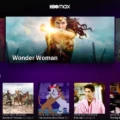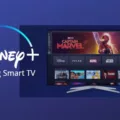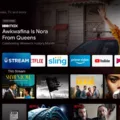Disney Plus is a popular streaming service that allows viewers to watch their favorite Disney movies and shows. However, some users may experience issues when trying to access Disney Plus on their Samsung TV in 2023. In this article, we will explore some potential solutions to help you get Disney Plus up and running on your Samsung TV.
Firstly, it’s important to note that not all Samsung TVs are compatible with Disney Plus. If you’re having trouble accessing the app, it may be because your TV isn’t compatible. In this case, you’ll need to connect a compatible device, such as a Roku or Apple TV, to your TV in order to access Disney Plus.
If your Samsung TV is compatible with Disney Plus, but you’re still having trouble accessing the app, there are a few potential solutions you can try. The first step is to power cycle your TV by turning it off and on again. This can often help to clear any temporary issues that may be preventing you from accessing the app.
Next, check to see if your TV’s firmware is up to date. Navigate to your TV’s firmware settings page and check for any available updates. Installing any available updates may help to resolve any compatibility issues or bugs that are preventing you from accessing Disney Plus.
If you’ve tried both of these solutions and you’re still having trouble accessing Disney Plus on your Samsung TV, you may need to uninstall and reinstall the app. To do this, go to your TV’s settings, then to Applications, and select Disney Plus. From there, select Uninstall and wait for the app to be removed from your TV. Once it’s been uninstalled, power off your TV fully, then turn it back on. re-download the app by going to the app store on your TV and searching for Disney Plus.
If you’re having trouble accessing Disney Plus on your Samsung TV in 2023, there are a few potential solutions you can try. These include power cycling your TV, checking for firmware updates, and uninstalling and reinstalling the app. By following these steps, you should be able to get Disney Plus up and running on your Samsung TV in no time.

Troubleshooting Disney Plus Issues on Samsung Smart TV
There could be a few reasons why Disney+ is not working on your Samsung Smart TV. One possibility is that your TV model is not compatible with the Disney+ app. Disney+ has specific requirements for its app to work on TVs, and if your TV does not meet these requirements, then the app will not work.
Another possibility is that there may be a problem with your internet connection or the app’s server. Check your internet connection to make sure it is strong and stable, and try restarting both your TV and router. If the issue persists, you can try contacting Disney+ customer support for further assistance.
If your TV model is not compatible with Disney+, you can still access the app by connecting a compatible device such as a streaming device, a gaming console, or a Blu-ray player to your TV. These devices can provide access to the Disney+ app and allow you to enjoy your favorite shows and movies.
Troubleshooting Disney Plus Issues on TV
There could be several reasons why Disney Plus is suddenly not working on your TV. Here are some possible reasons:
1. Compatibility: Your TV may not be compatible with Disney Plus. Check if your TV model is supported by Disney Plus.
2. Firmware updates: Your TV may require a firmware update to work with Disney Plus. Check your TV’s firmware settings and update the firmware if required.
3. App issues: The Disney Plus app on your TV may have encountered an error. Try deleting and reinstalling the app from your TV’s app store.
4. Internet connection: If your internet connection is weak or unstable, it may cause Disney Plus to stop working on your TV. Check your internet connection speed and stability.
5. Server issues: Disney Plus may be experiencing server issues, which can cause the app to stop working. Check if other devices are having the same issue and wait for Disney Plus to resolve the issue.
6. Account issues: If your Disney Plus account has expired or encountered an issue, it may cause the app to stop working. Check your account status and contact Disney Plus support if required.
It is important to note that troubleshooting steps may vary depending on the specific issue encountered.
Resetting the Disney Plus App on a TV
To reset the Disney+ app on your TV, you can follow the steps listed below:
1. Open the Disney+ app on your TV and go to the app settings.
2. Look for the option to “Reset” or “Uninstall” the app and select it.
3. Confirm that you want to reset or uninstall the app.
4. Once the app is uninstalled or reset, turn off your TV and unplug it from the power source.
5. Wait for a few minutes and then plug the TV back in and turn it on.
6. Install the Disney+ app again from your TV’s app store.
7. Sign in to your Disney+ account and start streaming your favorite content.
If you are still experiencing issues with the app, you can try clearing the cache and data for the app in your TV settings. To do this, go to your TV’s Settings, then to Apps, find the Disney+ app, and select it. Then, select “Clear Data” and “Clear Cache.” This should help resolve any issues you may be experiencing.
Conclusion
Disney+ is a popular streaming service that provides a wide range of movies, TV shows, and documentaries that cater to all age groups. With its vast library of content, easy-to-navigate interface, and affordable pricing, Disney+ has quickly become a favorite among streaming enthusiasts. Although some users may experience compatibility issues with their TV, there are many devices that are compatible with Disney+, making it accessible to a broad audience. By following the troubleshooting tips outlined above, users can easily resolve any issues they may encounter while using the app. Disney+ is an excellent streaming service that provides quality content for viewers of all ages, and it is definitely worth considering for anyone looking for a streaming service that offers a diverse range of content.