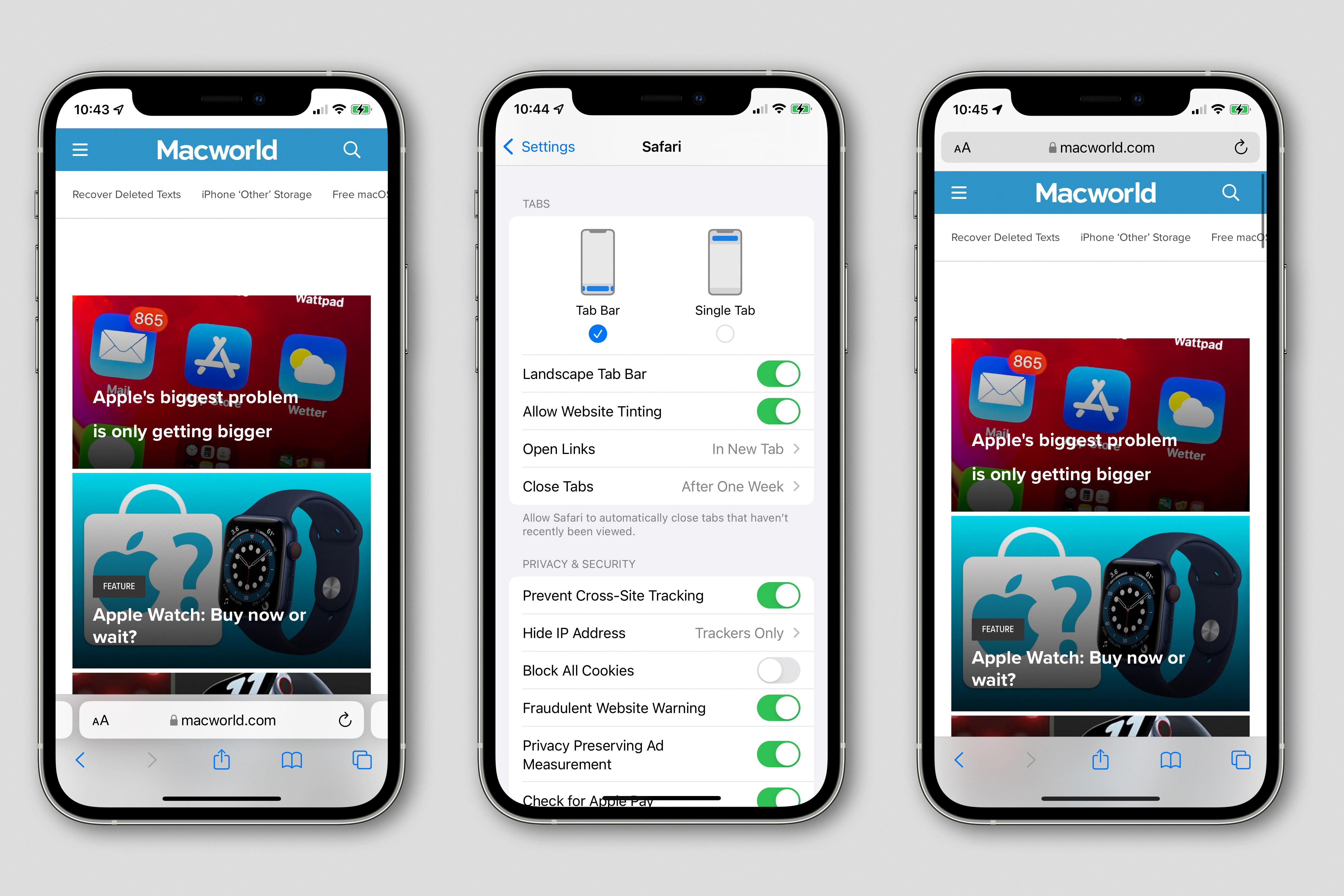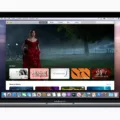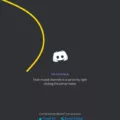Discord is an incredibly popular communication platform that continues to grow in popularity. Whether you’re a gamer, artist, or someone who loves to stay in touch with close friends, Discord has something for everyone. And if you’re a Mac user, downloading and setting up Discord on your MacBook is super easy!
Downloading Discord on your MacBook is as easy as 1-2-3! First, head over to the Download Page in your preferred browser and press on the Download for Mac button. Next, choose to open the Discord .dmg file and press OK. Finally, drag the Discord logo and drop it over the Applications folder in the pop-up window. That’s it! You’ve successfully downloaded Discord on your MacBook.
Now that you have Discord installed, let’s get started using it! When launching the app for the first time, you’ll be prompted to create an account and join a server (or servers). Joining servers allows you to connect with like-minded people who share similar interests; whether it be gaming , music production , graphic design , or anything else. Once you’ve joined some servers of your choice, start exploring all of Discord’s features – like text chat rooms, voice chat channels , direct messages , video calls , etc.
Discord also offers an array of customization options so you can make your experience unique to you! From setting custom profile pictures and usernames , to changing themes and layouts , thre are endless possibilities with how you customize your user experience.
Overall, if you’re looking for a reliable communication platform that has something for everyone, then look no further than Discord! With its intuitive interface and tons of features – not to mention its awesome customization options – there are plenty of reasons why millions of people use it every day!
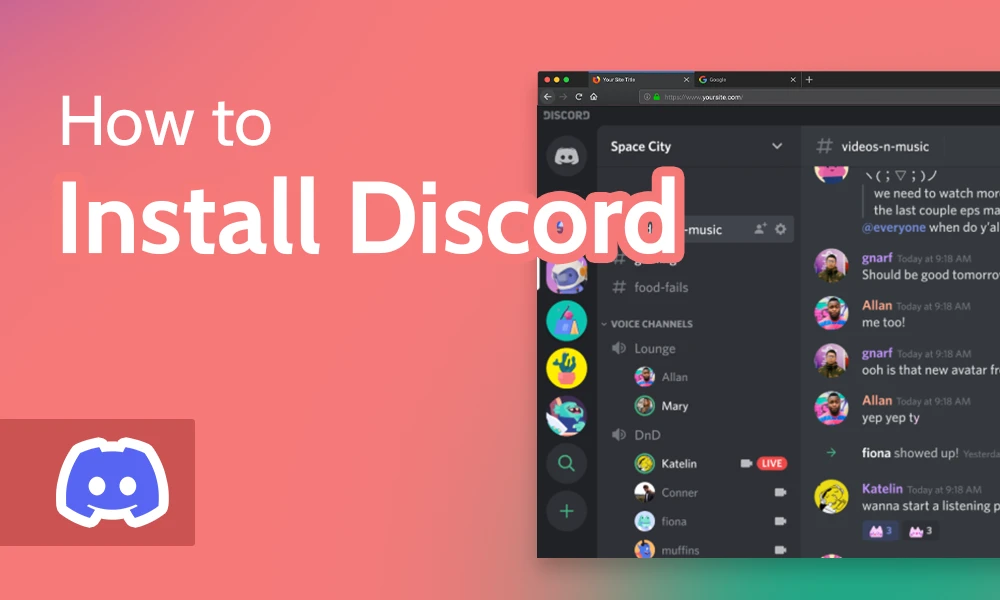
Installing Discord on Mac
Installing Discord on Mac is easy! First, head over to the Discord Download Page in your preferred browser. Then press on the Download for Mac button. Next, choose to open the Discord.dmg file and press OK. Finally, drag the Discord logo and drop it into the Applications folder in the pop-up window. That’s all – you shold now have Discord installed on your Mac!
Troubleshooting Discord Issues on Mac
Discord may not work on Mac if your computer’s network settings are not configured correctly. This could be caused by incorrect DNS server settings, whih can prevent the client from being able to communicate with the Discord servers. To fix this issue, you will need to open System Preferences, select Network, then Advanced, and then the DNS tab. From here you can add the correct DNS server options to ensure that your computer can connect to Discord. Once these changes are made, close System Preferences and try relaunching Discord.
Does Discord Work on the New MacBook Pro?
Yes, Discord works on the new Macbook Pro. It runs on Mac OS 10.15 and higher, making it compatible with the latest version of Apple’s operating system. The app is available as an electron-based download from the official website and can be used to keep in touch with friends and family, host group chats, share files, and more. Discord offers a high level of cross-platform compatibility and runs smoothly on the new Macbook Pro’s powerful hardware.
Troubleshooting Discord Installation on a Laptop
There could be several reasons why you are unable to install Discord on your laptop. First, make sure that your laptop meets the minimum system requirements for running Discord. You can find these requirements on the Discord website.
Second, if you are using an older version of Windows, you may need to enable Windows Installer service in order to install Discord. You can do this by going to Control Panel > Administrative Tools > Services, and making sure that the Windows Installer service is enabled and running.
Third, if you are installing Discord from an online source or a USB drive, make sure the installer file is not corrupted or blocked by your anti-virus software. If it is blocked, try downloading the installer directly from the official Discord website.
Finally, if you are still unable to install Discord on your laptop, try running the installer in administrator mode as this will bypass potential restrictions and allow all necessary files to be installed on your computer.
Conclusion
Overall, Discord is a great app for Mac users who are loking to stay connected with their friends and family. It is easy to use, reliable, and secure. It offers powerful features such as voice chat, video chat, text messaging, file sharing, and more. With its user-friendly interface and wide range of customization options, Discord is the perfect choice for Mac users who want to stay in touch with their loved ones.