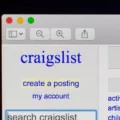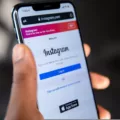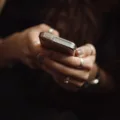Are you experiencing issues with Discord notifications on your iPhone? If so, you’re not alone. Many users have reported problems with notifications not working as expected. Fortunately, there are steps you can take to troubleshoot the issue and get your notifications back up and running.
The first step in resolving this issue is to check your iPhone’s notification settings for the Discord app. To do this, open your iPhone settings and scroll down to find the Discord app. Once you’ve located it, select “Notifications” and toggle on the “Allow Notifications” option.
If this doesn’t fix the problem, you may need to uninstall and reinstall the Discord app on your iPhone. To do this, go to your phone’s application manager and find the Discord app. Confirm that you want to uninstall it, and then restart your phone. Once your phone has restarted, reinstall the Discord app and check if the notifications are working properly.
Another potential solution is to ensure that you have the latest version of Discord installed on your iPhone. Check the App Store for any available updates and download them if necessary.
If none of these solutions work, you may need to contact Discord support for further assistance. They can provide additional troubleshooting steps and help you get your notifications working again.
If you’re experiencing issues with Discord notifications on your iPhone, you can try checking your notification settings, uninstalling and reinstalling the app, updating the app, or contacting support. By taking these steps, you can hopefully resolve the issue and get back to using Discord as intended.
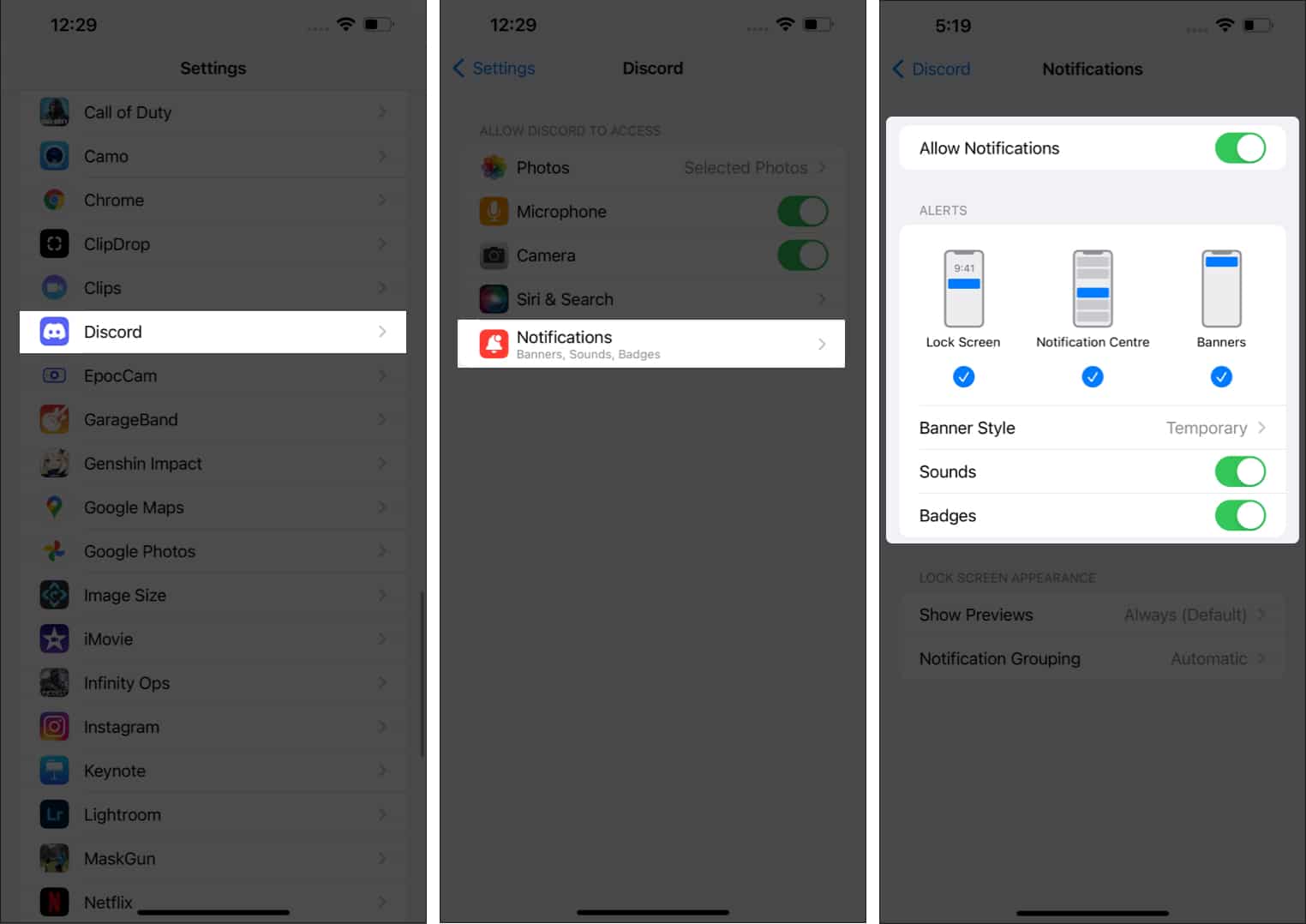
Troubleshooting Discord Notifications on iPhone
If you are not receiving Discord notifications on your iPhone, there are a few potential reasons why this might be happening. Here are some possible causes and solutions:
1. Discord notifications are turned off: The first thing to check is that Discord notifications are enabled on your iPhone. To do this, open your iPhone settings, scroll down to Discord, select Notifications, and toggle on Allow Notifications.
2. Discord is not set to send notifications: If you have notifications enabled but are still not receiving them, check that Discord is set to send notifications for the types of events you want to be notified about. To do this, open Discord and go to User Settings > Notifications. Here, you can customize which events trigger notifications and how they are delivered.
3. Your iPhone is in Do Not Disturb mode: If your iPhone is in Do Not Disturb mode, you will not receive any notifications, including those from Discord. To check if this is the case, look for the crescent moon icon in the status bar at the top of your iPhone screen. If it is present, tap it to turn off Do Not Disturb.
4. Your iPhone is muted or volume is turned down: If your iPhone is muted or the volume is turned down, you will not hear notification sounds for Discord. Check that your iPhone is not in silent mode and that the volume is turned up.
5. You have disabled notifications for Discord on a server-specific basis: It is possible to disable notifications for individual servers within Discord. If you are not receiving notifications for a specific server, check the server settings to ensure that notifications are enabled.
By checking these potential causes and making any necessary adjustments, you should be able to start receiving Discord notifications on your iPhone again.
Troubleshooting Discord App Notification Issues
There could be several reasons why you are not receiving notifications from the Discord app. Some of the possible causes are:
1. Notification settings: It is possible that the notification settings for the Discord app may have been turned off. To check this, go to the app settings and ensure that the notification settings are turned on.
2. Battery optimization: Some Android devices have a feature called battery optimization that limits the background activity of apps to save battery. This can affect the notifications from Discord. To disable battery optimization for Discord, go to the app settings and turn off battery optimization.
3. Do not disturb mode: If the phone’s do not disturb mode is enabled, it can prevent notifications from coming through. Check if the do not disturb mode is enabled and disable it if necessary.
4. Outdated app version: If you are using an outdated version of the Discord app, it may not be compatible with the latest Android version and may cause notification issues. Check for updates in the app store and install the latest version.
5. App permissions: If the app does not have the necessary permissions to run in the background, it can cause notification issues. Check the app permissions and ensure that the necessary permissions are granted.
By checking these possible causes, you can troubleshoot the issue and ensure that you receive notifications from the Discord app.
Setting Up Notifications in Discord on an iPhone
To set up notifications in Discord on your iPhone, follow these steps:
1. Open the Discord app on your iPhone.
2. Click on the Profile icon in the lower-right corner.
3. Scroll down and tap the Notifications option.
4. Here, you will see a list of notification settings that you can enable or disable.
5. Turn on the toggle next to all the notifications you want to receive, such as message notifications, mentions, and direct messages.
6. You can also customize the sound, vibration, and badge settings for each type of notification.
7. If you want to further customize your notifications, you can tap on the Advanced option to access more settings.
8. From here, you can choose to receive notifications for all servers or only select ones, set up push notifications, and adjust notification behavior for specific channels.
9. Once you have configured your notification settings, tap the back button to save your changes.
By following these steps, you can easily set up and customize your notifications in Discord on your iPhone to ensure that you never miss an important message or mention.