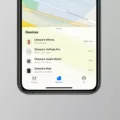If you’re an Apple user, chances are you’ve heard of AirPods. These wireless headphones have revolutionized the way we listen to music, podcasts, and other audio. But what if you want to disconnect your AirPods from all devices? Whether you’ve lost your AirPods or just want to start fresh with a new pair, it’s important to know how to do this properly.
The first step in disconnecting your AirPods from all devices is to open the Find My app. From there, you can tap the Items tab or Devices tab. Select the item or device that you wish to remove and swipe up on the handle. Then, tap Remove Item or Remove This Device and confirm by tapping Remove again.
If you still have access to your AirPods, then resetting them is another way to disconnect them from all devices they were previously paired with. To do this, simply tap on the small letter “i” next to your AirPods in order to enter the information section. There, you will find a Forget This Device button which should be tapped twice—once for confirmation that you want your iPhone as well as other devices to forget your AirPods.
It’s important that anyone who owns a pair of AirPods is aware of how they can be disconnected from all devices in order keep their data secure and private. While resetting them may be inconvenient if you’ve already had them connected for some time, it’s a necessary measure for protecting yourself and ensuring that no one else has access to your data.
Removing AirPods from All Devices
To remove AirPods from all devices, open the Find My app on your device. Tap on the Items tab, then select your AirPods from the list of items. Swipe up on the handle, then tap ‘Remove Item’. You will be asked to confirm this action; tap ‘Remove’ to complete the process. This will disconnect your AirPods from all devices associatd with your Apple ID.

Source: apple.com
Removing AirPods from All Devices Without a Phone
Removing AirPods from all devices without your phone can be done by putting the AirPods in their case and then pressing and holding the setup button on the back of the case. This will put your AirPods into pairing mode, which allows you to connect them to another device. To remove them from any other devices, simply go to their Bluetooth settings and select “Forget this Device” for each device you want to remove them from.
Removing AirPods From All Devices After Resetting
Yes, resetting your AirPods will remove them from all devices they’ve been paired with. When you reset your AirPods, all the settings and connections with other devices are erased, meaning they won’t be able to connect to any device anymore. This includes both Apple and non-Apple devices. Resetting your AirPods also prevents another person from beng able to track them using their iCloud account.
The Consequences of Factory Resetting AirPods
If someone factory reset their AirPods, the earbuds will no longer automatically recognize any devices linked to their iCloud account. Opening the AirPods case near an iOS device will start the setup process as if it were being used for the first time. During this process, you will need to re-pair your AirPods with your device, and other devices they have previously been paired with may need to be re-paired too. You’ll also need to set up any personal settings and preferences like double tap commands on each individual AirPod again.
Conclusion
In conclusion, Airpods are a great and convenient device for listening to music or taking calls. They are easy to connect with any Apple device and can be removed from your Find My app if needed. If you’ve lost your AirPods, you can easily find them uing the Find My app. Additionally, if you need to disconnect your AirPods from all of your devices, you can simply reset them to factory settings. With all these features, Airpods are an excellent product for anyone looking for a wireless audio experience.