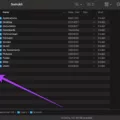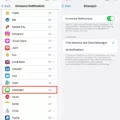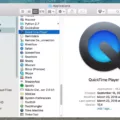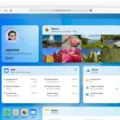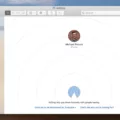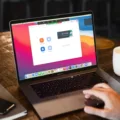Do you ever find yorself getting unwanted recommendations and suggestions when using Safari? If so, it’s time to disable Siri Suggestions. These automated suggestions can get in the way of your online experience, leading to a less than ideal web experience.
Fortunately, disabling Siri Suggestions on Safari is a very straightforward process. First, open the Settings app on your iOS device and locate the “Siri & Search” section. Once there, scroll down to “Suggestions while Searching” and toggle off the Home Screen, Sharing, and Lock Screen suggestions. This will remove any suggestions saved in your map history, keeping them from appearing again.
Next, you’ll want to disable Siri Suggestions for your apps. To do this, head back to Settings > Siri & Search and scroll down until you see an app listed. Select it and turn off the settings as desired. This will keep any unwanted suggestions from popping up in that particulr app or service.
Finally, if you use a Mac computer with macOS Big Sur or later, you can also disable Siri Suggestions from within System Preferences. Choose Apple menu > System Preferences then click Siri & Spotlight in the sidebar (you may need to scroll down). From there, deselect the “Siri Suggestions” checkbox under Search Results on the right side of the window.
Once these steps are complete, you should no longer be receiving any unwanted recommendations or search results while using Safari or othr apps on your iOS device or Mac computer! Enjoy a more personalized online experience by disabling Siri Suggestions today!
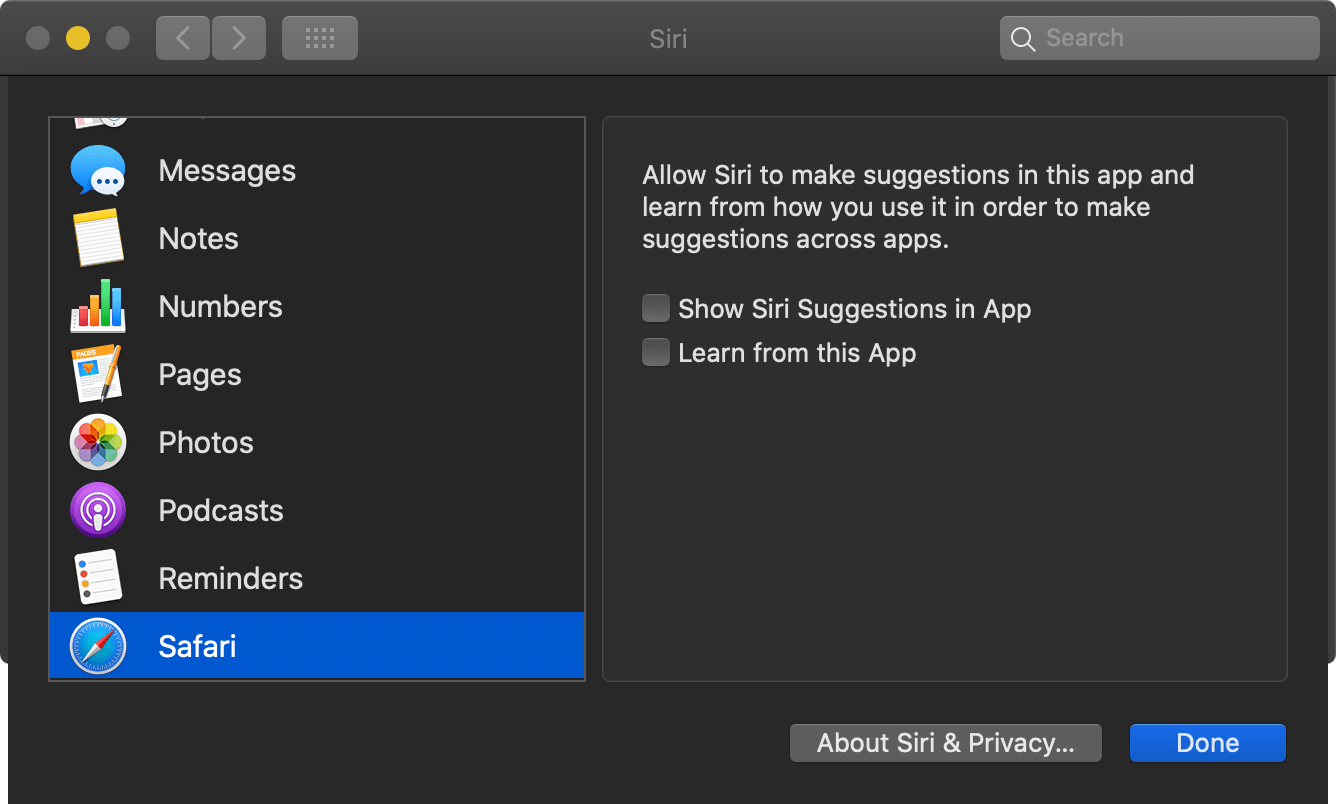
Removing Apple Search Suggestions
If you’d like to disable Apple’s search suggestions, you can follow these steps. From the home screen on your iPhone, open the Settings app. Tap on General, then scroll down and tap on Spotlight Search. The first option you’ll see is Siri Suggestions. Toggle this off and also toggle off any apps that appear under Search Results. This will turn off all Apple search suggestions from appearing when using Spotlight Search.
Removing Siri Suggestions from Safari
To get rid of Siri Suggestions on Safari, first open Safari and go to the Preferences menu. Then, select the Search tab and deselect the box labeled “Include Siri Suggestions”. This will prevent any suggested search results from appearing when you perform a search in Safari.
Deleting Siri Suggested Sites on iPhone
To delete Siri suggested sites on your iPhone, you will need to open the Settings app and locate the “Siri & Search” section. Tap on it and scroll down to “Suggestions whie Searching.” Then toggle off the Home Screen, Sharing, and Lock Screen suggestions. This will remove any sites that were saved in your map history and prevent them from appearing again when using Siri.
The Impact of Safari Siri Suggestions
Siri Suggestions in Safari help you quickly access websites you’ve recently visited, and make it easier to search for content. When enabled, Safari will suggest webpages, searches, and other actions related to words or phrases you type into the address bar. This can save time by cutting down on typing, and can also be a helpful reminder of things you were looking for.
Exploring the Impact of Siri Suggestions on Safari’s Recent Activity
No, Siri suggestions on Safari are not limited to your recent activity. In fact, they take into account your browsing history, bookmarks, and open websites to make relevant recommendations. Additionally, if you have iCloud enabled in the Safari settings on iOS, iPadOS and macOS, Siri will consider data from all of your devices when making website suggestions. Therefore, it is important to keep in mind that using Safari can result in a personalized experience that is tailored to your individual online habits.
Stopping Safari from Suggesting Websites
To stop Safari from suggesting websites, you will need to adjust your Safari preferences. To do this, open Safari on your Mac and select the Preferences option in the Safari menu. Then click the Search tab. Once in the Search tab, deselect the checkbox next to Include Safari Suggestions. This will prevent Safari from suggesting any websites when typing a search query or address into the URL bar.
Stopping Safari from Recommending Websites
To stop Safari from recommending websites, you need to turn off the “Safari Suggestions” and “Search Engine Suggestions” settings. To do this on your iPhone or iPad, open the Settings app and select Safari. Then, toggle the switches next to “Safari Suggestions” and “Search Engine Suggestions” to the off position. This will prevent Safari from auto-filling URLs in the address bar and showing suggested website links.
Conclusion
In conclusion, by disabling Safari Siri Suggestions on your iPhone or Mac, you can take control of your search history and keep unwanted suggestions from appearing. This simple step proides you with the added privacy and security of making sure that no one else has access to your search results. With this setting disabled, you can be sure that all of your searches are kept private and secure.