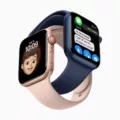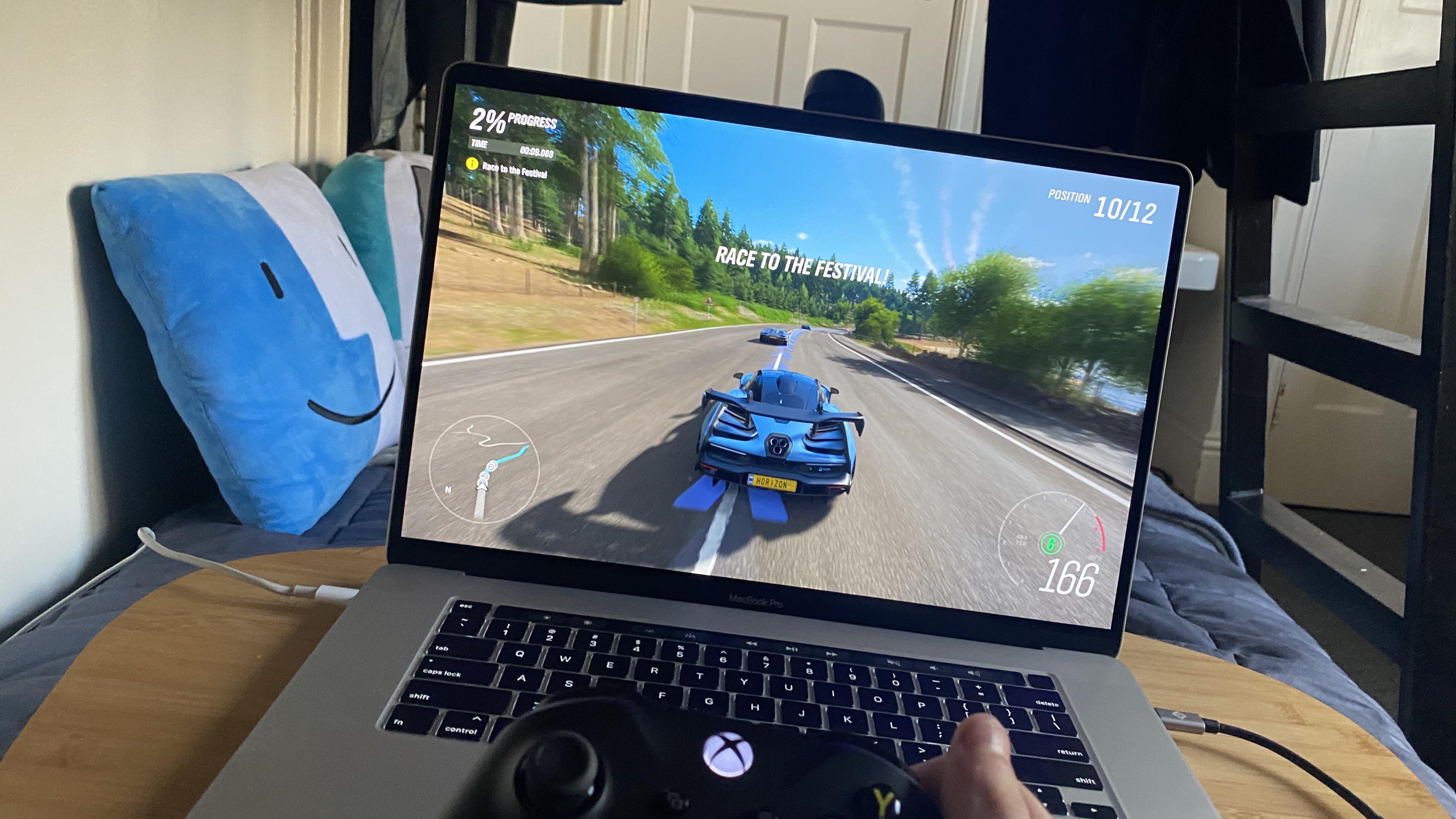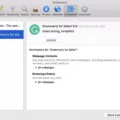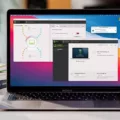If you’re a MacBook Pro user, you may have noticed that your system automatically switches between an integrated graphics processor (iGPU) and a discrete GPU. This feature is designed to give you the best possible experience when it comes to graphics performance, but there are times when you may want to disable the discrete MacBook Pro GPU, since it can use up a lot of resources and power. Whether it’s for power savings or to boost performance, this article will explain how to disable the GPU on Mac.
Disabling Automatic Graphics Switching
If your Mac has a discrete GPU, you can disable graphics switching in your System Preferences/Settings. Open your MacBook Pro settings and look for the Battery settings. The option to disable automatic graphics switching will be in the Power Adapter, Battery, or Options settings, depending on your model.
In older MacBooks (macOS High Sierra, for example), it will be under Energy Saver settings in System Preferences instead of in the Battery settings.
Note that disabling it will increase battery consumption since your device will use the discrete graphics at all times.
Disabling iGPU Via Device Manager
There is no MacBook Pro Windows Device Manager option. Device Manager is only available on Windows OS, not macOS. So, you can’t disable the iGPU (integrated GPU) or disable device drivers or display adapters in Device Manager on macOS.
Optimizing GPU Settings for Performance or Energy Savings
To optimize GPU settings on macOS, you can go to your Battery settings. Enable automatic graphics switching if you want to reduce energy consumption and use the iGPU when possible. Disable automatic graphics switching if you want to improve graphics performance
Unfortunately, macOS, unlike Windows, doesn’t have any option to adjust hardware acceleration or anti-aliasing out of the box, although some versions of macOS might allow you to turn off font smoothing.
Forcing MacBook Pro to Use a Specific GPU
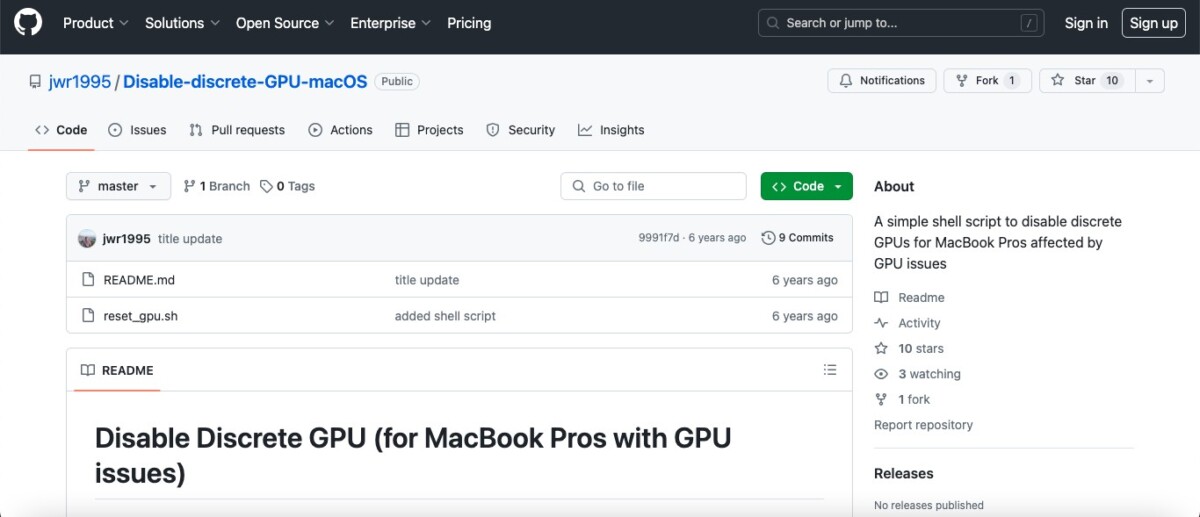
To force GPU usage, you have several options. To force your MacBook to use the discrete GPU, change your MacBook Pro GPU settings and disable automatic switching. You can do that in System Preferences/Settings, in your Battery or Energy Saver settings, depending on your macOS version, as explained above.
To force your MacBook Pro to use the integrated GPU, you can use this script to disable the discrete GPU. You need to be familiar with using your terminal/shell to issue commands.
Disabling GPU on Older MacBook Pro Models
The developer of the Disable Discrete GPU script has confirmed that the script has worked for him on an older MacBook Pro from 2011 running High Sierra. So, to disable the GPU on 2010 or 2011 MacBooks, it should still work. You can use terminal commands specified on the GitHub page linked above to disable a MacBook Pro 2010 GPU.
Another thing you might want to consider doing is to reset the SMC. That can help if your battery isn’t charging, or you are facing extensive power consumption that is causing your MacBook to heat up. See how to do it in this guide.
Disabling GPU Without Removing It
There’s no need to remove your GPU to disable it. You can disable a GPU without removal with software settings alone, without tampering with the hardware. For MacBook Pro GPU management, you can disable your iGPU by unchecking the automatic GPU switching option. You can perform a macOS GPU disable of your discrete GPU by running a script, which we have discussed above.
The Windows GPU disable process is different – see a guide here. Windows also allows you to turn off hardware acceleration.
Enabling GPU Acceleration on Mac Computers
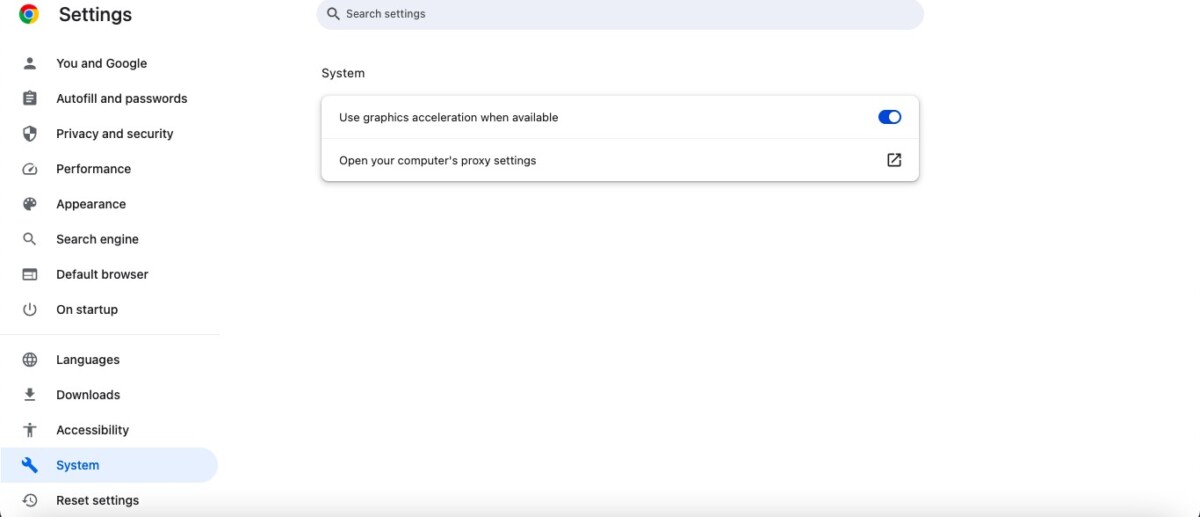
You can enable GPU acceleration on Chrome but not in your Mac GPU settings. Safari hardware acceleration on macOS is not possible, but Chrome does offer this feature. Hardware acceleration can provide a GPU performance boost. Here’s how to enable it.
- Go to your Chrome settings.
- Click on System in the left menu.
- Make sure the “Use graphics acceleration when possible” option is toggled on.
Checking GPU Usage and Performance
You can check GPU usage and GPU performance via the GPU monitoring tools in your Activity Monitor. The Activity Monitor can give you information about your hardware; if hardware acceleration is turned on, you may see more activity. You can find GPU usage and GPU time, and you can click on Window at the top of the screen and then on GPU to see additional GPU information.
Conclusion
The disabled GPU benefits include the ability to control how much power your computer uses. MacBook Pro GPU management is possible through the System Settings and external scripts. Disabling your GPU can offer power savings and performance optimization, so go ahead and do it!