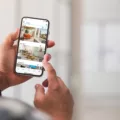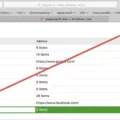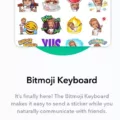When it comes to using your Android device, there are a variety of different settings and features that you can customize to make your user experience as seamless as possible. One such feature is the ability to use full-screen mode when using various apps and games. While this can be a great way to immerse yourself in your favorite content, there may be times when you want to disable full-screen mode for one reason or another. In this article, we will discuss how to disable full-screen mode on your Android device.
The first thing you will need to do is navigate to the settings menu on your device. Once you have done so, look for the display settings option and select it. From there, you should see an option labeled “full-screen apps.” This is where you will be able to customize which apps are allowed to use full-screen mode and which are not.
Once you have opened the full-screen apps menu, you will see a list of all of the apps that are currently installed on your device. To disable full-screen mode for a specific app, simply tap on the name of that app. From there, you will be able to select either “full screen” or “app default” as your preferred view. If you select “app default,” the app will automatically switch between full-screen and windowed mode depending on the content you are viewing.
It is important to note that not all apps will allow you to disable full-screen mode. Some apps, such as video players and games, may require the use of full-screen mode in order to function properly. Additionally, some apps may use full-screen mode to enable other features or to optimize the user experience in some way.
Disabling full-screen mode on your Android device can be a useful way to customize your user experience and ensure that you are able to view your content in a way that suits your needs. By following the steps outlined above, you should be able to easily disable full-screen mode for any app on your device. As always, it is important to remember that not all apps will allow you to do so and that full-screen mode may be necessary for some apps to function properly.
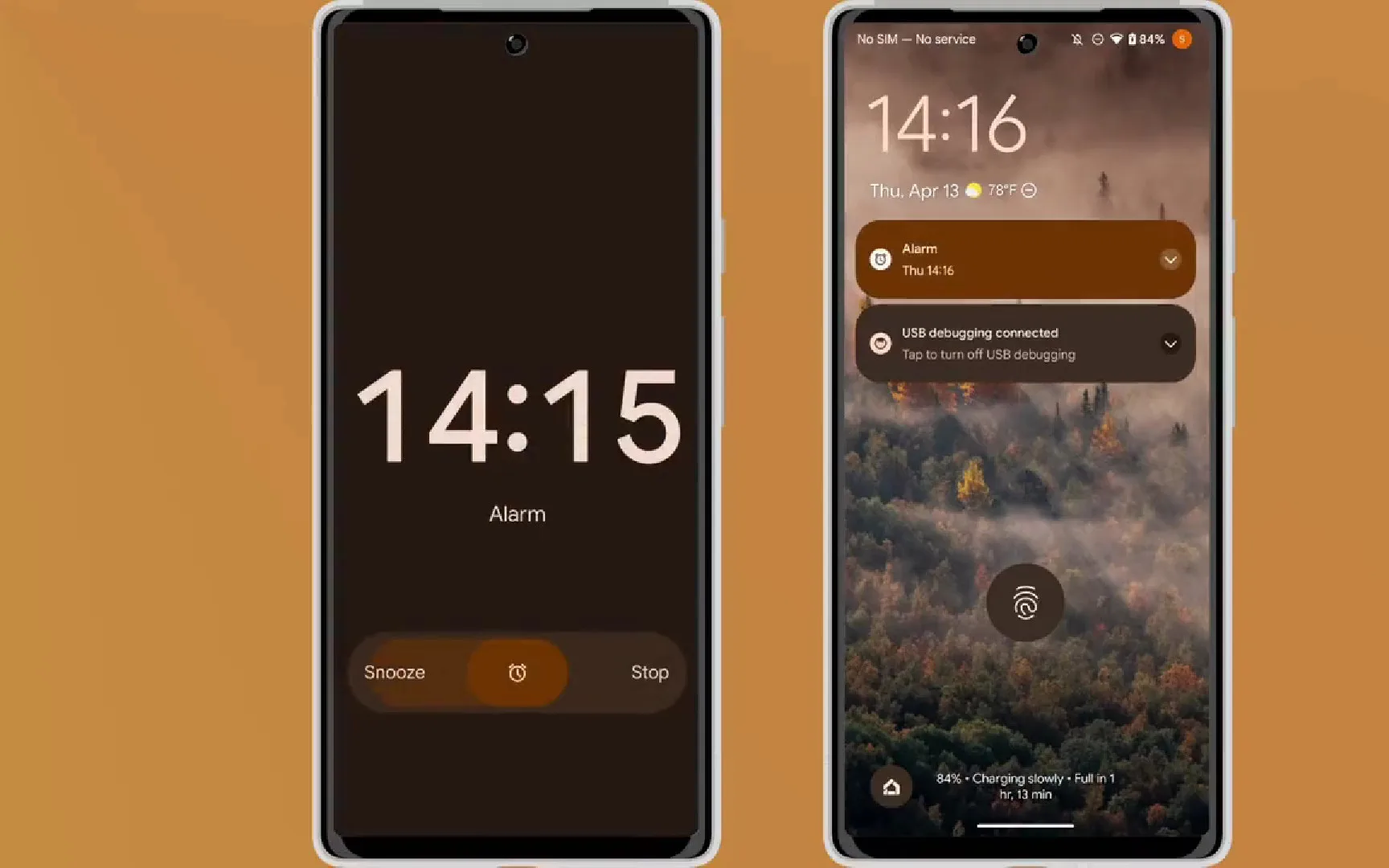
How Do You Turn Off Fullscreen Mode?
To turn off fullscreen mode on your computer, you can try any of the following methods depending on your operating system and the application you are using:
1. Press the F11 key on your keyboard. This will exit fullscreen mode in many applications, including web browsers, media players, and document viewers.
2. Look for a fullscreen mode button or menu option within the application. Some applications, such as video games and design software, may have a dedicated button or menu item that you can click to toggle fullscreen mode on and off.
3. Use the Alt + Tab keyboard shortcut to switch between open applications. If you are in full-screen mode and want to switch to another application, you can press Alt + Tab to bring up a list of open applications and select the one you want to switch to. This will automatically exit fullscreen mode in the original application.
4. Check the settings or preferences menu of the application. Some applications may have a setting that allows you to disable fullscreen mode or change the keyboard shortcut used to toggle it on and off.
By using any of these methods, you can easily turn off fullscreen mode on your computer and return to a regular windowed view.
How Do I Get Out Of Fullscreen Mode On My Samsung?
To exit fullscreen mode on your Samsung device, you can follow these simple steps:
1. Locate the navigation buttons at the bottom of your screen. These may vary depending on your device, but typically they consist of a home button, a back button, and a recent apps button.
2. Tap the back button once to see if it exits fullscreen mode. If this doesn’t work, move on to step 3.
3. Swipe down from the top of your screen to access the notification panel.
4. Look for an option that says “Exit Fullscreen” or “Restore Screen” and tap it. If you don’t see this option, try swiping left or right on the notification panel to see if it’s on a different page.
5. If none of the above steps work, try restarting your device. Sometimes this can resolve any software glitches that may be causing the fullscreen mode to persist.
By following these steps, you should be able to exit fullscreen mode on your Samsung device and return to the normal view.
How Do I Make Apps Not Run Full Screen?
To make apps not run in full-screen mode, follow the steps below:
1. Open the app or game that you want to run in windowed mode.
2. Press the Alt + Enter keys together on your keyboard to switch to windowed mode.
3. If the above shortcut does not work, look for a settings menu within the app or game and see if there is an option to disable full-screen mode. Some apps and games may also allow you to change the display mode in the settings.
4. If you are using Windows 10, you can also try using the Snap feature to resize the app or game window. Click and drag the top of the window to the left or right side of the screen until it snaps into place. Then, drag the bottom of the window down to resize it to your liking.
By following these steps, you can make apps and games run in windowed mode instead of full-screen mode. This can be useful if you need to multitask or view other windows while using the app or game.
How Do I Turn On Full-Screen Mode On Android?
To turn on full-screen mode on Android, follow the steps below:
1. Open the app you want to use in full-screen mode.
2. Swipe up from the bottom of the screen to access the navigation buttons.
3. Tap the button with three vertical lines, also known as the “recent apps” button.
4. Swipe left or right to find the app you want to use in full-screen mode.
5. Tap the app icon and hold it until a menu pops up.
6. Tap “Open in full screen” or “Maximize” to enable full-screen mode for that app.
Alternatively, you can turn on full-screen mode for all apps on your Android device by following these steps:
1. Go to Settings.
2. Tap Display.
3. Tap Full-screen apps.
4. Select the apps you want to use in full-screen mode by tapping on them.
5. Choose “Full screen” or “App default” for each app.
Conclusion
Disabling full-screen mode on your Android device can be a useful feature to manage your apps and screen settings. By going to your device’s settings, you can easily adjust the full-screen mode for your apps and games to your liking. Whether you want to have a more immersive experience or prefer to see the status bar and navigation buttons, disabling full-screen mode can help you achieve the desired outcome. With the simple steps outlined above, you can easily customize your device’s screen settings to suit your preferences and improve your overall user experience.