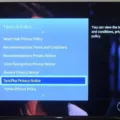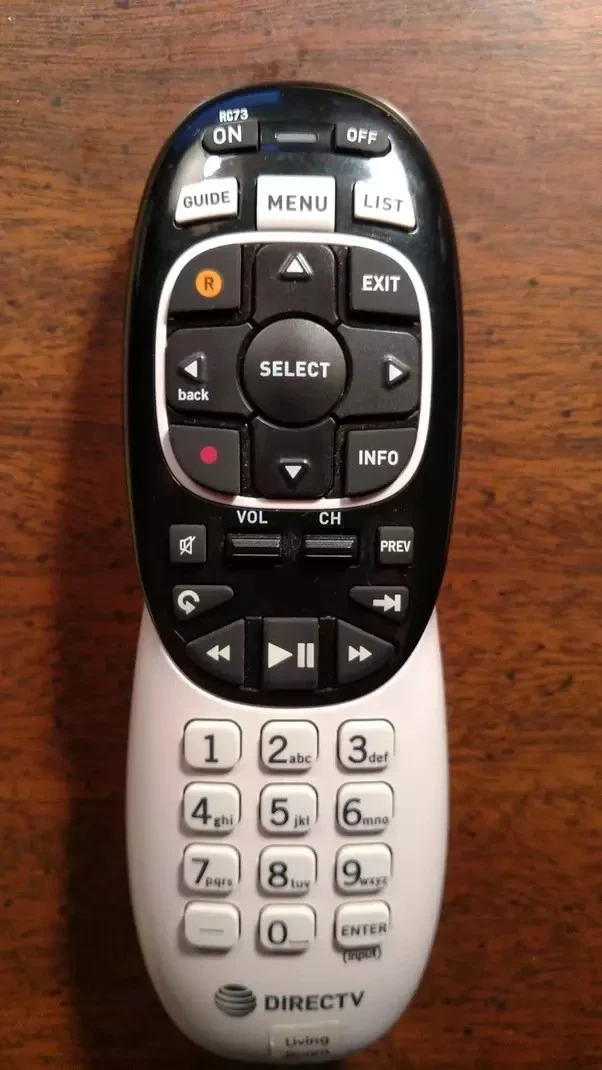
DirecTV is a satellite TV service provider that offers a range of features to improve the viewing experience of its customers. One such feature is the DirecTV remote control, which allows users to control their televisions and receiver boxes from a distance.
However, there may be times when users encounter issues with their DirecTV remote not working, particularly when it comes to volume control. In this piece, we examine the usual factors leading to DirecTV remote volume not working and how to carry out volume troubleshooting.
Incorrect Remote Programming
When your DirecTV remote fails to control your TV’s volume, the issue often stems from incorrect programming. This can occur if the remote is not correctly synced with your TV’s specific TV code, which ensures that the infrared (IR) signal from the remote communicates effectively with your TV.
To resolve this, start the remote setup process by locating the correct TV code for your television model from the DirecTV manual or website. Once you have the code, turn on your TV and DirecTV box.
Then, using your remote, hold down both the ‘Mute’ and ‘Select’ buttons simultaneously until you see the green light on the remote blink twice. Enter the TV code you found; if entered correctly, the green light will flash twice again, indicating a successful sync remote.
Test the volume control to confirm the setup. If the problem persists, recheck the TV code and repeat the synchronization process to ensure that the IR signal is properly aligned.
DirecTV is a satellite TV service provider that offers a range of features to improve the viewing experience of its customers. One such feature is the DirecTV remote control, which allows users to control their televisions and receiver boxes from a distance.
However, there may be times when users encounter issues with their DirecTV remote not working, particularly when it comes to volume control. In this piece, we examine the usual factors leading to DirecTV remote volume not working and how to carry out volume troubleshooting.
Incorrect Remote Programming
When your DirecTV remote fails to control your TV’s volume, the issue often stems from incorrect programming. This can occur if the remote is not correctly synced with your TV’s specific TV code, which ensures that the infrared (IR) signal from the remote communicates effectively with your TV.
To resolve this, start the remote setup process by locating the correct TV code for your television model from the DirecTV manual or website. Once you have the code, turn on your TV and DirecTV box.
Then, using your remote, hold down both the ‘Mute’ and ‘Select’ buttons simultaneously until you see the green light on the remote blink twice. Enter the TV code you found; if entered correctly, the green light will flash twice again, indicating a successful sync remote.
Test the volume control to confirm the setup. If the problem persists, recheck the TV code and repeat the synchronization process to ensure that the IR signal is properly aligned.
Check Receiver-TV Connection
When you encounter volume issues with your DirecTV remote, checking the connection between your receiver-TV can be crucial.
Start by ensuring the HDMI cables are securely plugged into both the receiver and television, as loose connections often disrupt audio output. For the best sound quality, ensure that the audio output preferences are properly set in the settings menu of your TV.
If you’re using an optical audio cable instead of HDMI, check it for any signs of damage and ensure it’s properly connected to the optical ports on both devices.
Also, don’t forget to review the sound settings on both your TV and receiver to make sure they are optimized for your setup. A correct configuration will ensure that you experience the full range of sound your system is capable of delivering.
Contacting Customer Service
If you’ve tried all standard troubleshooting steps to resolve volume issues with your DirecTV remote and haven’t found a solution, it may be time to contact DirecTV customer support for further assistance.
Reaching out to the DirecTV helpline connects you directly with technical support professionals who are trained to diagnose and resolve more complex problems that can’t be fixed through simple fixes.
For immediate assistance, consider using the online chat support, which provides quick responses and might help you resolve your issue without the need for a phone call.
Troubleshooting Volume Issues with DirecTV Remote
Experiencing volume issues with your DirecTV remote? You’re not alone. Often, the trouble lies with simple fixes that are overlooked.
First, check the remote battery—weak batteries are frequently the culprit behind malfunctioning remotes.

If a fresh set of batteries doesn’t solve the problem, consider performing a reset remote procedure. This can often clear up any glitches by restoring factory settings.
For those using a universal remote, ensure it is properly programmed to control your DirecTV system. In-depth troubleshooting steps like these can swiftly restore your system’s volume control, ensuring your viewing experience remains top-notch.
Adjusting Volume on a DirecTV Remote
Adjusting the volume on your DirecTV remote doesn’t have to be complicated. First, identify the mode switch at the top of your DirecTV remote; this lets you select which device the remote is controlling. Whether it’s your TV, AV receiver, or another device, make sure it’s set correctly.
Now, for volume adjustments, simply use the volume + and volume – buttons. If the volume doesn’t respond, it might be an issue with the IR blaster not aligning or a signal interference. To resolve this, check that the remote is pointed directly at the IR sensor on your device.
For a more permanent fix, especially if you’re tired of switching between controls, consider programming your remote with programming codes specific to your device — this can usually be found in the DirecTV manual or their website.
To avoid having to switch the mode switch every time, use the volume lock feature. This allows your remote to control the TV’s volume directly, no matter which device mode you are in.
Keep both the mute and select buttons depressed until the light blinks twice. Enter the code 993 and press select again. This should lock the volume control to your TV, simplifying your viewing experience.
Interfering Objects or Distance
When troubleshooting DirecTV remote control volume issues, it’s crucial to ensure a clear line of sight between the remote and the receiver. The remote uses an IR signal (infrared signal) to communicate, which can be easily blocked by obstructions like furniture or walls.
These obstructions can lead to signal interference, reducing the remote range and effectiveness. To enhance performance, remove any items that might block the path of the IR signal, and try to use the remote closer to the receiver, ideally within 15 feet, as IR signals become less reliable over longer distances.
This simple adjustment can significantly improve your remote’s responsiveness and ensure smooth operation.
Outdated Remote or Receiver Firmware
Keeping your DirecTV remote and receiver up-to-date is crucial for maintaining optimal functionality and avoiding volume control issues. Firmware plays a vital role in this, as outdated software updates can lead to compatibility problems or lagging performance.

To ensure your system is running smoothly, regularly check for updates through the receiver settings. Navigate to the settings menu on your DirecTV receiver, select ‘System Updates’, and follow the prompts to install any available troubleshooting updates.
Conclusion
The troubleshooting tips we’ve discussed are invaluable in resolving common volume issues with your DirecTV remote, ensuring a smooth TV viewing experience. From checking battery life to resetting the remote, each step is designed to enhance your control and satisfaction.
Remember, a properly functioning remote not only boosts your customer satisfaction but also transforms your interaction with your home entertainment system.