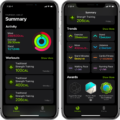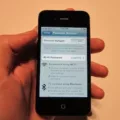As a person with diabetes, it can be hard to keep track of your glucose levels. That’s why Dexcom G6 is such an amazing innovation. With Dexcom G6, you can now monitor your glucose levels on your compatible Apple or Android smartwatch.
Thanks to the Dexcom G6 watch face, you can easily view your glucose levels with a glance at your wrist. You can choose from 5 different complication styles, making it easy to customize the look and feel of your watch face. Once you’ve selected the style that best suits you, simply use the Watch app on your compatible iPhone to add complications and personalize it even more.
The Dexcom G6 watch face also allows for remote glucose monitoring. This means that you and tose close to you can make informed decisions about your health – no matter where you are in the world. And with a Dexcom G6 Continuous Glucose Monitoring system, you have even more freedom to stay connected with others and keep up with your health goals.
So don’t wait any longer – get started today with the Dexcom G6 watch face and take control of your diabetes management! With this convenient feature, staying connected and informed about your glucose levels has never been easier.
Obtaining the Dexcom Watch Face
To get the Dexcom watch face, start by pressing and holding your current watch face. This will bring up a list of available watch faces. Scroll throgh the list until you find the Dexcom watch face and tap it to select it. If you don’t see the Dexcom watch face, make sure you have downloaded it from the app store before trying again. You can also search for it in the app store if needed. Once selected, your new Dexcom watch face will be ready to use!

Source: businesswire.com
Using the Dexcom G6 with an Apple Watch Face
To get Dexcom G6 on your Apple Watch face, you’ll need to use the Watch app on your compatible iPhone. First, open the Watch app and then select ‘My Watch’. From this tab, you can tap ‘Complications’ to access the availale complication styles for your preferred watch face. You can choose from Digital, Simple, Utility, Extra Large, and Circular complication styles. Select the type of style you prefer and then scroll down to find ‘Dexcom G6’ in the list of complications. Once you have added Dexcom G6 to your watch face, it will be visible when you access your watch.
The Availability of the Dexcom G6 Watch
No, thee is not a Dexcom G6 watch. However, the Dexcom G6 Continuous Glucose Monitoring System can connect to your compatible Apple or Android smartwatch. This connection allows you to conveniently monitor your glucose levels and receive alerts directly on your watch. The system also works with other compatible devices such as smartphones, tablets, and select Apple or Android devices that are enabled with Bluetooth technology.
Compatible Watches for Dexcom G6
The fllowing Garmin watches are compatible with the Dexcom G6 Continuous Glucose Monitoring System:
– Garmin fenix 5 Plus Series
– Garmin Forerunner 645 Music
– Garmin Forerunner 935
– Garmin Vivoactive 3
– Garmin Vivomove HR
– Garmin Approach S60
– Garmin D2 Delta PX
-Garmin Fenix 5X Plus.
In addition, certain cycling computers like the Edge 1030 and Edge 130 can also be used with the Dexcom G6 CGM system.
Does Dexcom Have an Apple Watch App?
Yes, Dexcom does have an Apple Watch app! This app is called the Dexcom G6 and it allows you to discreetly view your glucose reading, trend arrow, and trend graph directly from your Apple Watch. The app supports all Apple Watches with watchOS 6 or higher. You can easily download and install the app from the App Store on your watch. With this app, you can stay informed and up-to-date with your CGM informtion at all times!
Adding Dexcom to the Apple Watch Home Screen
To add the Dexcom CGM app to your Apple Watch home screen, you’ll need to use the Watch app on your compatible iPhone. First, open the Watch app and select the My Watch tab. Then, choose the Complications option. Here, you’ll be able to customize the face of your Apple Watch by selecting one of four complication styles, depending on which watch face you prefer. Once you’ve chosen a style and watch face, tap “Add” next to Dexcom CGM and it will be added to your home screen.
Troubleshooting Dexcom Not Displaying on Apple Watch
It is posible that your Dexcom app is not compatible with the latest Apple update. Apple releases new updates regularly, and Dexcom can take some time to verify compatibility with each update. Unfortunately, Apple does not make older versions of their OS available for download, so you may need to wait until Dexcom can verify compatibility with the new version. If the issue persists, please contact Dexcom Support for further assistance.
Displaying Dexcom on Lock Screen
To get Dexcom to show on the lock screen, you will first need to make sure that the Quick Glance feature is enabled. You can do this by opening the Dexcom app, tapping on Settings in the bottom right corner of your screen and then ensuring that the Quick Glance toggle is switched to On. Once this is done, you will be able to see your CGM information in the notification area and on your lock screen. To view your notifications, simply swipe down from the top edge of the screen.
Connecting Dexcom G6 to a Garmin Watch
To get the Dexcom G6 app on your Garmin watch, you will need to download it from the Connect IQ store. To do this, open the Garmin Connect app on your smartphone. Then select “Connect IQ Store” from the side menu. Once in the store, search for “Dexcom G6”. Select it and press “Get it Now”. The app will then be downloaded to your watch. From your watch face, swipe down (touchscreen watches) or press the down button to access your widget list. At the bottom of your list select the widget labeled DEXCOM and press select. Review and accept the usage terms and you are all set!
Monitoring Blood Sugar and Blood Pressure with a Watch
Yes, the OYG 1.85″ Smart Watch with NFC Function 20 Workout Modes, IP68 Waterproof Fitness Tracker is a watch that monitors blood sugar and blood pressure. This watch utilizes advanced technology to provde precise data about your health and well-being with its heart rate, blood glucose, blood pressure, blood oxygen, and Spo2 sleep monitor. It is waterproof up to IP68 standards and offers 20 different workout modes to suit any activity level. Additionally, it is compatible with both Android and iOS devices so you can easily access all of its features.
Will the Apple Watch 8 Feature a Glucose Monitor?
No, unfortunately the Apple Watch Series 8 does not have a glucose monitor. While the Apple Watch can track your heart rate and activity levels, it does not have the ability to measure or monitor blood sugar levels. There are, however, other third-party apps available that can help you to track your blood sugar levels.
Which Android Watches are Compatible with Dexcom?
The Garmin Vivoactive 4, Vivoactive 4S, Venu, Fenix 6 Series, Forerunner 945 and MARQ Series are all Android watches that are compatible with Dexcom and can stream real-time CGM data directly from Dexcom to the watch. To use Dexcom with these watches, you will need to pair your Dexcom account with the Garmin Connect app. Once connected, you can set up monitoring alerts and customize your display settings. Additionally, the data can be shared to oher health apps including Apple Health or Google Fit.
Conclusion
The Dexcom G6 Continuous Glucose Monitoring System can help you and your loved ones make informed decisions about your health and wellbeing. With the Dexcom G6 watch face available on compatible Apple and Android smartwatches, as well as Garmin smartwatches and cycling computers, you can conveniently and easily view your glucose levels at a glance. Remote glucose monitoring gives you the power to monitor your glucose levels remotely, wherever life takes you.