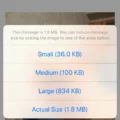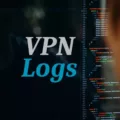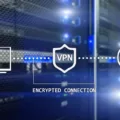Are you trying to understand the device management settings on your iPhone? It can be confusing, but it’s important to know how to manage your device properly. In this blog post, we’ll explain what device management settings are, why they’re important, and how to access and configure them on an iPhone.
Device management settings are used to manage a device’s security and privacy settings. These settings control which apps and services can access data on the device, as well as which features are avalable for use. Device management is especially important for businesses that need to ensure their employees’ devices are secure from potential threats.
To access the device management settings on an iPhone, go to Settings > General > VPN & Device Management. From here, you can view all the installed profiles and remove any that you no longer need or want. You can also add new profiles if you need more control over the security of your device.
Once you’ve accessed the device management settings, you’ll be able to set restrictions and limits on certain features of your phone. For example, you may choose to limit access to certain apps or websites or disable features like location tracking or camera access. This helps keep personal data safe while still allowing users to use teir phones without risking their privacy or security.
You can also configure parental controls in the same section of Settings if necessary. This allows parents or guardians to monitor and block apps, websites, and content that is not suitable for children uder their care.
Finally, you should also make sure that your device is up-to-date with its software updates by going into Settings > General > Software Update. This ensures that any potential security flaws or vulnerabilities in the operating system are patched quickly so that your phone remains secure from hackers and other malicious actors online.
In conclusion, understanding how to manage your iPhone’s device management settings is an essential part of keeping it secure and private from potential threats online. Hopefully this blog post has helped clarify what these settings are and how they can be accessed and configured on an iPhone so that you can get the most out of your mobile experience without compromising your safety or privacy!
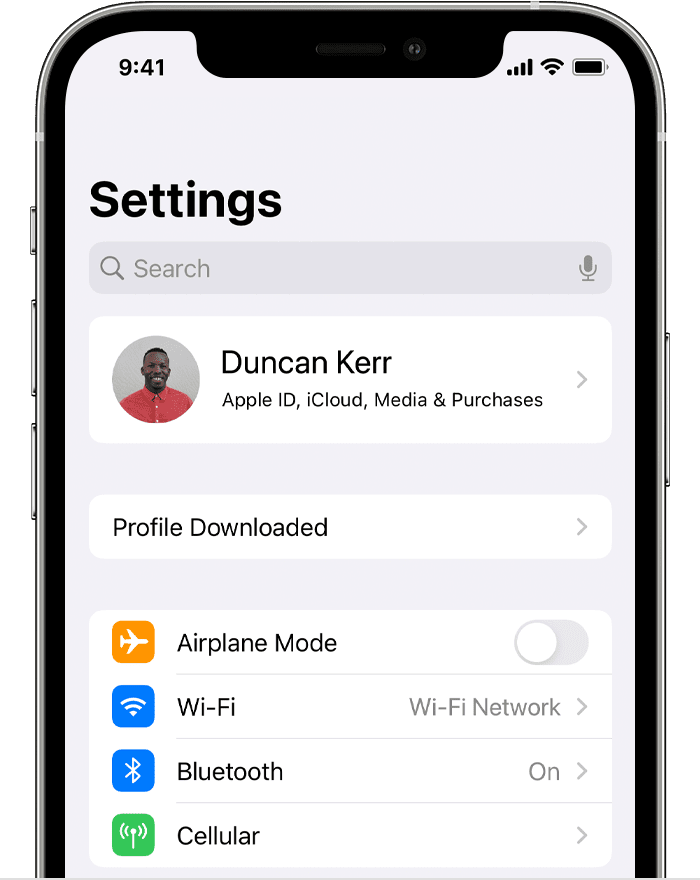
Accessing Device Management in iPhone Settings
Device Management can be found in Settings > General. On the General settings page, scroll to the bottom and tap on ‘VPN & Device Management’. This will open a list of all installed profiles, including any profiles related to Device Management. From here, you can view and manage your device’s settings and restrictions.
Understanding Device Management on iPhone
Device Management in iPhone is a built-in framework that allows organisations to securely and wirelessly manage the settings, configuration, and usage of their iOS devices. This includes features like sending profiles and commands to devices, remotely locking and unlocking them, viewing detailed usage reports, and even remotely wiping them if they are lost or stolen. MDM is an essential tool for organisations who want to ensure that their corporate data is secure whie providing employees with access to the tools they need. With MDM, organisations can quickly configure new employee iPhones, track device usage, and make sure that all devices meet their security standards.
Turning Off Device Management on iPhone
Yes, you can turn off Device Management on your iPhone. To do this, go to Settings > General > VPN & Device Management. Here, you’ll see a list of all the profiles and devices that are managed by the device management service. Tap on the profile you want to remove and select “Remove Management”. You will then be prompted to enter your login information or passcode to complete the removal process. Once this is done, the device will no longer be managed by the device management service.
Find out how to customize emergency contacts on your iPhone for safety.
Locating Device Management on an iPhone
If you’re unable to find the Device Management option on your iPhone, it’s likely because your device isn’t supervised. Supervised iPhones usually come from employers or schools and allow them to manage certain settings and restrictions on the device. If your iPhone isn’t supervised, then the Device Management option won’t be available.