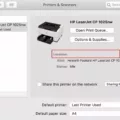In today’s fast-paced world, multitasking has become a necessity. Whether you’re a student, professional, or just someone who wants to be more productive, having an extra monitor can greatly enhance your efficiency. But what if you don’t have access to another physical monitor? That’s where Deskreen comes in.
Deskreen is a free and open-source software that allows you to extend your computer monitor using mobiles or other computers. With Deskreen, you can turn your mobile, tablet, or even Android TV into a secondary monitor, giving you more screen real estate to work with. It works seamlessly with Windows, Linux, and macOS, making it accessible to a wide range of users.
So, how does Deskreen work? It’s actually quite simple. Let’s go through the steps:
Step 1: Connect
Start by running Deskreen on your computer. Once it’s up and running, you have two options to connect your mobile or tablet. You can either scan the QR code displayed on your computer screen using a QR code scanner on your mobile, or manually type in the web browser address that appears under the QR code. This will establish a connection between your computer and mobile device.
Step 2: Select
Once the connection is established, you can select your mobile or tablet as the secondary monitor from the Deskreen interface on your computer. This will enable the screen sharing feature and allow you to extend your monitor.
Step 3: Confirm
After selecting your mobile or tablet as the secondary monitor, you may need to confirm the connection on your mobile device. This ensures that the screen sharing is authorized and secure. Once confirmed, you’re all set to enjoy the extended screen space.
But what can you do with Deskreen as a secondary monitor? The possibilities are endless. You can use it to keep an eye on your email inbox while working on your main screen, have reference material open on one screen while writing on the other, or even use it for gaming and entertainment purposes. The choice is yours.
In addition to Deskreen, there are other apps available that can turn your tablet into a second monitor using USB. Apps like Spacedesk, AirDroid Cast, or Splashtop Wired XDisplay offer similar functionality and can be used for a seamless dual-screen experience.
To connect your tablet as a second monitor using USB, simply install one of these apps on both your computer and tablet. Connect your tablet to your computer using a USB cable, and follow the on-screen instructions to establish the connection. Once connected, you can configure the settings to your preference and enjoy the extended screen space.
If you’re projecting from a PC, you can also use the built-in screen mirroring settings. Simply go to the screen mirroring settings (sometimes called cast settings), and select your PC to connect to it. Alternatively, you can press the Windows logo key + K on your PC and select the PC you’d like to connect to.
Deskreen is a fantastic tool for anyone in need of an extra monitor but lacking the physical hardware. With its easy-to-use interface and compatibility with various operating systems, Deskreen allows you to extend your computer monitor using mobiles or other computers. So, why limit yourself to just one screen when you can have the convenience of multiple screens? Give Deskreen a try and boost your productivity today.
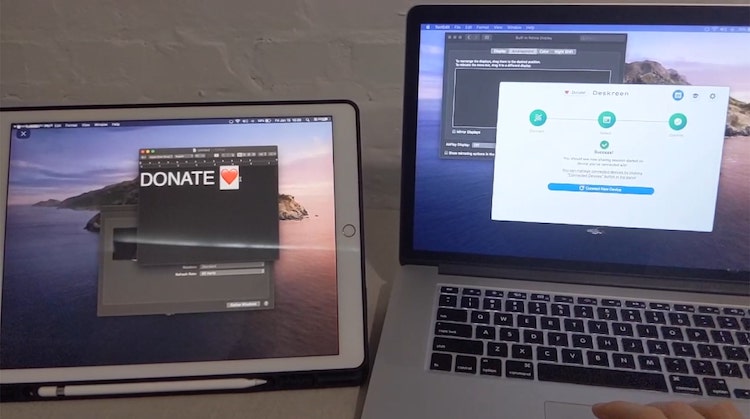
What Does Deskreen Do?
Deskreen is a highly useful software tool that enables you to extend your computer monitor to other devices such as mobile phones, tablets, and even Android TVs. This means that you can use these devices as secondary monitors, providing you with additional screen space and enhancing your productivity.
Deskreen is designed to work seamlessly with various operating systems including Windows, Linux, and macOS, making it accessible to a wide range of users. Whether you’re using a desktop computer or a laptop, you can easily connect your mobile, tablet, or Android TV to your computer and use it as an extended monitor.
The software is free and open-source, which means that it is not only cost-effective but also allows for continuous improvement and customization by the community of developers. This ensures that Deskreen remains up-to-date and compatible with the latest technologies and operating systems.
With Deskreen, you can enjoy the convenience of having an extended monitor using devices that you already own. This can be particularly beneficial in situations where you need to multitask, view multiple windows or applications simultaneously, or simply have more screen space for better organization and efficiency.
Deskreen is a versatile and user-friendly software that expands the capabilities of your computer by enabling you to use your mobile, tablet, or Android TV as a secondary monitor. It is compatible with Windows, Linux, and macOS and offers the flexibility and convenience of additional screen space, aiding in multitasking and enhancing productivity.
How Do You Connect to Deskreen?
To connect to Deskreen, follow these steps:
1. Connect your computer: Ensure that your computer is running Deskreen. This can be done by downloading and installing the Deskreen software on your computer.
2. Scan QR code or enter the web address: Once you have Deskreen running on your computer, you can connect your tablet or phone. You have two options to do this. First, you can scan the QR code displayed on your computer screen using the camera on your tablet or phone. Alternatively, you can manually type the web address displayed below the QR code into the address bar of your tablet or phone’s web browser.
3. Select your computer: After scanning the QR code or entering the web address, you will be directed to a page where you can select your computer. If multiple computers are running Deskreen on the same network, make sure to choose the correct one.
4. Confirm the connection: Once you have selected your computer, confirm the connection by clicking on the appropriate button or option on your tablet or phone’s screen. This will establish the connection between your tablet or phone and your computer running Deskreen.
By following these steps, you will be able to connect your tablet or phone to Deskreen and start using it as a secondary screen or a remote control for your computer.
Conclusion
Deskreen is a fantastic solution for those who want to extend their computer monitor using mobile devices or other computers. This free and open-source software is compatible with Windows, Linux, and macOS, making it accessible to a wide range of users.
The process of using Deskreen is simple and straightforward. After running Deskreen on your computer, you can either scan the provided QR code with your tablet or phone or manually enter the web browser address. This connection allows you to seamlessly extend your computer screen to your mobile device.
Additionally, if you prefer to use your tablet as a second monitor using a USB connection, you can utilize apps like Spacedesk, AirDroid Cast, or Splashtop Wired XDisplay. These apps enable you to connect your tablet to your PC and enjoy the benefits of a secondary monitor.
Furthermore, Deskreen offers the convenience of easily selecting your device and confirming the connection, ensuring a smooth and hassle-free experience.
Deskreen provides a convenient and versatile solution for those who need to extend their computer monitor. Whether you want to use your mobile, tablet, or even Android TV as a secondary monitor, Deskreen has got you covered. With its compatibility and user-friendly interface, Deskreen is a reliable choice for anyone looking to enhance their screen space.