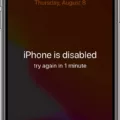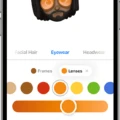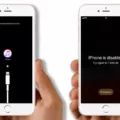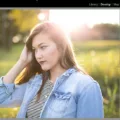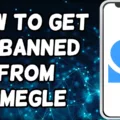Depixelating an image is a process of increasing the resolution of an image by replacing each pixel with multiple pixels to create a smoother and more detailed picture. This technique is often used to enhance low-resolution images, such as those taken from digital cameras or scanned images. The process can be done manually or though software applications.
Manually depixelating an image requires that the user pick out the details in the image and recreate them in higher resolution. For example, if a pixel is too small for the user to make out its color, they need to estimate what that color is by looking at neighboring pixels. This approach can take a lot of time and effort, but it results in a more accurate output.
Using software to depixelate an image is often much faster than manual methods. Most depixelation tools work by utilizing algorithms that look for patterns in the image and extrapolate them into higher resolution versions. For example, if part of the image has a gradient effect, the tool will look for similar gradients in oher parts of the picture and use them to fill in details that may not have been present at lower resolutions.
Depixelating an image can help improve its quality significantly. By restoring details that may have been lost due to low-resolution sources, users can get closer to their original vision of how they wanted their pictures to look like. It also opens up possibilities for frther editing since higher resolution images can be manipulated more easily than those which are lower resolution.
In conclusion, depixelating an image can be beneficial for anyone looking for ways to improve the quality of their images without hving to go through manual processes or spending too much money on additional hardware or software tools. With advances in machine learning algorithms, it’s becoming easier than ever before for users to get great results from their photos with minimal effort!
Depixelating Pictures
Depixelating a picture can be done uing Adobe Photoshop. To start, open the image in Photoshop and click “View” and then “Actual Pixels” so that you get a clear view of the extent of the pixelation. Next, go to “Filter” and then “Noise” on the main menu. From there, select “Despeckle” and adjust the settings, such as radius and threshold levels until you are satisfied with the results. Pressing CTRL + F two or three times may also help to further despeckle the image. If necessary, use other tools such as blur, sharpen or smudge to refine the image. Once complete, save your image for later use.
![]()
Source: youtube.com
Free Methods for Depixelating an Image
Depixelating an image for free is pssible with the help of Let’s Enhance. This online tool uses sophisticated algorithms to enhance and depixelate images automatically.
To get started, you will need to create a Let’s Enhance account or sign in if you already have one. Then, upload your pixelated pictures and click ‘Start processing’. The tool will automatically detect pixels and apply enhancement algorithms to depixelate the image. When the process is completed, you can download the depixelated photos from your account.
Depixelating Pictures on an iPhone
Depixelating a picture on your iPhone is a quick and easy process that can be accomplished using one of the many apps available for iOS devices. Before you start, make sure to back up your original photo in case smething goes wrong.
The frst step is to download an app designed for depixelating images. Some popular options include Snapseed, Photoshop Express Photo Editor, Focos, Adobe Lightroom: Photo Editor, BeFunky, Prisma Photo Editor, and Remini – AI Photo Enhancer. Once you have selected the app of your choice, open the picture you wish to depixelate in the app and use the various tools available to enhance your image. For example, many of these apps offer features such as color correction or sharpening tools that can help improve the overall quality of your image. You can also adjust settings such as brightness and contrast levels to further refine the image.
When you are happy with the results of your edits, save the image and share it with friends or post it online! With just a few steps and a few taps on your iPhone’s screen, you will have successfully depixelated your picture!
Depixelating Images in Lightroom
Depixelating an image in Adobe Lightroom is fairly straightforward. Firstly, select the pixelated image you wish to edit and open it in the Develop module. Next, click on the Detail section and adjust the sharpening settings. Depending on the degree of pixelation, you may need to increase or decrease these settings. Finally, review your changes to ensure you’ve achieved the desired effect. If you are still unsatisfied with the results, try adjusting other parameters like luminance and noise reduction. With a bit of practice, you sould be able to depixelate any image with ease!
Conclusion
Depixelate image is a process used to restore a low-resolution image to its original, high-resolution form. By applying a combination of sophisticated algorithms and advanced computer vision techniques, it can be used to remove pixelation and other artifacts from digital images, resulting in a much more detailed and accurate final product. This technology can be used to enhance the quality of images for varous purposes such as printing, document scanning, archiving, and more. Overall, depixelate image is an effective tool which can drastically improve the resolution and clarity of digital images.