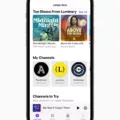Are you looking for a way to delete your old iOS backup from your Mac? If so, then you’ve come to the right place! Deleting these backups can help to free up valuable space on your Mac and optimize its performance.
It’s important to note that if you’re running a beta version of iOS on your iPhone, thee is a small risk that you could lose data if you delete the backup on your Mac. However, keep in mind that when you delete an iPhone backup, the data synced to iCloud.com will not be affected in any way.
So how do you go about deleting an iPhone backup from your Mac? The process is fairly straightforward and it only takes a few steps:
1. On your iPhone, iPad or iPod touch, navigate to Settings > [your name] > iCloud > Manage Account Storage or Manage Storage > Backups.
2. Tap the name of the device whoe backup you’d like to delete.
3. Tap Delete Backup > Turn Off & Delete.
4. Confirm that you want to delete the backup by tapping Turn Off & Delete again when prompted.
That’s all there is to it! After completing these steps, the old iOS backup will be removed from your Mac and you’ll have more available storage space as a result.
If you don’t feel comfortable deleting an iOS backup yourself, then consider contacting Apple Support or taking your device into an Apple Store for assistance with this process. Once deleted, however, the data associated with the deleted backups will not be recoverable.
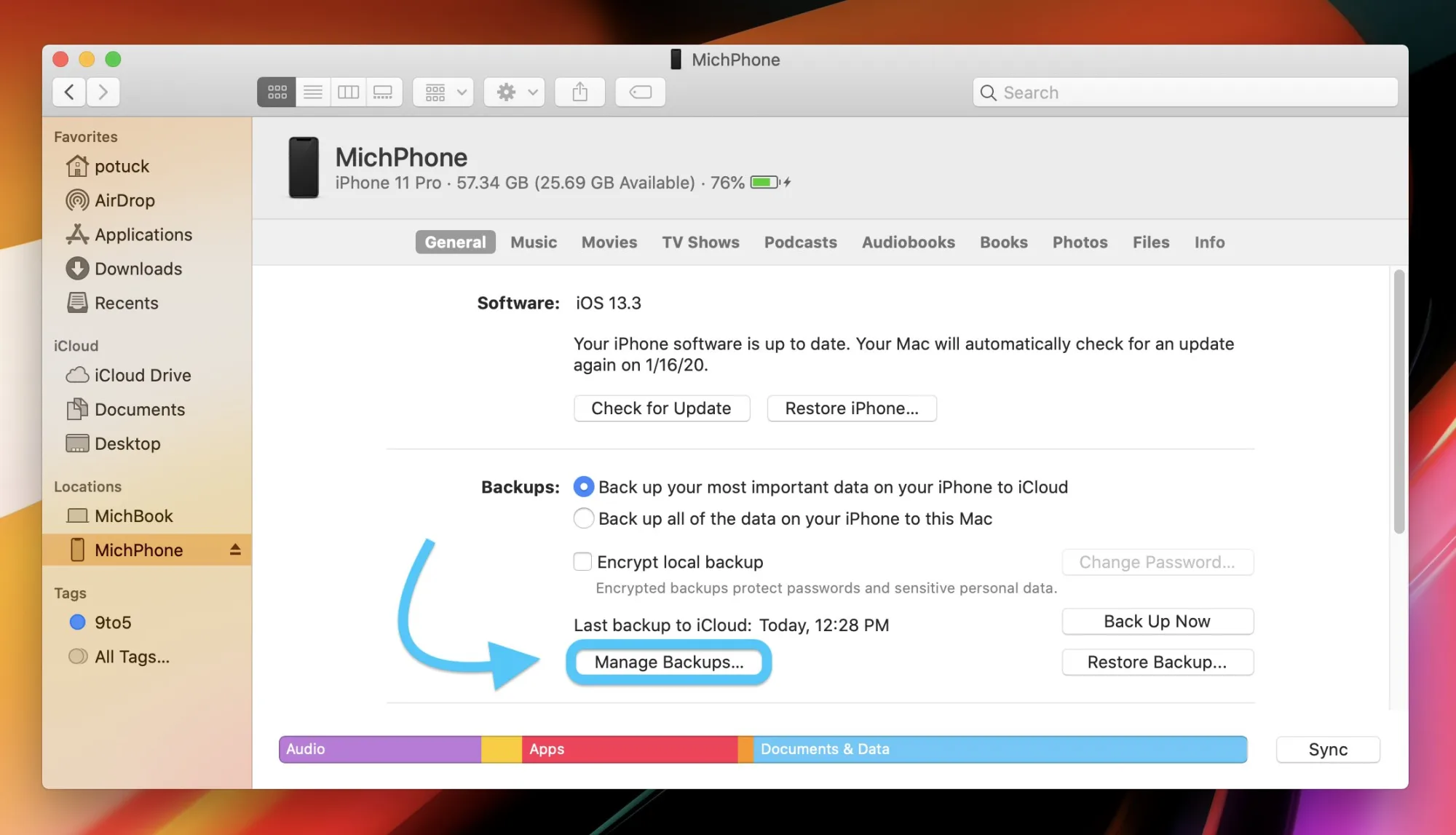
Deleting Old iPhone Backups on Mac: Is It OK?
Yes, it is generally OK to delete old iPhone backups on Mac. Doing so can help free up valuable storage space and can improve the overall performance of your Mac. Just keep in mind that deleting an old backup will also delete any data associated with it, including photos, contacts and messages. Therefore, if you wish to keep any of thee items, make sure to transfer them to a new device or back them up in another way before deleting the old backup. Additionally, be sure to create a new iOS backup after deleting an old one in order to ensure your information is safely and securely stored.
Consequences of Deleting an iPhone Backup from a Mac
If you delete your iPhone backup from your Mac, it will not have any effect on the device itself. However, if you are running a beta version of iOS on your iPhone, there is a chance that you could lose data if you delete the backup. The data in the backup is only used to restore the device to its original state and will not affect any of the current settings or applications. It is recommended that you back up your device regularly so that in case of an issue, your data can be restored quickly and easily.
Deleting iPhone Backups: Is It OK?
Yes, it is perfectly fine to delete iPhone backups. Deleting the backup will not affect any data stored on your device, including photos. If you store photos in iCloud, they will remain unaffected after deleting the backup. Deleting a backup simply removes the saved settings and files that iTunes created when you last synced with your device.
Does an iPhone Backup on Mac Include Everything?
No, an iPhone backup on Mac does not include everything. While the backup will include information and settings stored on your device such as your app data, device preferences, Home screen and app organization, message history, and location settings, it will not include any information already stored in iCloud. This includes Contacts, Calendars, Bookmarks, Notes, Reminders, Voice Memos4 , Messages in iCloud , iCloud Photos , and shared photos.
Location of iPhone Backups on Mac
IPhone backups are stored in the MobileSync folder located at ~/Library/Application Support/MobileSync/Backup. To access this folder, you can open Finder on your Mac’s Dock and type in the path listed above into Spotlight. If you’re looking for backups of specific devices, they can also be found in Finder.
Does Restoring an iPhone Delete Everything on a Mac?
No, restoring your iPhone doesn’t delete eveything on your Mac. It only deletes the files that have been backed up since the last time you created a backup. If you choose to restore from an iCloud backup or an iTunes backup, your iPhone will be returned to its most recent state without erasing any of your data stored on your Mac.