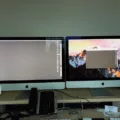Are you lookig to increase your productivity and get more out of your monitors? Daisy-chaining multiple monitors can be the perfect way to help you do just that. But what is daisy-chaining, and how does it help? In this blog post, we’ll take a look at what daisy-chaining is, which types of monitors support it, and the advantages of using it in your home or office setup.
What Is Daisy-Chaining?
Daisy-chaining is the process of connecting one monitor to another with a single cable. This allos you to use multiple monitors without needing separate cables for each one. Instead, all the data from each monitor is sent through a single cable, making it easier and more efficient to transfer information between them.
Which Types Of Monitors Support Daisy-Chaining?
Currently, only displays equipped with DisplayPort v1. 2 or Thunderbolt support daisy-chaining. Unfortunately, this means that USB-C, VGA, and HDMI ports are not compatible with this technology. While there are some discussions around USB daisy-chaining setups online, they often require additional hardware like USB hubs or other accessories to be successful.
Advantages Of Daisy Chaining Monitors
The biggest advantage of daisy chaining multiple monitors is that you’re able to maximize productivity by multi-tasking on multiple displays using only a single cable for each device. This helps reduce clutter from any other connection method as well as simplifying the entire process. Additionally, if your monitors are equipped with DisplayPort v1. 2 or Thunderbolt connections then you can also easily connect other media devices like speakers or gaming consoles without needing separate cables for each one.
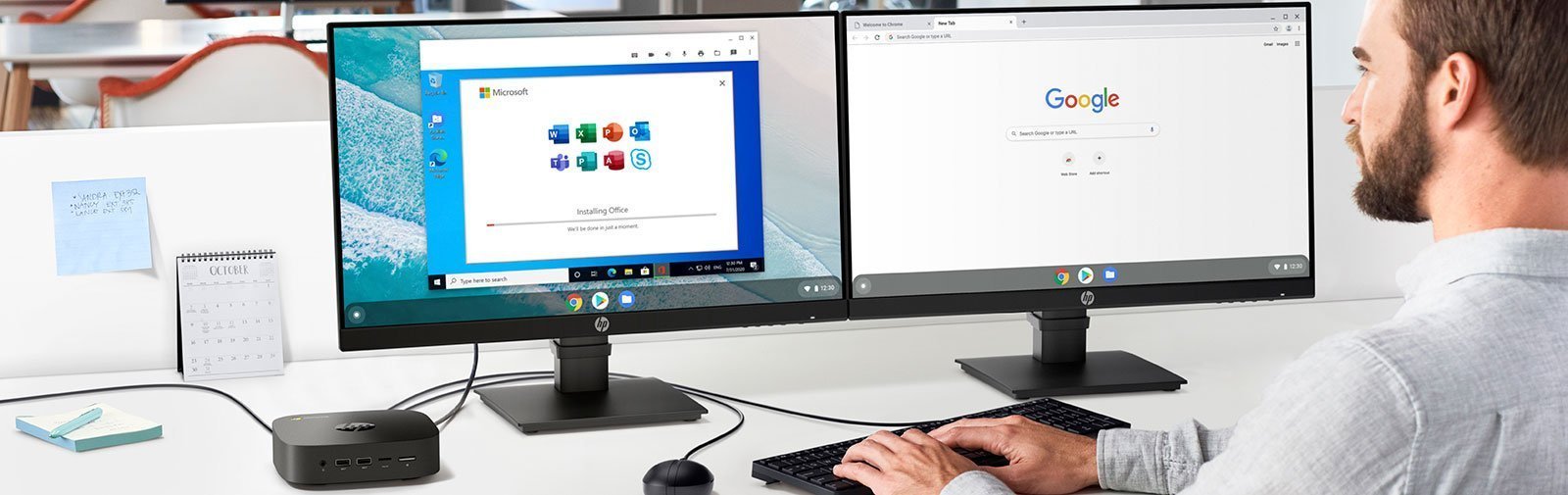
Can Monitors be Linked Together?
Yes, monitors can be daisy-chained. Daisy-chaining is a method of connecting two or more monitors together to create a single, larger display. This can be done using DisplayPort v1.2 or Thunderbolt connections, but not via USB-C, VGA, or HDMI ports. To achieve a USB daisy-chain setup in some cases may require the use of USB hubs or oher accessories. Daisy-chaining multiple monitors is a great way to improve productivity and enjoy an immersive viewing experience.
Benefits of Daisy Chaining Monitors
Daisy chaining multiple monitors can be an incredibly efficient way to maximize your productivity. By using just one cable for each device, you not only reduce the clutter of multiple cables, but also simplify the setup process. This allows you to view multiple applications side-by-side, or even expand your workspace by extending a single desktop across multiple displays. Furthermore, with modern display standards like DisplayPort 1.2 and HDMI 2.0, daisy chaining is capable of supporting resolutions up to 4K at 60 Hz and 5K at 30 Hz respectively. Finally, daisy chaining eliminates the need for additional graphics cards or video splitters, making it easy to upgrade to a multi-monitor configuration wihout having to break the bank.
Daisy Chaining Two HDMI Monitors
No, you cannot daisy chain two HDMI monitors. Daisy chaining is a feature of DisplayPort cables and monitors, but HDMI does not support daisy chaining. In order to connect two HDMI monitors to your computer, you will need two separate ports on your computer (or a dock with two ports) and two separate HDMI cables for each monitor.
Using One HDMI Port to Connect Two Monitors
Yes, you can run two monitors off one HDMI port, but only if you use an HDMI splitter. An HDMI splitter is a device that takes in one signal from an HDMI port and splits it into two identical signals, allowing them to be sent to two separate displays. However, this will only work if you want both displays to show the same content—it won’t allow for different content on each monitor.
Using One DisplayPort to Connect Two Monitors
Yes, it is possible to run two monitors off one DisplayPort. This is achieved by usng the DisplayPort Multi-Stream Transport (MST) protocol. MST allows you to daisy chain two or more monitors with DisplayPort 1.2 ports to a single video output port on your computer or docking station. MST also allows for the transmission of multiple streams of audio and video over a single cable. However, the maximum resolution and refresh rate of each monitor will be limited by the capabilities of the graphics card or integrated graphics processor in your computer. Additionally, not all graphics cards support MST, so it’s important to check that your card is compatible before attempting to set up multiple monitors with one DisplayPort.
Impact of Daisy Chaining Monitors on Image Quality
No, daisy chaining monitors does not reduce quality. Daisy chaining refers to the process of connecting multiple monitors in a series uing a single video signal, allowing each monitor to display an image. This method is commonly used with high-performance gaming or professional graphics displays, and can be used with any type of monitor – regardless of its refresh rate or resolution. As long as the video signal is strong enough to be received by all connected monitors, image quality should remain constant. However, when daisy chaining 5 megapixel monitors, the signal may not be strong enough and the image quality may suffer.
Impact of Daisy Chaining on Performance
Yes, daisy chaining can reduce performance becuse each device in the chain must communicate with the upstream device and pass data through the chain before it reaches its destination. This means that each device has to wait for the other devices in the chain to finish before it can start sending or receiving data. This waiting time adds up as more devices are added to the chain, resulting in increased latency which can lead to a decrease in overall performance. Additionally, daisy chaining multiple devices on a single connection also limits the amount of available bandwidth for each device, so if too many devices are chained together, one or more of them may not be able to utilize their full potential due to limited bandwidth.
Connecting Two Monitors
No, you cannot plug a monitor into another monitor. Monitors require a connection to a graphics card or video source, such as a computer, in order to display an image. Therefore, it is not possible to plug one monitor into another.
The Benefits of DisplayPort Over HDMI
The answer to this question depends on your needs. Generally speaking, DisplayPort is considered to be superior to HDMI in terms of bandwidth, refresh rate, and resolution. DisplayPort 1.4 has a maximum bandwidth of 32.4 Gbps, a higher refresh rate than most HDMI versions, and is capable of supporting 8K resolutions at 60 Hz or 4K resolutions at 120 Hz. Additionally, the recently announced DisplayPort 2.0 has an even higher maximum bandwidth of up to 77.37 Gbps which is nearly triple the bandwidth of DisplayPort 1.4.
It should also be noted that both technologies offer features beyond just video and audio such as support for alternate modes for connecting USB-C devices and power delivery capabilities that can be used to charge devices. So depending on your needs, differnt cable types may be best suited for your setup.
Connecting Two Monitors to a Laptop
If you want to connect two monitors to your laptop, you’ll need an HDMI splitter. First, make sure that the splitter has the same refresh rate as your HDMI cable. Then, connect one end of the cable to your laptop and the other end to the splitter. Finally, connect each monitor to a different port on the splitter and you should be good to go!
Daisy Chaining ASUS Monitors
Yes, you can daisy chain ASUS monitors. If both of your ASUS monitors have a Thunderbolt™ 3 port and your laptop or desktop supports Thunderbolt™ 3, you can use the Thunderbolt™ 3 port to connect the two monitors in a Daisy Chain configuration. This will allow you to create a multi-screen setup with up to four displays connected together. Additionally, you can also daisy chain multiple monitors together by using DisplayPort connections.
Conclusion
In conclusion, daisy-chaining multiple monitors is a great way to increase productivity and reduce clutter. By utilizing DisplayPort v1.2 or Thunderbolt technology, you can easily connect multiple monitors without the need for additional adapters or accessories. Unfortunately, HDMI does not support daisy chaining, so users will need to find an alternative adapter if they’re looking to connect multiple monitors with a single cable. However, with the right setup, users can benefit from the advantages of daisy-chaining thir monitors and maximize their workstation’s potential.