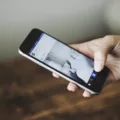An Apple ID will allow you to access Apple services, including Find My, iCloud, and other services. If you want to create an Apple ID to access Apple services but you’re on an Android, don’t worry. In this guide, I will show you how to create an Apple ID on an Android.
You might want an Apple ID if you have an Apple TV, listen to Apple Music, download songs from iTunes, etc. In short, you’ll need an Apple ID to access some things in the Apple ecosystem. Read on to learn how to create one.
Accessing the Apple ID Creation Page
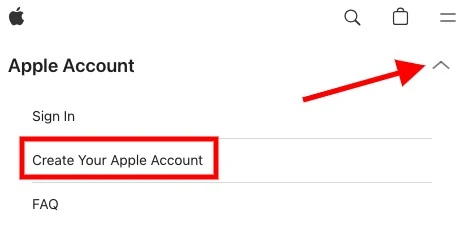
An Android ID setup on an Android requires you to create an Apple ID online, in your browser. To get started, head to the Apple ID creation page at account.apple.com.
Click on the downward-facing arrow at the top of the page to open up the drop-down menu. Then, click on “Create Your Apple Account.”
Filling in Personal Information
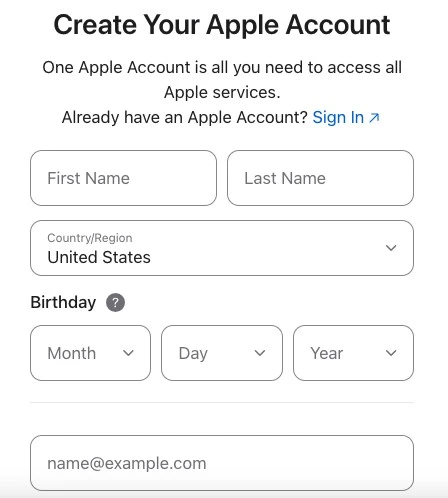
The next step to sign up for an Apple ID is to enter your Apple ID registration details. You will need to enter your:
- First and last name
- Country
- Birthdate
- Email address
- Password
- Phone number
It’s important to choose a secure Apple ID password. Make sure your password has a combination of digits and letters and does not contain potentially public information such as your name or date of birth.
Using an Existing Email Address
I want to stress that you can create an Apple ID with your existing email. You can use your Gmail for your Apple ID or create your Apple ID with your Yahoo email, Outlook email, etc. Your Apple ID doesn’t need to be an Apple email address. Just use any email you already have.
Agreeing to Terms and Conditions
Remember, when you sign up for an Apple ID, you are agreeing to all Apple ID policies. While you may not be asked to check a box to agree with the Apple ID terms and conditions, you are implying agreement when you sign up.
Verifying Your Email Address
Apple ID email verification is an important step when you confirm your Apple ID registration. You will need to verify your Apple account by entering a code sent to the email address you used to sign up. This code has six digits.
Completing the Apple ID Setup
After verifying your email address, the final step for your Apple ID setup is verifying your phone number. You will get a six-digit code sent by text message, which you will need to enter to complete the Apple ID setup and access Apple services on your Android.
Once you do that, you’re in!
Advantages of Having an Apple ID on Android
There are several Apple ID benefits on Android. Having an Apple ID opens up the Apple ecosystem for Android users. While you can only do certain things, like downloading and using Apple Music, on an Android, it’s still useful. Also, it allows you to access certain Apple services, like Find My, in a cross-platform manner. For example, if you lose your iPhone, you can use your Android to find it.
Conclusion
Well, there you have it — how to create an Apple ID without an Apple device to explore the Apple ecosystem. To summarize our Apple ID setup guide, the process is simple. Just go to account.apple.com, click on “Create Your Apple Account,” and follow the steps. It’s that easy!