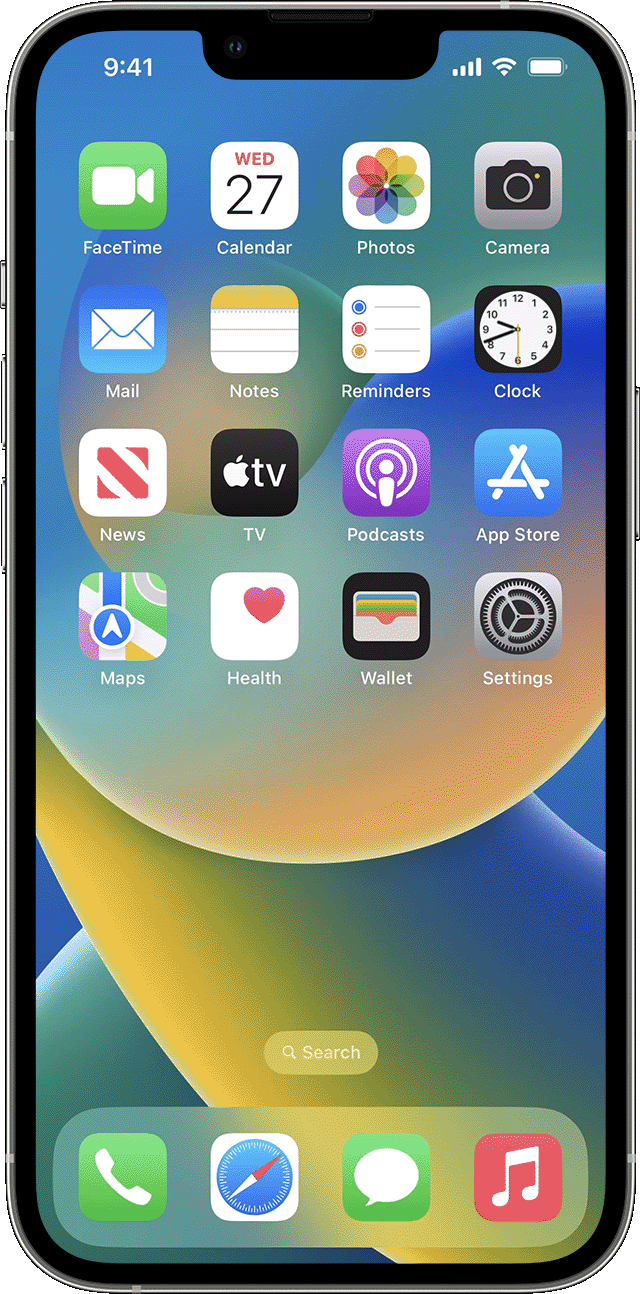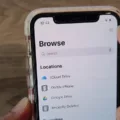The iPhone Lock Screen is an essential feature that allows users to quickly access their device without compromising security. It serves as the gateway to all the functions and features of the iPhone, providing a convenient and secure way to interact with the device. With the latest iOS update, users can now add widgets to their Lock Screen, including a countdown widget, which adds a whole new level of functionality and convenience.
Countdown widgets on the Lock Screen are a great way to keep track of important events, deadlines, or special occasions. Whether it’s a birthday, vacation, or an upcoming project deadline, having a countdown widget on your Lock Screen ensures that you are always aware of how much time is left until the event.
To add a countdown widget to your iPhone’s Lock Screen, simply follow these steps:
1. Tap on the “Add widgets” area on your Lock Screen. This will open a list of available apps and widgets.
2. Search for “Pretty Progress” in the list of app widgets and tap on the app name.
3. Choose the size of the countdown widget you want to add and tap on it. This will add the widget to your Lock Screen.
Once you have added the countdown widget, you can customize it to suit your needs. If you have an upcoming event, select the “Date counter” option and enter the final date or deadline of your countdown. If you want to set a timer, select the “Timer” option and choose the amount of time you want to count down.
The countdown widget also allows you to repeat your countdown or timer and set its frequency. This is useful for events or tasks that occur regularly, such as weekly meetings or monthly bill payments. Additionally, you can add personal notes to your countdown to provide additional context or reminders.
One of the great advantages of the countdown widget on the Lock Screen is its convenience. With just a glance at your Lock Screen, you can quickly see how much time is left until your event or deadline, without the need to unlock your device and navigate to a specific app.
Furthermore, with the latest iOS 14 update, you can now add widgets directly to your home screen, providing even easier access to your countdown widget. Simply long hold an empty area on your home screen, tap the “+” in the corner, and select the countdown widget. You can then drag and place it wherever you want on your home screen.
In addition to the countdown widget, the Lock Screen also offers a range of other useful features. You can access notifications, control music playback, view upcoming calendar events, and even use Siri, all without unlocking your device. This makes the Lock Screen a powerful tool for managing your iPhone’s functions and staying organized on the go.
The iPhone Lock Screen is an essential feature that provides convenience and security to users. With the ability to add widgets, such as the countdown widget, users can now keep track of important events and deadlines right from their Lock Screen. Whether you’re planning a vacation or managing project deadlines, the countdown widget on the Lock Screen ensures that you never miss an important date. So, take advantage of this feature and stay organized and on top of your schedule with the countdown widget on your iPhone’s Lock Screen.
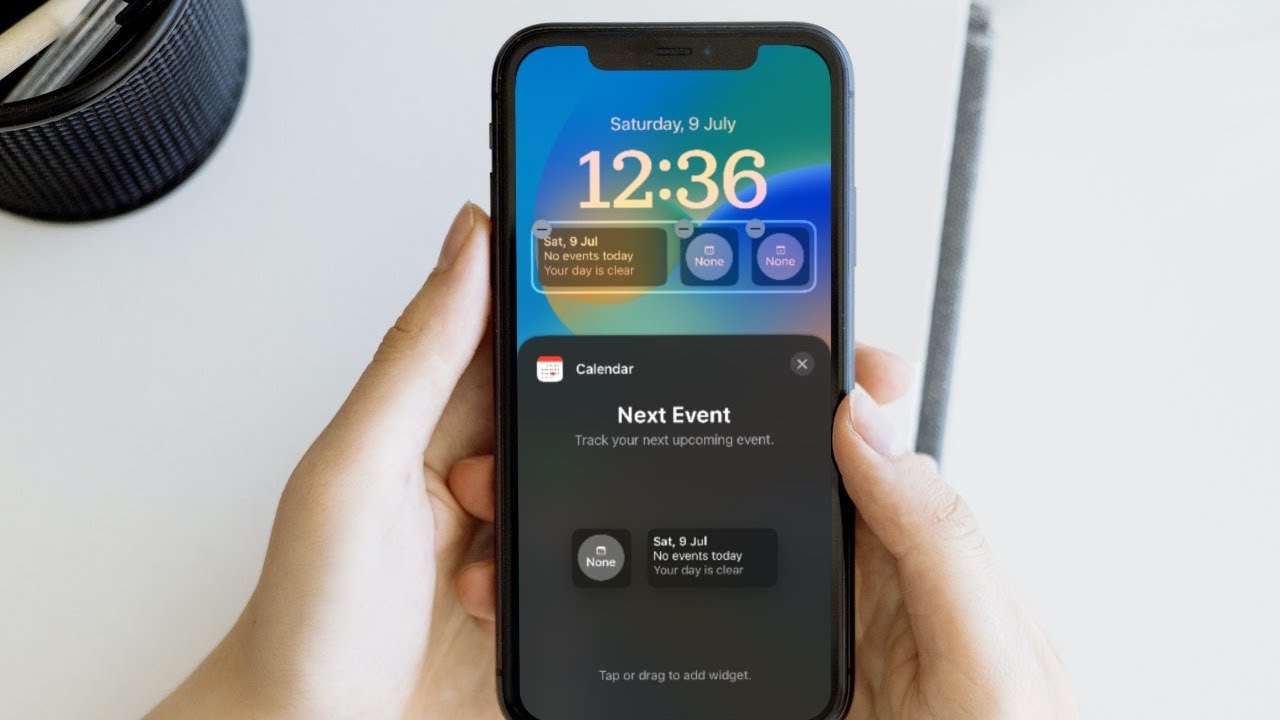
Can You Put A Countdown On Your iPhone Lock Screen?
It is possible to add a countdown widget to your iPhone’s Lock Screen. Follow these steps to do so:
1. Unlock your iPhone and go to the Home Screen.
2. Swipe right to access the Today View, which contains widgets.
3. Scroll to the bottom of the Today View and tap on the “Edit” button.
4. In the list of app widgets available, search for “Pretty Progress” using the search bar at the top.
5. Once you find the “Pretty Progress” app widget, tap on its name.
6. Now, you can choose the size of the countdown widget you want to add. Options may vary depending on the app, but typically there are different sizes available, such as small, medium, and large.
7. Tap on the desired size of the countdown widget. This will add it to your Today View.
8. To make the countdown widget appear on your Lock Screen, scroll up to the “Include” section in the “Edit” screen.
9. Find the countdown widget you added and tap on the green “+” button next to it. This will include it in the Lock Screen widgets.
10. Tap on the “Done” button at the top right corner to save the changes.
Now, when you lock your iPhone, the countdown widget will be visible on your Lock Screen, allowing you to easily keep track of your countdown.
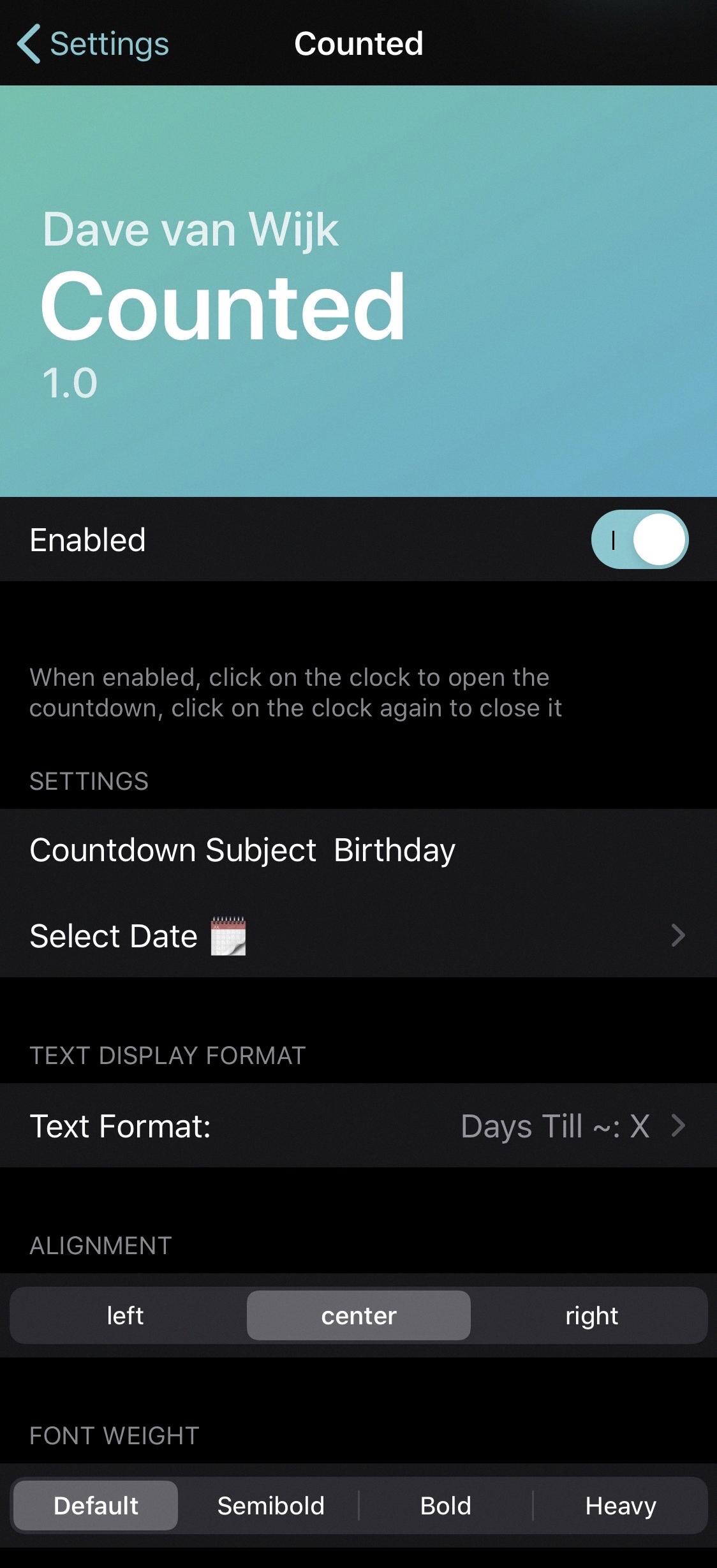
How Do You Put A Countdown On Your iPhone Home Screen?
To add a countdown widget to your iPhone home screen, you can follow these steps:
1. Long press on an empty area of your home screen until the app icons start to jiggle and a menu appears.
2. Tap the “+” icon in the top-left corner of the screen to open the widget gallery.
3. Scroll down or use the search bar at the top to find the “Countdown” widget and select it.
4. Choose the widget size you prefer by swiping left or right.
5. Tap the “Add Widget” button to add the countdown widget to your home screen.
6. Drag the widget to the desired location on your home screen. You can place it alongside your app icons or create a dedicated widget stack.
7. To configure the countdown, tap on the widget and then tap the “Edit Widget” button that appears.
8. Enter the event name, date, and time for which you want to create the countdown.
9. Customize the appearance of the countdown widget by selecting a color or style from the available options.
10. Tap “Done” when you finish customizing the widget.
Now, you will have a countdown displayed on your iPhone home screen, reminding you of the days remaining until your event. You can repeat these steps to add multiple countdown widgets for different events if needed.
Is There A Countdown App For The Lock Screen?
There are several countdown apps available for the lock screen. One such app is the Countdown Day Screen Lock, which offers a unique screen lock experience. It integrates simple widgets with the iOS 16 interface style, providing both beauty and convenience.
Here are the key features of the Countdown Day Screen Lock:
1. Different Screen Lock Experience: The app offers a fresh and distinctive screen lock experience, giving your device a unique look.
2. iOS 16 Interface Style: The app’s design follows the interface style of iOS 16, ensuring a seamless integration with your device’s overall aesthetics.
3. Informative Widgets: The app includes simple widgets that provide useful information right on your lock screen. These widgets are designed to be informative and user-friendly.
4. Countdown Functionality: As the name suggests, the app allows you to set countdowns for various events or occasions. You can track the time remaining until an important date, such as a birthday, anniversary, or holiday.
5. Customization Options: The app offers customization options to personalize your lock screen. You can choose different themes, wallpapers, and widgets to suit your preferences.
6. Feedback and Support: If you have any questions or suggestions while using the app, you can provide feedback directly within the app. The developers are receptive to user input and aim to improve the app based on user needs.
To summarize, the Countdown Day Screen Lock app provides a countdown feature for your lock screen, along with informative widgets and customization options. It aims to enhance your lock screen experience by combining functionality with a visually appealing design.
Is There A Countdown Feature On iPhone?
There is a countdown feature on iPhone called “Countdown” or “Timer” depending on the iOS version. This feature allows users to set a specific date or duration and count down to that event or time. It can be accessed through the Clock app on the iPhone.
To set a countdown on iPhone, follow these steps:
1. Open the Clock app on your iPhone.
2. Tap on the “Timer” tab at the bottom of the screen.
3. Set the desired countdown time by scrolling the hours and minutes wheels. If you want to set a specific date, tap on the “Date” option instead.
4. If you want the countdown to repeat, tap on the “Repeat” option and choose the frequency (daily, weekdays, weekends, or custom).
5. Optionally, you can add a label or note to the countdown by tapping on “Label” and entering the desired text.
6. Tap on the “Start” button to begin the countdown.
Once the countdown is set, your iPhone will display the remaining time or days until the event or deadline. You can also choose to have a sound play when the countdown ends by selecting the desired sound in the “When Timer Ends” section.
The countdown feature on iPhone can be useful for various purposes such as tracking important dates, managing deadlines, or even as a reminder for recurring events.
Conclusion
Adding a countdown widget to your iPhone’s Lock Screen can be a great way to stay organized and keep track of important events or deadlines. The process of adding the widget is simple and can be done through the “Add widgets” area on your home screen.
Once you have added the countdown widget, you can choose the size and style that suits your preferences. Whether you prefer a small, discreet widget or a larger, more prominent one, you have the flexibility to customize it to your liking.
The countdown widget allows you to set a specific date or deadline, and it will display the number of days remaining until that event. This can be particularly useful for important occasions such as birthdays, holidays, or upcoming vacations.
Not only does the countdown widget provide a visual reminder of upcoming events, but it also adds convenience by allowing you to access this information directly from your Lock Screen. This means that you don’t have to unlock your phone or open any apps to check how much time is left until your event.
Furthermore, the integration of the countdown widget with the iOS 16 interface style ensures a seamless and aesthetically pleasing experience. The simple and clean design adds a touch of elegance to your Lock Screen, enhancing the overall visual appeal of your iPhone.
In addition, the app offers a variety of options and features, such as the ability to set timers and add personal notes to your countdowns. This allows for further customization and personalization, ensuring that the countdown widget meets your specific needs and preferences.
The countdown widget for the iPhone Lock Screen is a practical and convenient tool that can help you stay organized and keep track of important events or deadlines. With its user-friendly interface and customizable options, it is a valuable addition to any iPhone user’s home screen.