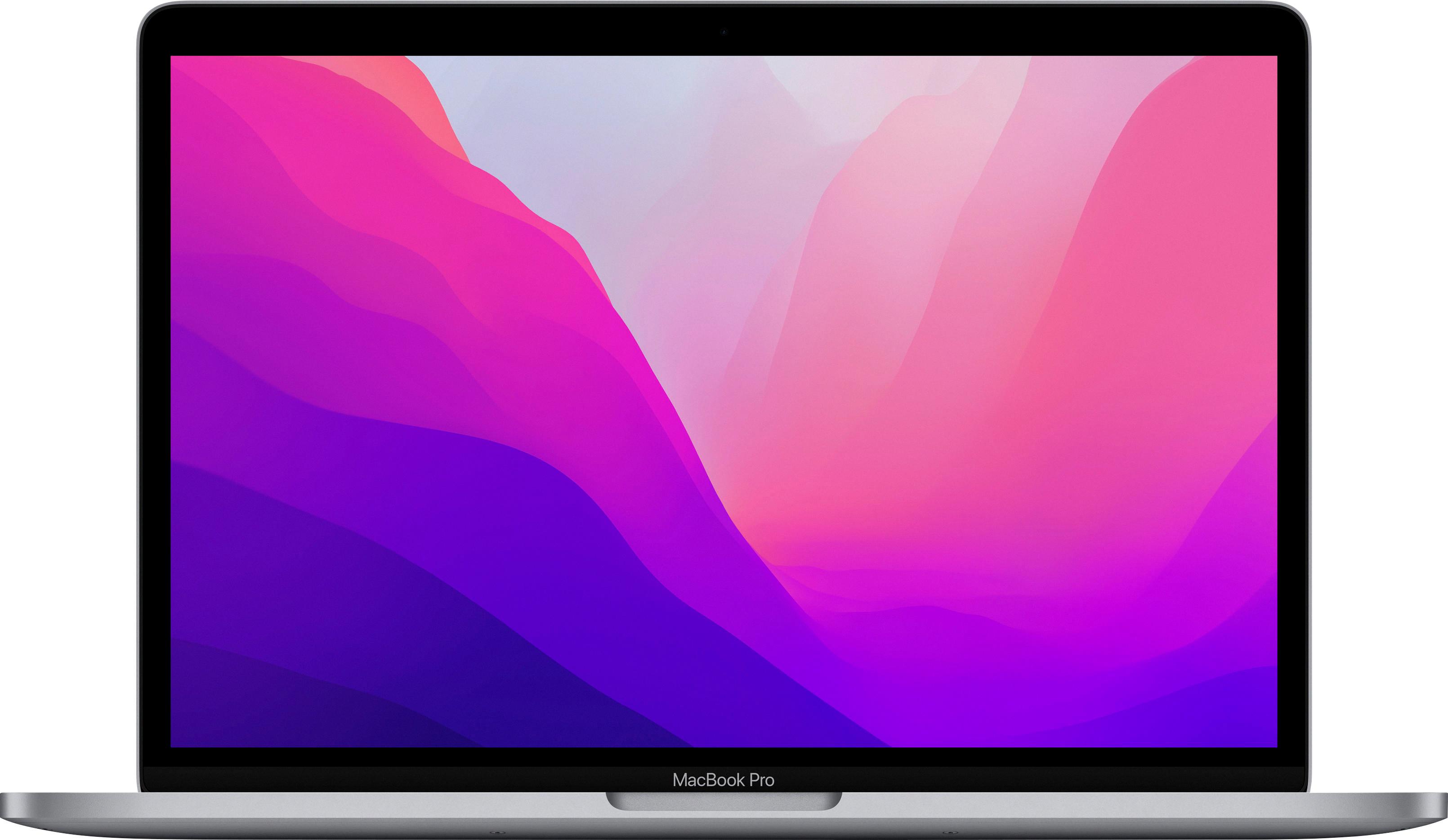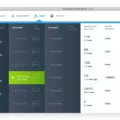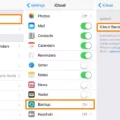If the available storage space on your MacBook Pro isn’t enough, you might be wondering whether you can upgrade your SSD to improve your MacBook’s performance. Unfortunately, a MacBook Pro SSD upgrade just isn’t possible with modern MacBooks.
Since 2016, all MacBook Pro models have SSDs that are soldered in, which means you can’t remove and replace them. However, if you have an older MacBook Pro model, you can definitely upgrade the SSD or replace an HDD with an SSD.
High-Capacity Storage Options for New Mac Pro
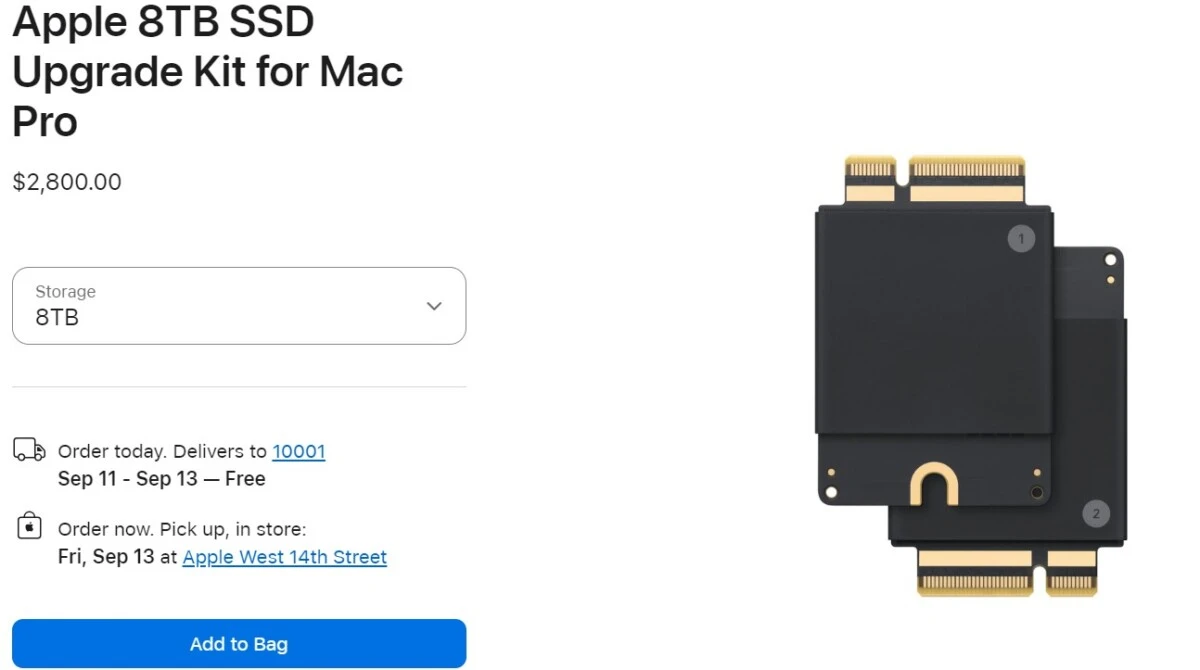
On the other hand, if you have a Mac Pro, you can upgrade the SSD. The Mac Pro is a series of workstations and servers developed for professionals. It is not the same thing as a MacBook Pro, which is a personal laptop, although some people confuse the two.
A Mac Pro storage upgrade is a great option if you need more storage. There are several high-capacity SSD options available from Apple, including the Mac Pro 2 TB, 4 TB, and 8 TB SSD upgrade kits. Pricing is $1,000 for the 2 TB SSD, $1,600 for the 4 TB SSD, and $2,800 for the 8 TB SSD. They can be purchased here.
Once again, these upgrade kits are for the Mac Pro, not the MacBook Pro. If you have a laptop, you have a MacBook Pro, and these upgrade kits won’t work.
Replacing the Hard Drive in a MacBook Pro
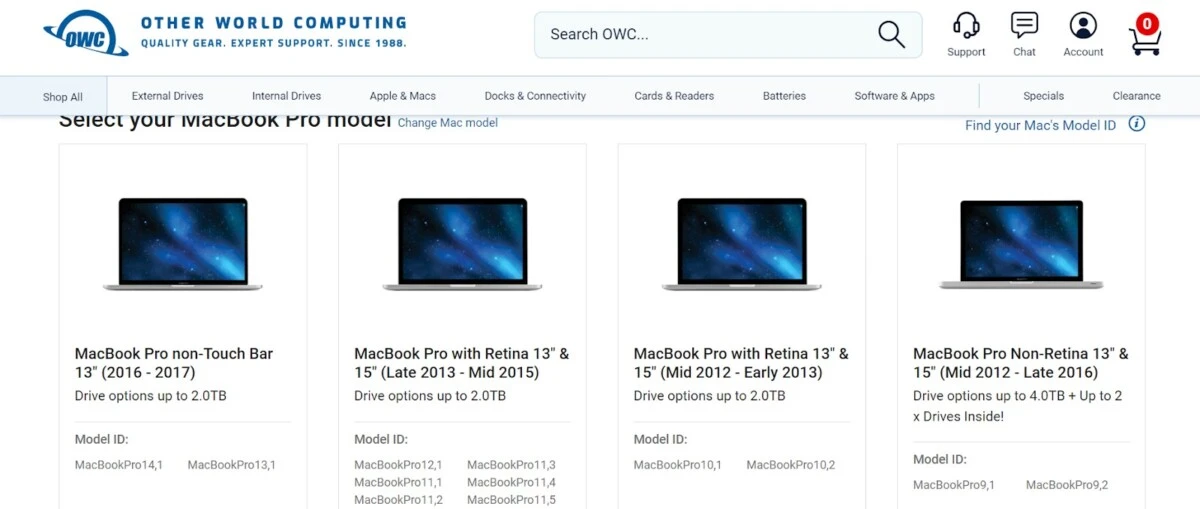
You can only replace a MacBook Pro’s hard drive if it is a model from 2016 or earlier. From 2016 and onward, Apple started soldering MacBook Pro SSDs into the motherboard, making DIY MacBook SSD upgrades impossible.
If you have an older MacBook Pro, the MacBook Pro hard drive replacement cost can range from $20-$200, depending on how much storage you need.
I recommend purchasing replacement SSDs for older MacBook Pros from Other World Computing, also known as OWC. OWC sells replacement SSDs specifically designed for older MacBooks Pro, and you can even purchase an upgrade kit with the tools you will need to perform the upgrade. In addition, OWC provides step-by-step video instructions for each MacBook Pro model.
Go to the OWC shop and select your MacBook Pro model to find SSD replacement options.
The Impact of Upgrading to an SSD on Mac Performance
If you have an older MacBook Pro, there are many benefits an SSD upgrade can provide. It can improve your MacBook’s speed, since too little storage can cause your computer to slow down. If your MacBook Pro had an HDD, which is an older kind of storage drive, and you upgrade to an SSD, you will also see an improvement in your MacBook Pro’s performance. That’s because SSDs are a lot faster than HDDs when it comes to retrieving data.
Does Apple Offer SSD Upgrades?
Unfortunately, no – at least not for MacBooks Pro. There are Apple SSD upgrade options for Macs Pro, such as the Apple 2 TB SSD Kit, but there are no official Apple upgrades for MacBooks Pro.
Nevertheless, you still have options. If you have an older MacBook, you can purchase an upgrade from OWC.
If you have a newer MacBook that was made in 2016 or later, you can’t upgrade the SSD. You have several options in that case.
If you are adamant on having more built-in SSD storage, you can sell your MacBook Pro and buy a new one with more storage. You may also want to look into the Apple Trade In program, which allows you to trade in your MacBook Pro and receive credit that goes towards your purchase of a new device.
Another option is using cloud storage. Many cloud storage providers, such as Google Drive and Dropbox, offer a free storage tier and affordable premium storage plans. You can store photos, videos, documents, and more. By uploading media to a cloud storage solution, you can save space on your physical storage drive.
Another option is using an external SSD. These are external drives that you can connect to your MacBook via a cable. You can transfer files from your MacBook to it. They are portable, so you can carry them around easily.
External SSDs have several benefits. You can detach them and leave them at home if you don’t need them. You can connect them to different computers to easily transfer files from one computer to another. Unlike cloud storage solutions, you don’t have to pay a monthly fee. You pay once for the physical drive, and that’s it, so it’s often cheaper than cloud solutions for the amount of storage you get.
Furthermore, using cloud storage requires a lot of bandwidth if you are dealing with large files, such as movies or videos. Downloading and uploading them to the cloud can take time if you have a slow connection, and it can cost you a lot of money if you don’t have an unlimited data plan.
The Samsung T7, for example, is an external SSD that comes with either 1 TB, 2 TB, or 4 TB of storage, and it’s pretty affordable for the price.
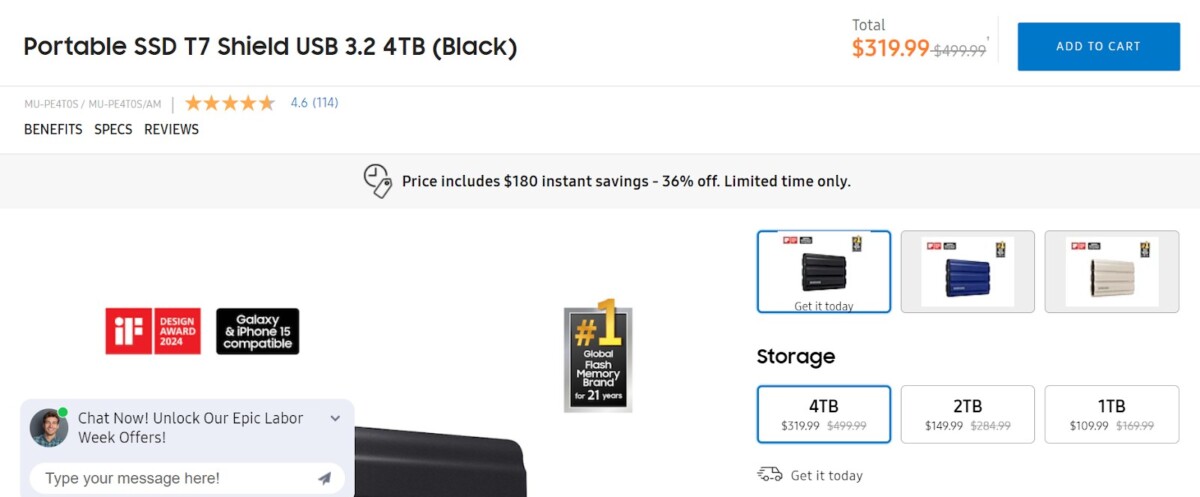
Signs of a Failing Mac Hard Drive
Signs of hard drive failure on a Mac computer include system crashes, unusual spinning or clicking noises, freezing, poor performance, and corrupted files. The truth is that almost no Mac computers nowadays have HDDs (hard disk drives). If you do have an old Mac or MacBook with an HDD, you should upgrade to an SSD (solid-state drive), as SSDs tend to have much lower failure rates than HDDs. They are also faster and more reliable.
Conclusion
If you have an HDD on an older Mac, it is worth upgrading to an SSD. Since 2016, Apple started producing MacBooks Pro with soldered-in SSDs, so you can’t upgrade the storage at all. Your only options are getting a new computer, using an external storage drive, or using cloud storage.