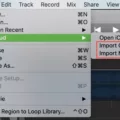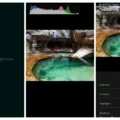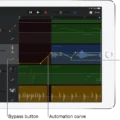Garageband is an incredibly powerful music production software that allows users to create professional-level recordings with ease. Whether you’re a beginner or an experienced musician, Garageband has something to offer everyone. One of the great features this program offers is the ability to easily convert MIDI into sheet music.
MIDI (Musical Instrument Digital Interface) is a universal digital language used for communicating between computers and musical instruments. MIDI files contain note information, such as pitch, volume, and duration, but do not contain actual audio data. By converting MIDI into sheet music you can easily view and edit what notes are playing in your song.
Converting MIDI into sheet music in Garageband is surprisingly simple. First open your desired project in Garageband. At the bottom of the window you should see a tab labeled ‘Score Editor’. Click this tab to bring up the Score Editor window which will display all the notes from your project in standard notation form (piano roll). Now click on ‘File’ and select ‘Export’ from the drop down menu to save your file as a .pdf.
The Score Editor also allows you to connect a USB or MIDI music keyboard to your computer so that you can play and record software instruments directly within Garageband. This makes it easy for beginners to get started making music without having to buy any expensive equipment. With just a few clicks of your mouse you can quickly create beautiful sounding compositions with ease!
Overall, Garageband is an amazing tool for anyone interested in making music or recording audio on their computer without breaking the bank. The ability to easily convert MIDI into sheet music makes it even more appealing for musicians who want to be able to read and write their own compositions quickly and efficiently. Whether you’re a beginner or an experienced musician, there is something here for everyone!
Converting to Sheet Music in Garageband
Yes, you can convert GarageBand to sheet music. To do this, open your project in GarageBand and select the Score Editor down in the Smart Controls. This will automatically convert any MIDI notes from the Piano Roll into standard notation, allowing you to create a fully transcribed score of your song. You can then use the varous editing tools available in Score Editor to make any necessary adjustments or changes to the sheet music. Once you’re happy with your transcription, you can export it as a PDF or other file format for printing or sharing.
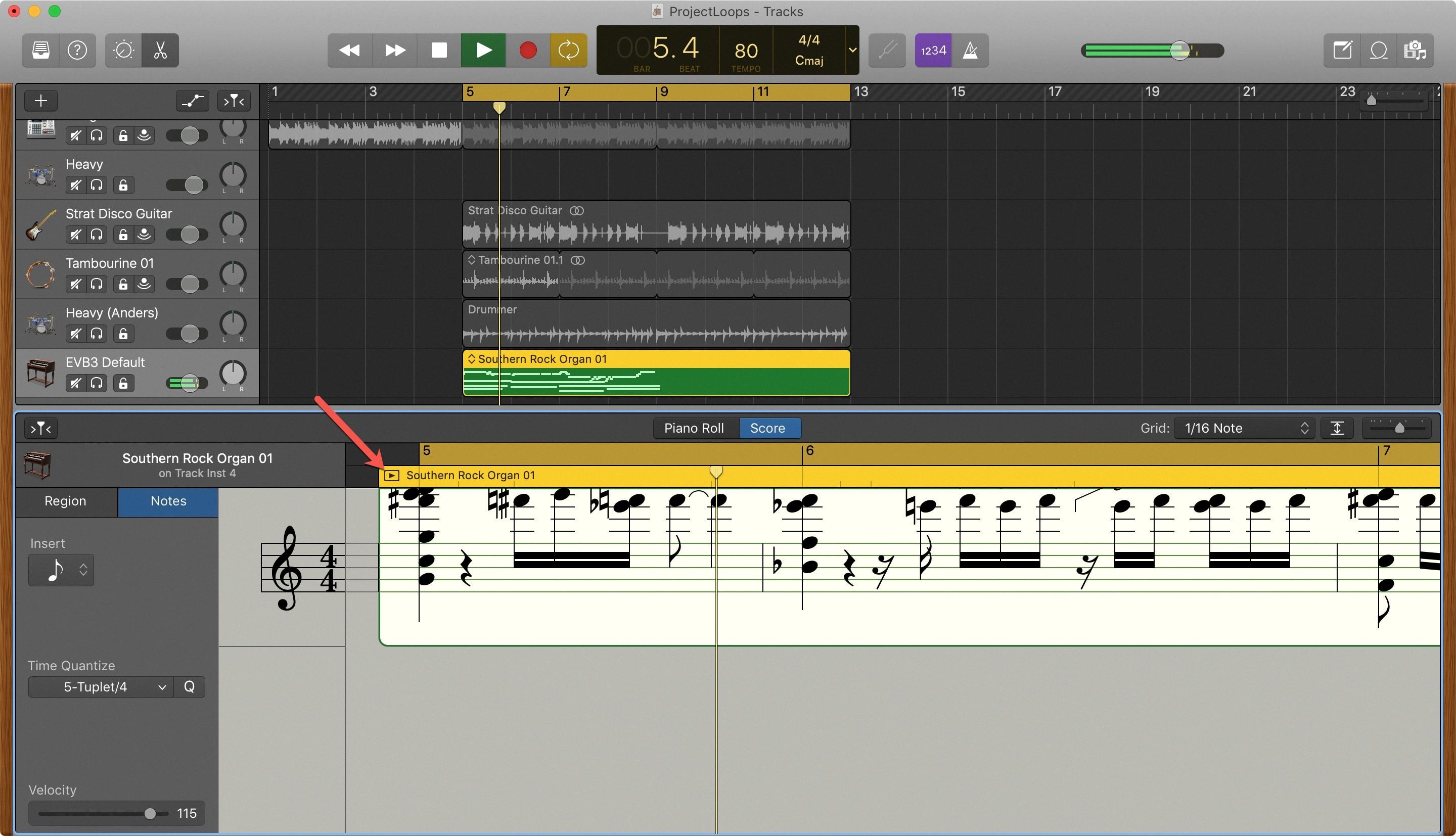
Source: idownloadblog.com
Using MIDI in GarageBand
Yes, a MIDI keyboard can be used in GarageBand. To connect your MIDI keyboard to your computer and use it with GarageBand, you’ll need a USB or MIDI interface. Once the interface is connected to the computer and the MIDI keyboard is connected to the interface, you can use your MIDI keyboard to play software instruments in GarageBand. You can also record your performances from the MIDI keyboard into GarageBand and edit them with the tools aailable in the program.
Transcribing a Song to Sheet Music
Transcribing a song to sheet music is a great way to capture and preserve the unique sound of your favorite songs. Whether you’re a beginner or an experienced musician, thee are some basic steps you should follow when transcribing a song. Here’s how to get started:
1. Choose the song you want to transcribe. Select one that fits witin your skill level and that you’re familiar with.
2. Listen to the song several times and get familiar with it by singing along or humming it as best as you can.
3. Download a transcription software like Transcribe! or Audacity wich will help slow down the song so you can accurately pick out each note and phrase being played.
4. Determine the time signature of the song (the number of beats per bar). This will help in accurately notating the rhythm of the piece.
5. Slow down the tempo of the song if needed, so that individual notes are easier to hear and write down without having them run together in faster passages of music.
6. Start by writing down the bass line first, then move on to oter instruments as needed such as guitar or drums etc., in order from low frequency to high frequency instruments as this makes it easier for your ear to pick out each instrument’s part in relation to one another.
7. Carefully listen for any subtle changes in melody and phrasing which need to be noted on your sheet music transcription, such as ornamentations or rhythmic variations which occur during vocal lines or solos etc., in order for your transcription to accurately represent what is being heard on record/in performance etc..
8. Add any chords whih are heard throughout the piece and use notation symbols such as slurs, staccatos, accents etc., where applicable in order for your transcription to look more professional and accurate when printed out/viewed by others who may also be interested in learning this piece of music too!
9. Once all musical elements have been transcribed onto paper, review them carefully and make sure that everything is accurate based on what was heard during playback beore printing out/sharing with others who may be interested in learning this piece too!
Finding the Best Source for Sheet Music
The best source for sheet music depends on your individual needs and preferences. For tose seeking sheet music in the public domain, the International Music Score Library Project (IMSLP) and Mutopia are excellent sources. If you’re a student looking for free sheet music to use for personal study, 8notes is a great option. If you’re an advanced musician or composer looking for professional-grade sheet music, Sheet Music Plus offers an extensive selection of both popular and obscure pieces by renowned composers. For those needing more specific selections, such as jazz or classical guitar pieces, sites like JazzGuitarLessons.net provide focused collections of high-quality pieces.
Disadvantages of Using MIDI
The primary disadvantage of usig MIDI is its lack of flexibility when it comes to audio quality. MIDI data does not capture the nuances and subtlety of sound that can be achieved with digital audio recordings. Additionally, because MIDI data does not store actual audio, playback will be accurate only if the same instrument used in production is also used for playback. Furthermore, as MIDI uses a more complex language than digital audio, it requires a higher level of skill to edit and create music with it. Finally, since MIDI does not contain any actual audio, it cannot emulate voice or other effects that can be achieved with digital audio recordings.