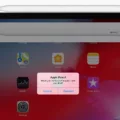In the world of gaming, having full control over your gaming experience is essential. Whether you’re playing on a smartphone, tablet, or even a smart TV with Android, being able to customize and remap your controller buttons can greatly enhance your gameplay. In this article, we will explore the various ways you can remap your controller buttons on Android devices.
To begin with, it’s important to note that Android does not offer native options to change button functions in the Settings app. However, there are several third-party apps available that can help you achieve this customization. Two popular options are Mantis Gamepad and 8bitDo’s remapper app (compatible with their controllers).
Mantis Gamepad is a versatile app that allows you to fully remap your Bluetooth controller buttons on Android. It provides a simple and intuitive interface that makes it easy to customize your controller to suit your preferences. With Mantis Gamepad, you can easily assign different functions to each button or even create macros for complex actions. This app is compatible with a wide range of Bluetooth controllers, so you’re likely to find support for your specific device.
Another option is 8bitDo’s remapper app, which is specifically designed for use with their controllers. If you have an 8bitDo controller, this app provides a seamless way to remap your buttons. It offers a user-friendly interface where you can assign different functions to each button, adjust sensitivity settings, and even create custom profiles for different games. With 8bitDo’s remapper app, you can easily fine-tune your controller to deliver the optimal gaming experience.
If you own a Xiaomi Mi Stick or Nvidia Shield, you can skip the third-party apps altogether. These devices come with built-in options to remap your controller buttons. Simply navigate to the settings menu of your device and look for the controller settings. From there, you can easily remap buttons and customize your controller to your liking.
Once you have chosen the app or built-in option that suits your needs, the process of remapping your controller buttons is relatively straightforward. Simply open the app or navigate to the settings menu, select your controller, and proceed to customize the button functions. Most apps provide a visual representation of the controller layout, making it easy to identify and assign functions to specific buttons.
It’s worth noting that not all games or apps may be compatible with remapped buttons. Some games may have hardcoded button functions that cannot be overridden. However, most popular games and emulators should work seamlessly with your remapped buttons.
Having the ability to remap your controller buttons on Android devices can greatly enhance your gaming experience. Whether you choose to use third-party apps like Mantis Gamepad or 8bitDo’s remapper app or utilize the built-in options on Xiaomi Mi Stick or Nvidia Shield, the process is relatively simple and intuitive. So go ahead, take control, and customize your controller buttons to suit your gaming style. Happy gaming!
How Do You Remap Your Android Controller Buttons?
To remap your Android controller buttons, you can follow these steps:
1. Install a button remapping app: There are several apps available on the Google Play Store that allow you to remap the buttons on your Android controller. Some popular options include Button Mapper, Game Controller KeyMapper, and Tincore KeyMapper.
2. Launch the remapping app: Once you have installed the app of your choice, open it on your Android device.
3. Connect your controller: Make sure your Android controller is connected to your device via Bluetooth or USB.
4. Select the controller: In the remapping app, you should see a list of connected controllers. Select the one you want to remap.
5. Choose the button you want to remap: Once you have selected your controller, you will see a list of buttons that you can remap. Tap on the button you want to change.
6. Assign a new function: After selecting the button, you will be prompted to assign a new function to it. You can choose from a list of predefined functions or customize it to your liking. Some apps even allow you to assign macros or specific actions to a button.
7. Save your changes: Once you have assigned a new function to the button, save your changes in the remapping app.
8. Test the remapped button: After saving the changes, test the remapped button on your Android controller to ensure it is working as intended.
9. Repeat for other buttons (if necessary): If you want to remap multiple buttons on your Android controller, repeat steps 5 to 8 for each button.
10. Enjoy your remapped controller: With the button remapping complete, you can now use your Android controller with the new button configurations in your favorite games or apps.
Note: The exact steps and options may vary depending on the specific remapping app you choose to use. It is recommended to explore the settings and features of the app for more customization options.
Some of the benefits of remapping your Android controller buttons include improving your gaming experience, making it easier to perform certain actions, and adapting the controller layout to your personal preferences.
Remapping your Android controller buttons can enhance your usability and enjoyment of your Android device.

What is the Key Mapper for Android Controller?
The key mapper for Android controllers is a software utility that allows users to map the buttons and analog sticks on their game controllers to specific actions or inputs in games or emulators. This mapping process enables users to customize their controller configurations based on their preferences and play style.
Key mappers provide a simple interface where users can assign different buttons on their controllers to perform specific functions within games. Users can map buttons to actions such as jumping, shooting, or sprinting, among others, depending on the game or emulator being played.
In addition to button mapping, key mappers also allow users to map the analog sticks on their controllers. This enables precise control over character movement or camera rotation in games that support analog input.
Key mapper software is compatible with a wide range of game controllers, including Xbox controllers, PlayStation controllers, and various third-party controllers. Once the desired button and analog stick mappings are set up in the key mapper, users can simply plug in their controller and start playing their favorite games or emulators without the need for further configuration.
Some key mapper software also provides additional features such as macros, which allow users to record and replay sequences of button presses, and profiles, which enable users to switch between different controller configurations for different games or applications.
Key mappers for Android controllers provide a convenient and flexible way for users to use any controller to play any game or emulator on their Android devices. By mapping their controller buttons and analog sticks, users can enhance their gaming experience and enjoy a more personalized and comfortable gameplay.
How Do You Remap a Controller Button?
Remapping a controller button involves changing its default function to a different one. This can be useful if you prefer a different layout or if a specific game doesn’t support your controller’s default mapping. To remap a controller button, you can follow these steps:
1. Install a third-party app: To remap controller buttons on Android, you’ll need to download a third-party app from the Google Play Store. There are several options available, such as Mantis Gamepad or 8bitDo’s remapper app.
2. Connect your controller: Make sure your controller is connected to your Android device via Bluetooth or USB. Some apps might require specific controllers, so ensure compatibility before proceeding.
3. Launch the remapping app: Open the app you downloaded and grant any necessary permissions. You may need to enable accessibility settings for the app to work properly.
4. Select your controller: Once the app is launched, it should automatically detect your connected controller. If not, look for an option to manually select your controller from a list.
5. Choose the button to remap: In the app, you’ll see a list of all the buttons on your controller. Select the button you want to remap.
6. Assign a new function: After selecting the desired button, you can assign a new function to it. This can include any action or keystroke available on your Android device. You can choose from a predefined list or create a custom mapping.
7. Save your changes: Once you’ve assigned the new function to the button, save your changes within the app. This will apply the remapping to your controller.
8. Test the remapped button: Open a game or app that supports controller input and test whether the button now performs the newly assigned function. If it doesn’t work as expected, you might need to go back to the remapping app and adjust the settings.
Please note that the steps mentioned above are generalized and may vary depending on the specific remapping app you choose to use. It’s recommended to refer to the app’s documentation or support resources for detailed instructions tailored to that particular app.
Conclusion
Controller button mapping on Android can be a useful feature for customizing your gaming experience. While there are not many built-in options for remapping buttons in the Android Settings app, there are third-party apps available that can help you achieve this.
Mantis Gamepad and 8bitDo’s remapper app are two popular options for fully remapping your Bluetooth controller on Android. These apps allow you to easily change the functions of each button and analog stick on your controller, giving you more control over your gaming experience.
By using these apps, you can map your game controller buttons and analog sticks in a simple interface, making it easy to customize your controls to suit your preferences. This means you can use any controller to play any game or emulator, giving you more flexibility and options when it comes to gaming on your Android device.
Controller button mapping on Android can enhance your gaming experience by allowing you to customize your controls to your liking. Whether you want to change the layout of the buttons or adjust the sensitivity of the analog sticks, these third-party apps provide a solution for fully remapping your controller and tailoring it to your needs.