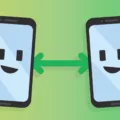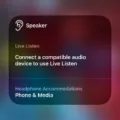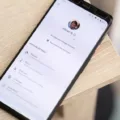In today’s interconnected world, it’s not uncommon for individuals to own multiple devices with different operating systems. For example, you may have an iPad and an Android phone. While these devices may seem incompatible at first glance, there are ways to bridge the gap and control your iPad using your Android phone.
One popular method is through the use of third-party apps and services. One such app is AirDroid, which allows you to remotely access and control your iPad from your Android phone. With AirDroid, you can easily mirror your iPad’s screen onto your Android phone, enabling you to navigate and interact with your iPad as if you were holding it in your hands. This can be particularly useful for tasks such as accessing files, sending messages, or even playing games on your iPad without needing to physically touch the device.
Another option is Splashtop SOS, a versatile tool that supports multiple platforms, including Android, iOS, Windows, Mac, and Linux. With Splashtop SOS, you can remotely access and control your iPad from your Android phone, regardless of the operating system differences. This tool allows you to perform actions such as recording screen actions and taking screenshots, giving you full control over your iPad from the convenience of your Android phone.
While these solutions provide a way to control your iPad from an Android phone, it’s important to note that they rely on third-party apps and services. As such, it’s essential to ensure the security and privacy of your data when using these tools. Be sure to choose reputable apps and services that have a track record of reliability and security.
While Apple does not offer a native solution to link an iPad and Android phone together, there are third-party apps and services available that enable you to control your iPad remotely from your Android phone. Whether you choose AirDroid or Splashtop SOS, these tools provide a convenient way to access and interact with your iPad from the comfort of your Android phone. So, if you find yourself in a situation where you need to control your iPad but only have your Android phone at hand, rest assured that there are solutions available to bridge the gap.
Can You Control an iPad From an Android Phone?
It is possible to control an iPad from an Android phone using remote assist applications. Remote assist applications allow you to access and control your iPad’s screen from your Android phone, providing a convenient way to navigate and operate your iPad remotely.
To control your iPad from an Android phone, you need to install a remote assist application on both devices. There are several remote assist applications available in the app stores, such as TeamViewer, AnyDesk, or Chrome Remote Desktop. These applications allow you to establish a connection between your iPad and Android phone, enabling remote control.
Once you have installed the remote assist application on both devices, follow these steps to control your iPad from your Android phone:
1. Launch the remote assist application on your Android phone.
2. Enter the unique ID and passcode of your iPad in the respective fields provided by the application.
3. Allow the necessary visit permissions on your iPad when prompted.
4. After the connection is established, the screen of your iPad will appear on your Android phone.
5. You can now navigate and control your iPad’s screen from your Android phone.
6. Depending on the remote assist application, you may have additional features like recording screen actions or taking screenshots.
Using a remote assist application, you can control your iPad from your Android phone, enabling you to access and operate your iPad remotely. This can be useful in situations where you need to access your iPad but don’t have it physically with you or if you want to assist someone remotely with their iPad.
Please note that the specific steps and features may vary depending on the remote assist application you choose to use. It is recommended to refer to the documentation or support resources provided by the chosen application for detailed instructions and troubleshooting.
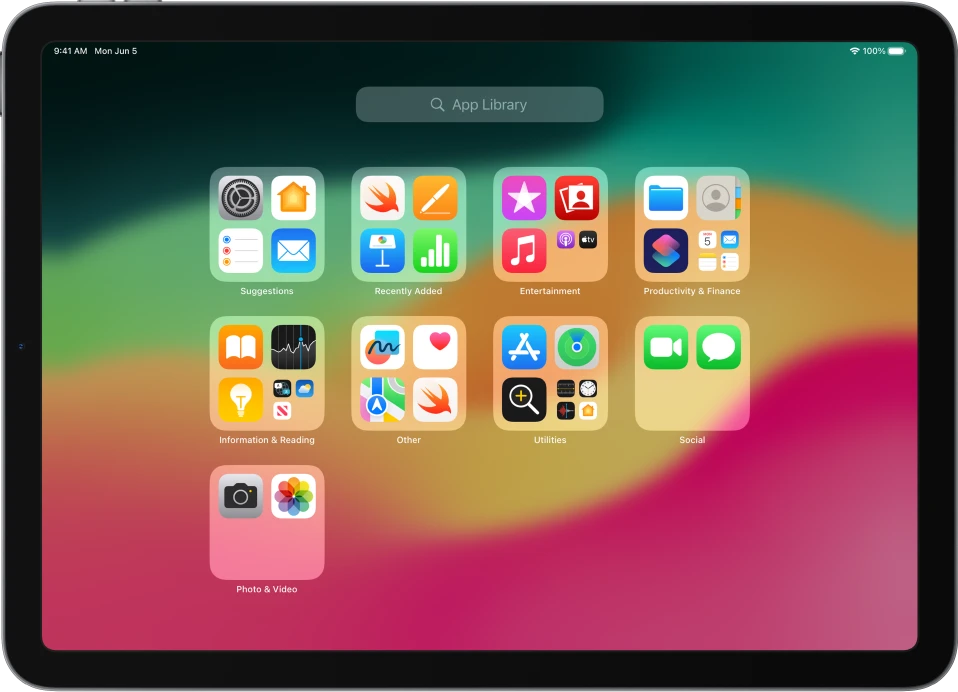
Can You Remotely Control an iPad?
You can remotely control an iPad using various applications and services. One popular option is AirDroid, which allows you to access and control your iPad from another device. Here are some steps to remotely control your iPad using AirDroid:
1. Download and install AirDroid on both your iPad and the device you want to control it from (such as a computer or another smartphone).
2. Sign up for an AirDroid account and log in on both devices.
3. On your iPad, open the AirDroid app and grant the necessary permissions.
4. On the device you want to control the iPad from, open the AirDroid website or launch the AirDroid app.
5. Log in to your AirDroid account using the same credentials as on your iPad.
6. Once logged in, you should see your iPad listed as a connected device.
7. Click or tap on your iPad’s name to establish a remote connection.
8. You may need to confirm the connection on your iPad if prompted.
9. After the connection is established, you should be able to remotely control your iPad’s screen, access its files, and perform various actions.
Please note that the specific steps may vary slightly depending on the version of AirDroid and the device you are using to control your iPad. Additionally, make sure to follow all security precautions and only use trusted applications when remotely accessing your devices.
Is It Possible to Connect an iPad with an Android Phone?
It is not possible to directly connect an iPad with an Android phone as Apple does not provide a system to link these two devices together. However, there are third-party apps available that can help you sync data between the two devices. These apps include Dropbox and Google, which allow you to share files and information between your iPad and Android phone.
To use these apps, you will need to sign in to your Google or Dropbox account on both the iPad and Android phone. This will enable you to access and share data such as photos, documents, and other files between the two devices.
Here are the steps to sync data between an iPad and Android phone using third-party apps:
1. Install the Dropbox or Google app on both your iPad and Android phone from their respective app stores.
2. Sign in to your Dropbox or Google account on both devices using the same credentials.
3. On the iPad, upload the files or data you want to share to your Dropbox or Google Drive.
4. On your Android phone, open the Dropbox or Google app and navigate to the shared files or data.
5. You can then download or access the shared files on your Android phone.
By following these steps, you can effectively sync data between your iPad and Android phone using third-party apps. However, it’s important to note that this method may not provide seamless integration like the native connectivity options available between devices within the same operating system ecosystem.
Conclusion
While Apple does not offer a direct system to link an iPad and an Android device together, there are third-party apps available that can facilitate data syncing between the two platforms. Apps like Dropbox and Google Drive allow you to sign in on both devices and easily share data between them. However, it is important to note that remote access and control of an iPad from an Android phone is not natively supported by Apple. Additionally, for parents looking to control and monitor their child’s iPhone from an Android phone, ParentShield offers network-based features that work regardless of the phone’s operating system. while there are limitations to directly accessing and controlling an iPad from an Android device, there are alternative solutions available for syncing data and monitoring devices.