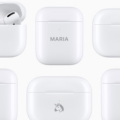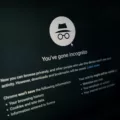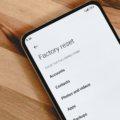An incredibly frustrating Apple Pay issue that some people experience is seeing the “Contact Card Issuer” error message on Apple Pay when trying to add a card. In this Apple Pay troubleshooting guide, we will cover potential causes for this error and how to fix it. Keep on reading if you experienced this error!
Common Reasons for the “Contact Card Issuer” Message
There are a few reasons you can get the Apple Pay “Contact Card Issuer” message. Here are the most common causes:
- A card issuer restriction. Your card issuer may have blocked you from adding your card due to fraud prevention reasons (your card may have been flagged).
- Your card is incompatible with Apple Pay.
- Your card is from a different country than your Apple Pay country settings.
- There is a software incompatibility on Apple’s side.
How to Confirm Card Compatibility with Apple Pay
Most major banks in the US offer Apple Pay card compatibility. You can see a list of Apple Pay supported cards in different regions here. If you are having difficulty verifying your card issuer on Apple Pay, and your bank is not listed there, it might not be supported yet.
Updating Device Software for Apple Pay
It’s also important to get all of the latest software updates on your iPhone for Apple Pay to work properly. Sometimes, updating iOS can help with Apple Pay compatibility requirements. Update your iOS version to the latest version and see if the problem persists.
Checking Supported Countries and Regions
If you’re trying to add a card from an unsupported country, you might get an error issue. To see a list of Apple Pay’s supported country’s, click here. If you don’t see regional availability for your country for Apple Pay in the list of compatible locations for Apple Pay, that may be the reason for the error.
Steps to Take if Your Card Won’t Add to Apple Pay
If you’ve checked that both your country and card are supported, and you updated your iOS version, yet you are still getting an Apple Pay card error when adding a card to Apple Pay, here are some troubleshooting tips to take.
- Restart your device.
- Make sure your Apple Account’s country is the same as your card issuer’s country. Change your Apple Account country by following the steps here.
- Contact your card issuer! If Apple says to contact your issuer, you should do so. They may be able to remove a block or flag on your device or advise you how to add it to Apple Pay.
Conclusion
If you get this message, it’s important to contact your card issuer. Usually, the number will be printed on the back of the card.
If all else fails, you can always try adding another card. There may be an issue with your particular card preventing you from adding it.