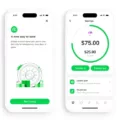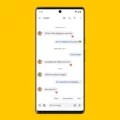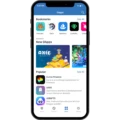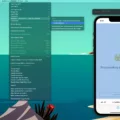Windows 10 S Mode, a feature offered by Microsoft, aims to provide users with a safer computing experience by allowing only approved apps and limiting access to the system. However, if you are familiar with computers and know your way around them, you may find that you don’t actually need this restrictive mode. In this article, we will explore the process of switching out of S Mode and discuss the pros and cons of doing so.
Switching out of S Mode is a simple and quick process that only takes a few seconds. You don’t even need to reboot your system for the changes to take effect. Once the switch is complete, you will have the freedom to install and use any application you desire on your Windows 10 PC.
One of the main advantages of switching out of S Mode is the ability to access a wider range of apps. In S Mode, you are limited to the Microsoft Store, which may not have all the applications you need. By leaving S Mode, you can install software from third-party sources, giving you more options and flexibility.
Another benefit of switching out of S Mode is the ability to customize your system according to your preferences. In S Mode, you are restricted from making certain changes to your PC, such as modifying system settings or installing drivers. By leaving S Mode, you regain control over your computer and can tailor it to suit your specific needs.
However, it is important to be cautious when switching out of S Mode. While it offers more freedom, it also means that you are responsible for ensuring the safety and security of your system. When you install apps from third-party sources, there is a higher risk of encountering malware or potentially harmful software. It is crucial to exercise caution, only download apps from trusted sources, and use reliable antivirus software to protect your PC.
Additionally, switching out of S Mode may result in a slight decrease in system performance. Since you will be able to install a wider range of apps, it is possible that some of these applications may consume more system resources, leading to slower performance. However, this can be mitigated by ensuring that you only install reputable and lightweight apps.
Switching out of Windows 10 S Mode can provide you with more freedom and flexibility in using your PC. You will have access to a wider range of applications and the ability to customize your system according to your preferences. However, it is important to be cautious and mindful of the potential risks involved in installing apps from third-party sources. By following best practices for online security and using reliable software, you can make the most out of your Windows 10 PC outside of S Mode.
Is It Bad to Leave S Mode on Windows?
When it comes to the question of whether it is bad to leave S Mode on Windows, the answer depends on your specific needs and level of expertise. Here are some factors to consider:
1. App availability: Windows S Mode restricts you to only downloading apps from the Microsoft Store. If you find that the apps you need are not available in the Microsoft Store, then leaving S Mode would be beneficial as it allows you to install apps from other sources.
2. System customization: S Mode limits your ability to customize your Windows system. Leaving S Mode gives you access to advanced settings and the ability to personalize your computer to your liking.
3. Software compatibility: Some software applications may not be compatible with Windows S Mode. If you encounter compatibility issues with important software, leaving S Mode would be necessary to ensure smooth functioning.
4. Security considerations: Windows S Mode is designed to provide an extra layer of security by allowing only approved apps to be installed. However, if you are knowledgeable about computer security and confident in your ability to avoid malicious software, leaving S Mode should not pose a significant risk.
5. Performance: S Mode is optimized for performance, as it runs streamlined versions of apps. If you have a lower-end device or prefer a more lightweight operating system, you may want to consider keeping S Mode enabled.
Ultimately, leaving S Mode is not inherently bad, especially if you are an experienced computer user who understands the risks associated with installing apps from outside sources. It can provide you with more flexibility, customization options, and software compatibility. However, if you value the extra security and simplicity offered by S Mode, and if all the apps you need are available in the Microsoft Store, then sticking with S Mode may be the right choice for you.
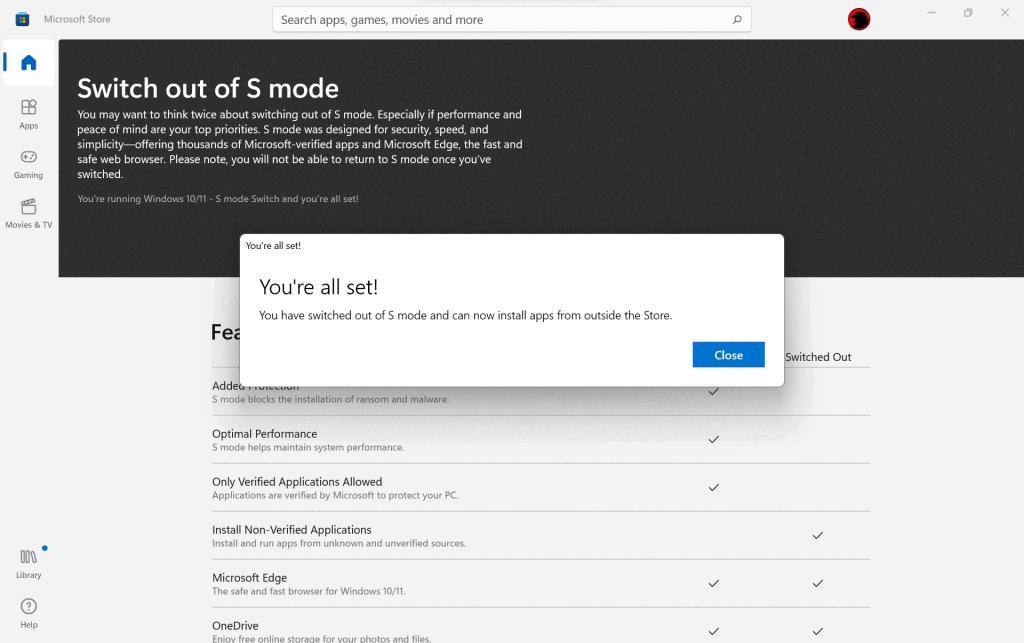
How Long Does It Take a Computer to Switch Out of S Mode?
Switching out of S Mode on a Windows 10 computer is a relatively quick process that should only take a few seconds to complete. Unlike other system changes that require a system reboot, switching out of S Mode does not require a restart.
Once you initiate the switch, the installation process will start, and it typically completes within seconds. This quick installation process allows you to have immediate access to the full functionality of your Windows 10 PC.
It’s important to note that the time it takes to switch out of S Mode may vary slightly depending on the specific hardware and software configurations of your computer. However, in general, the process is designed to be swift and seamless.
After the switch is complete, you will have the freedom to install and use any applications or software that is compatible with Windows 10. This means you can install and use apps from the Microsoft Store, as well as any third-party software that you prefer.
Switching out of S Mode is a straightforward and speedy process, allowing you to enjoy the full capabilities of your Windows 10 PC without any significant delays.
Conclusion
Windows 10 S Mode can be a useful feature for users who are less experienced with computers or for those who prioritize security and simplicity. It limits the installation of apps to only those available in the Microsoft Store, which helps prevent the installation of potentially harmful or malicious software. However, for more advanced users or those who require access to a wider range of applications, switching out of S Mode is a straightforward process that allows for greater flexibility and customization.
Once you have switched out of S Mode, you can install any compatible software from various sources, including third-party websites and software vendors. This gives you the freedom to choose the apps that best suit your needs and preferences. However, it’s important to exercise caution and ensure that you only download and install trusted applications from reputable sources to avoid any security risks.
Additionally, it’s worth noting that switching out of S Mode does not require a system reboot and can be done quickly and easily. This means that you can enjoy the benefits of a more open and customizable Windows 10 experience without any significant disruptions or downtime.
Whether you choose to stay in S Mode or switch out of it depends on your specific needs and comfort level with technology. Windows 10 S Mode can provide a simpler and more secure computing experience, while switching out of it allows for greater versatility and access to a wider range of apps. It’s important to weigh the pros and cons and make an informed decision based on your individual requirements and preferences.