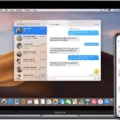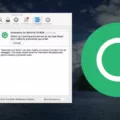Apple has always been fan-favorite when it comes to electronic devices. They are known for their sleek designs, powerful features, and overll user-friendly experience. So, it’s no surprise that many people are die-hard Apple fans. One of the most popular products from Apple is the iPhone. iPhones are extremely popular among all age groups and have a wide range of features that appeal to everyone. One of the best things about the iPhone is that it can be easily connected to a Mac computer. This makes it extremely convenient for Apple fans who want to use their iPhone and Mac together.

How Do I Connect My IPhone To My Mac Computer?
In order to connect your iPhone to your Mac computer, you will need to use a cable. First, connect the iPhone to the computer with the cable. Then, in the Finder sidebar on your Mac, select your iPhone. With earlier versions of macOS, you may need to use iTunes to sync with your Mac.
How Do I Connect My IPhone To My Macbook Wirelessly?
There are a few different ways that you can connect your iPhone to your Macbook wirelessly. One way is to use Bluetooth. To do this, first make sure that Bluetooth is turned on both on your iPhone and on your Macbook. Then, on your iPhone, go to Settings > General > Bluetooth and toggle the Bluetooth setting ON. On your Macbook, go to the Apple menu > System Preferences > Bluetooth. Once Bluetooth is turned on, you should see a list of available devices to connect to – select your iPhone from this list.
Why Is My Mac Not Syncing With My IPhone?
One possible reason why your Mac is not syncing with your iPhone is that the devices are signed in with different Apple IDs. Another possibility is that Text Message Forwarding is not enabled on your iPhone.
Why Is My Phone Not Showing Up On My Mac?
There are a few potential reasons why your iPhone might not be appearing in the Mac Finder. First, make sure that your phone is unlocked and that you have given it permission to access your computer. If your phone is still not showing up, try unplugging and replugging it into your computer. You may also want to try a different USB port on your laptop. If none of thse solutions work, there may be an issue with your cable or with the connection between your iPhone and your computer.
How Do I Get My IPhone To Connect To My Computer?
You will need to use a Lightning cable to physically connect your iPhone to your PC. Once your iPhone is connected, open the iTunes app and click on the Device button near the top left of the iTunes window. From here, click on the Summary tab and select the checkbox for Sync with this [device] over Wi-Fi.
Why Is My IPhone Not Syncing With My Computer?
There could be a number of reasons why your iPhone isn’t syncing with your computer. One possibility is that the connection between your device and computer is not working properly. Another possibility is that there is an issue with the settings on your device or in iTunes. If you’re not sure what the problem is, you can try resetting the sync history or signing out of the iTunes Store on your device and then trying again.
What Happens When You Plug Your IPhone Into A Computer?
When you plug your iPhone into a computer, the computer will automatically sync with your iPhone if it has iTunes installed. This means that any chages you made on your iPhone will be reflected on the computer, and vice versa. You can also choose to manually sync your iPhone with the computer.
Why Is My IPhone Not Showing Up On ITunes?
If your iPhone is not appearing in iTunes, there are a few things you can check to troubleshoot the issue. First, make sure that your iPhone is turned on, unlocked, and on the Home Screen. Next, check that you have the latest software on your Mac or Windows PC. If you’re uing iTunes, make sure you have the latest version. Finally, if you see a Trust this Computer alert, unlock your device and tap Trust.
How Do I Change The Sync Settings On My IPhone?
The steps to change the sync settings on an iPhone are as follows:
1. Tap on the menu in the top left to see your preferences and oher options.
2. Tap on the Auto Sync text to open auto sync preferences on your device.
3. Tap the green Turn Auto Sync On button to enable auto sync.