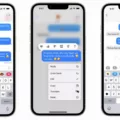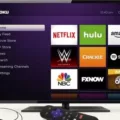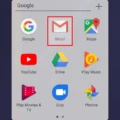Are you looking for an easy way to connect your Android device to your LG TV? It’s simpler than you might think! With the LG TV Cast & Screen Mirroring App, you can easily stream movies, shows, and other content from your phone or tablet directly to your TV. Here is a step-by-step guide on how to get started:
1. Turn on your LG TV.
2. Open the LG TV Cast & Screen Mirroring App and click the cast icon in the top-right corner of the screen. The app will automatically find your LG TV.
3. Click on your TV to start mirroring content.
4. Once the modem/router’s internet light is on, go to Wi-Fi Settings on your LG TV > Find SSID > Select your network name > Enter password (if required) > select “CONNECT”.
5. Test connection by using a built-in app on the LG TV such as YouTube.
That’s all there is to it! You can now start streaming content from your Android device directly to your LG TV with ease and convenience! Whether you’re watching movies or playing games, this simple process will allow you access all of the great features that come with connecting an Android device to an LG TV in no time at all!

Casting to a LG TV
To cast to your LG TV, you first need to turn on your LG TV and open the LG TV Cast & Screen Mirroring App. Once the app is open, you will see a cast icon in the top-right corner of the screen. Click this icon, and the app will automatically search for and find your LG TV. When it appears, simply click it and you’re all set! You can then start casting content from your device to your LG TV.
Connecting an LG TV to Wi-Fi
To connect your LG TV to Wi-Fi, first make sure your modem/router’s internet light is on. Then go to Wi-Fi Settings on your LG TV, find the SSID (your network name), select it, enter your password (if required) and then select “CONNECT”. To test the connection, try using a built-in app on the LG TV such as YouTube. If you have any difficulty, consult your user manual for more detailed instructions.
Troubleshooting Screen Casting Issues with LG TVs
Screen casting to an LG TV can be difficult at times due to certain technical limitations. To ensure the best experience, make sure your device and LG TV are both connected to the same network. Additionally, Airplay only works within a certain range, so make sure that you are close enogh for the signal to reach. If you continue to have issues, try resetting both devices and see if that helps.
Troubleshooting LG TV Wi-Fi Connection Issues
It is possible that your LG TV is having trouble connecting to Wi-Fi because of an issue with the wireless router or settings on the TV. To troubleshoot this issue, try restarting both the TV and wireless router by unplugging them and then plugging them back in. For advanced users, make sure that the router has MAC Filtering disabled and DHCP enabled, or that you have the appropriate static IP settings programmed into the TV. If none of these steps resolve your issue, please feel free to contact us for further assistance.
Does LG TV Include Wi-Fi?
Yes, LG Smart TVs have built-in Wi-Fi, making it easy to connect to your home network and access online content. With Magic Mobile Connection, you can also stream content from your compatible mobile device directly onto the TV screen, allowing you to enjoy content on a bigger screen.
Conclusion
In conclusion, connecting your Android device to an LG TV is a straightforward process. All you need to do is turn on your LG TV, open the LG TV Cast & Screen Mirroring app, click the cast icon, and select your LG TV from the list. Once your network is connected, you can use built-in apps such as YouTube to test the connection. With this simple setup, you can now enjoy streaming content from your Android device on a larger screen.