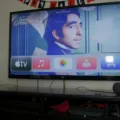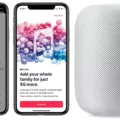Getting your Samsung Smart TV hooked up to an Apple HomePod can elevate your home entertainment experience to new heights. The connection process might sound techy, but it’s quite straightforward, especially with Apple’s AirPlay 2 technology making it possible.
So, what exactly is an Apple HomePod? It’s Apple’s answer to smart audio, a powerful speaker that not only delivers stunning sound quality but also integrates Siri for smart home control and more. This introduction will guide you through how to connect HomePod to Samsung TV, turning your living room into a personal cinema with immersive audio that’s sure to impress.
Whether you’re a tech enthusiast or just looking to upgrade your audio experience, the journey from Samsung TV to HomePod connectivity is a simple leap towards achieving audio-visual harmony in your home.
Connecting a HomePod to a Smart TV
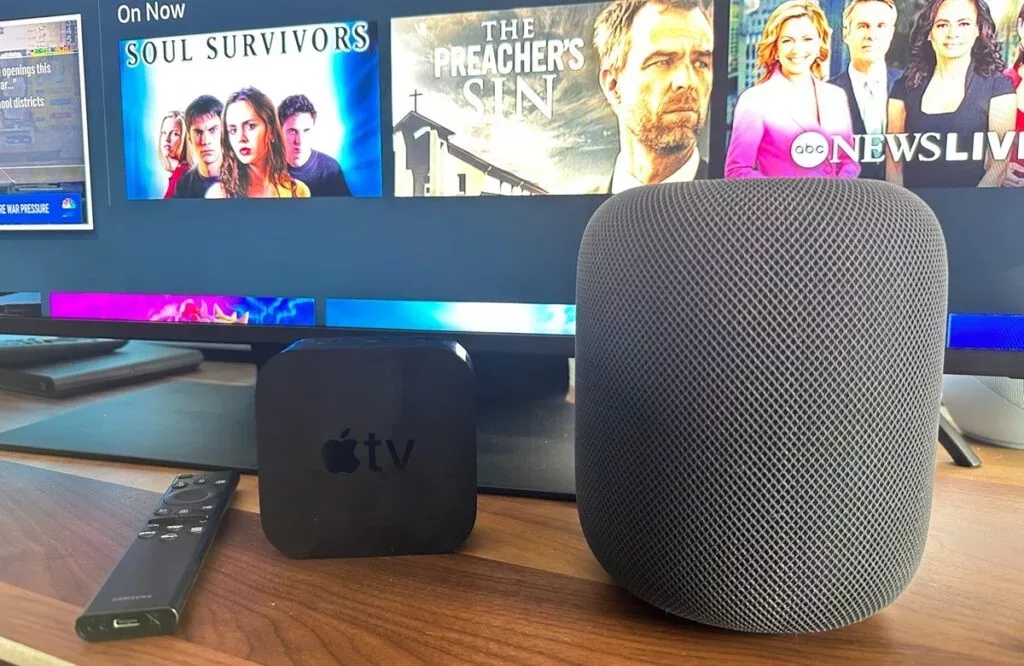
Getting your HomePod connected to a Samsung Smart TV can truly elevate your viewing experience, turning your living room into a mini cinema with home theater audio. Here’s a friendly guide on how to bridge these two tech marvels, specifically through an Apple TV, ensuring a seamless blend of visuals and top-notch sound.
First things first, make sure your HomePod (or HomePod Mini) and Apple TV are connected to the same Wi-Fi network—this is crucial for them to communicate with each other.
Start with the HomePod setup. Place your HomePod in a suitable location in your room for the best sound experience. Then, launch the Home application on your iPhone or iPad, and adhere to the instructions provided on the screen to set up your HomePod.
It’s pretty straightforward, but if you find yourself stuck and unable to connect to HomePod, double-check your Wi-Fi settings and make sure your iOS device is updated to the latest version.
Now, let’s talk about connecting everything together. On your Apple TV, navigate to the Settings menu, then to Video and Audio settings.

Here, you can choose your audio output device. Choose your HomePod from the list, and voilà, you’ve just linked your Apple TV to your HomePod for audio. If you’re dreaming of an Apple HomePod with screen, using it with your Samsung TV and Apple TV is the closest setup you can get to merge Apple’s audio excellence with visual entertainment.
Connecting a Samsung Device to a HomePod
Connecting a Samsung device to a HomePod might sound like a great idea to enhance your audio experience, but there’s a catch – Bluetooth support isn’t available on the HomePod for direct connections with non-Apple devices.
This means your Samsung phone can’t connect to the HomePod just like it would with other Bluetooth speakers. However, don’t let this hiccup dampen your spirits! There are HomePod connection alternatives that come to the rescue.
One of the best workarounds is using AirPlay. If you have an Apple TV or an AirPlay 2 compatible device connected to your Samsung TV, you can utilize this feature to stream audio from your Samsung device through the TV and then to your HomePod. This method bridges the device compatibility gap and maintains high-quality audio transmission.
Moreover, this setup opens up various control options. While you might not be able to control your HomePod directly from your Samsung device, you can manage playback through the connected Apple TV or AirPlay-compatible device, offering a seamless integration into your home entertainment system.
Compatibility of Samsung TV with Apple Home
It’s exciting to note the seamless compatibility assurance between Samsung Smart TVs and the Apple ecosystem, particularly when it comes to enhancing your audio-visual experience with Apple Home devices.
This seamless integration guarantees that users can experience the optimal benefits from both worlds without hassle. Specifically, the availability of the Apple TV app on Samsung TV models is a game-changer, opening up a vast library of Apple TV+ shows, movies, and more directly on your Samsung TV.
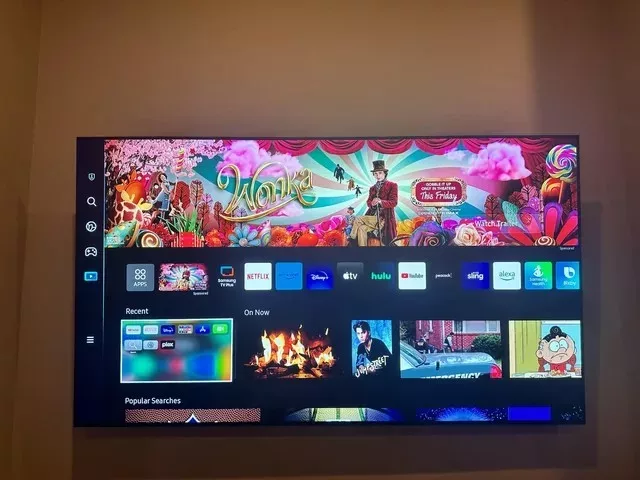
This integration is a testament to the compatibility assurance that exists within the modern tech landscape, ensuring that users invested in the Apple ecosystem can extend their experience to Samsung’s innovative displays.
Whether you’re looking to stream your favorite series, access your Apple TV+ subscription, or simply enjoy the convenience of having your Apple Home devices communicate effortlessly with your Samsung TV, the setup promises a streamlined and user-friendly experience.
Compatibility of HomePod with Smart TV
Absolutely! Your HomePod can become a game-changer for your smart TV experience, especially when teamed up with an Apple TV device. This setup opens up a whole new world of audio streaming quality that can greatly enhance your viewing.
Whether you’re immersed in the latest blockbuster or binge-watching your favorite series, the HomePod ensures crystal-clear sound that fills the room, thanks to its seamless compatibility with most smart TVs via AirPlay 2.
Beyond just upgrading your audio experience, this setup ties into the broader smart home ecosystem. It allows for effortless voice control, letting you command your entertainment setup without lifting a finger. Pause, play, or adjust the volume, all through Siri’s intuitive voice commands. This integration not only simplifies how you interact with your devices but also adds a layer of sophistication to your home entertainment system.
Adding Apple HomeKit to a Samsung TV
Integrating Apple HomeKit with your Samsung TV might sound like a tech puzzle, but it’s simpler than you might think, especially with tools like the HOOBS app.
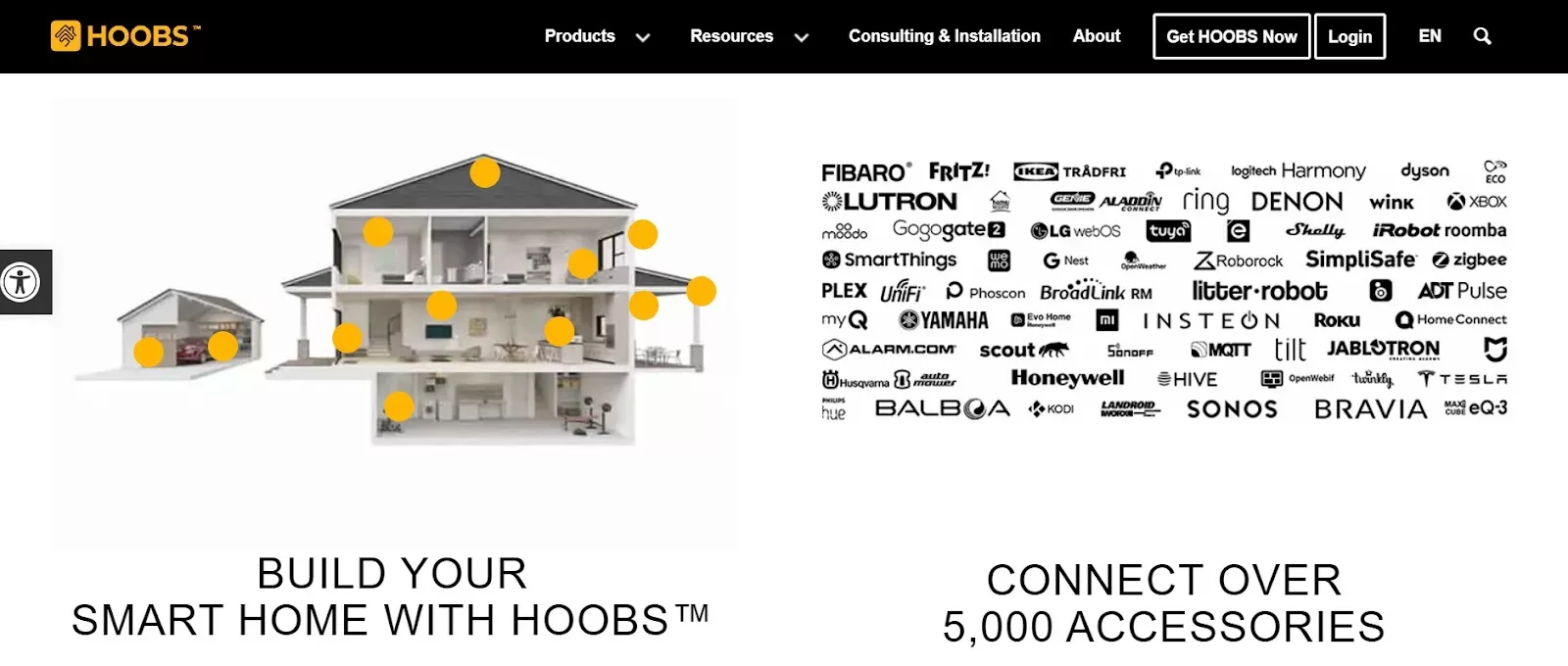
This handy app bridges the gap between your Samsung TV and Apple’s smart home ecosystem, allowing you to control your TV using Siri or the Home app on your iPhone or iPad. Here’s a friendly guide to get you started:
First, download the HOOBS app onto a device that will act as a server, like a Raspberry Pi or even a spare computer. This app is your golden ticket to making non-HomeKit devices, like your Samsung TV, controllable via the HomeKit platform.
Next up in the setup process, you’ll need to configure the HOOBS app to recognize your Samsung TV. This usually involves adding a specific plugin for Samsung TVs within the HOOBS app, entering details like your TV’s IP address, and following the on-screen instructions to ensure everything is properly linked.
After everything is in place, you can proceed to activate Siri voice command functionality to control your TV. Want to turn on your TV, switch channels, or adjust the volume? Just ask Siri. By saying commands like, “Hey Siri, turn on the living room TV,” you’re leveraging the power of voice control to make your viewing experience effortless and futuristic.
Using Apple HomePod as a Bluetooth Speaker
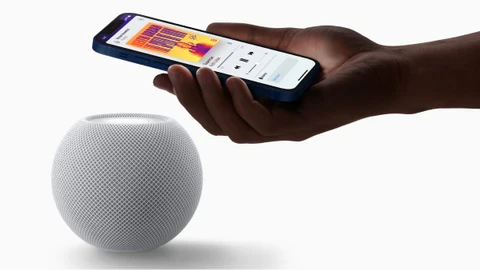
Contrary to what some might hope, the HomePod doesn’t function as a traditional Bluetooth speaker. This means that directly audio streaming from devices via Bluetooth, like you might with other speakers, isn’t an option with the HomePod. However, this doesn’t mean it falls short in the sound quality or compatibility with devices department.
Thanks to Apple’s HomeKit, the HomePod excels in seamlessly integrating into a smart home ecosystem, allowing for high-quality audio streaming from your Apple devices over Wi-Fi through AirPlay. This setup ensures superior sound quality that Apple users love, ensuring that your favorite tunes, movies, or TV shows sound fantastic.
While it may not offer the traditional Bluetooth connectivity some users are accustomed to, its compatibility with Apple devices and services more than makes up for this, promising a rich home entertainment experience.
Using Apple HomePod as a Soundbar
Turning your Apple HomePod into a soundbar alternative for your Samsung TV could be the audio enhancement you didn’t know you needed.
Yes, the HomePod can indeed serve as more than just a smart speaker for music and home assistant tasks—it’s capable of delivering an audio enhancement to your TV watching experience that you’ll have to hear to believe.
Imagine the clarity of dialogue, the depth of bass, and the immersive surround sound simulation that fills your room, bringing movies and TV shows to life in a way that standard TV speakers just can’t match.
Using AirPlay with HomePod
AirPlay, Apple’s proprietary technology for wireless streaming, makes it a breeze to send your favorite tunes from your iOS or macOS devices straight to your HomePod, transforming any room into a concert hall. Whether you’re streaming from iOS devices like your iPhone or iPad, or streaming from macOS devices such as your MacBook, AirPlay ensures that your music, podcasts, and even sound from videos fills the room with crystal clear audio.
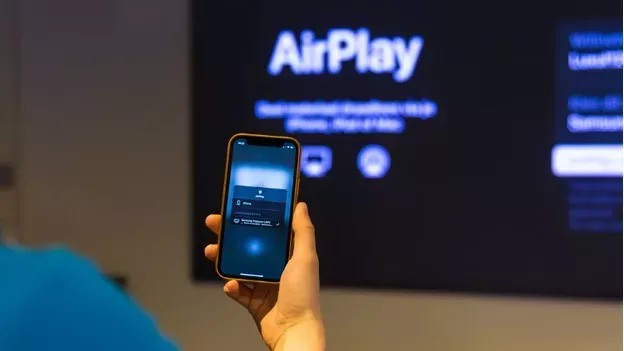
However, it’s not uncommon to encounter some airplay issues with HomePod. These can range from intermittent connections to no sound playing at all.
Fortunately, most of these issues can be quickly resolved by ensuring your devices are on the latest software, restarting your HomePod, or making sure both your iOS/macOS device and HomePod are on the same Wi-Fi network. Thus, you can return to experiencing your music smoothly without interruptions.
Does My Samsung TV Have AirPlay Built In?
Wondering if your Samsung TV is ready to play nice with your Apple devices through AirPlay? You’re in luck, as many Samsung TVs come equipped with AirPlay capabilities, allowing for seamless content streaming from your iPhone, iPad, or Mac straight to your big screen.
To check if your TV is one of them, the first places to look are the TV specifications and the user manual that came with your TV. These resources will tell you straight away if AirPlay is built into your TV.
But what if it’s not immediately clear or you’re not sure if your TV has the latest features? No worries—dive into your TV settings. Samsung often rolls out firmware updates that can add new functionalities to your TV, including AirPlay support.
So, if you’re keen on streaming your favorite tunes or videos from your Apple device to your Samsung TV, ensuring your TV’s firmware is up-to-date is a must.
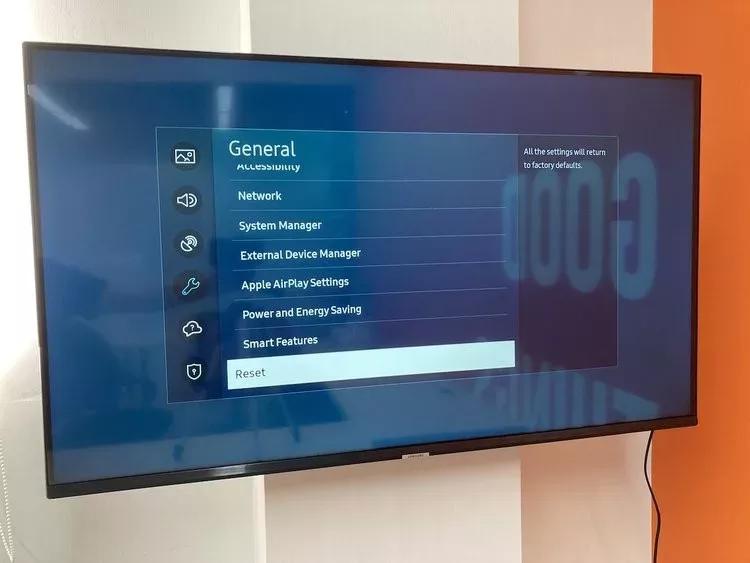
Why Did Apple Discontinue the Original HomePod?
The Apple HomePod made quite the entrance as Apple’s premium smart speaker, promising an unparalleled audio experience with superior sound quality and seamless integration with Siri.
It was designed to be not just a speaker, but a piece of cutting-edge technology that could fill any room with high-fidelity audio and act as a hub for smart home devices. Despite its impressive features, the journey of the HomePod took a surprising turn when Apple decided to discontinue its original model.
Several factors played into this decision. First, low sales figures suggested that the HomePod’s premium price was a significant barrier for many consumers, especially when compared to other speakers in the smart speaker market.
The market demand for more affordably priced options seemed to overshadow the HomePod’s value proposition of unmatched sound quality. Furthermore, intense competition from other brands offering smart speakers at various price points meant that the HomePod faced challenges in capturing a larger market share.
Another critical aspect was limited compatibility. The HomePod was deeply integrated with Apple’s ecosystem, which, while offering a seamless experience for Apple users, limited its appeal to those outside or with mixed-device environments. This focus on a narrower customer base further influenced its market performance.
Conclusion
Connecting your Samsung TV to a HomePod dramatically enhances your entertainment experience. This combo bridges the gap between Samsung’s innovative Smart TVs and Apple’s sophisticated audio devices, offering a user-friendly and accessible entertainment setup.
The seamless connectivity between these devices transforms your living room into a personal cinema, where every movie, show, or song is elevated by high-quality sound that fills the space, immersing you in every scene or note.