
What if you could link your ReSound hearing aids with your MacBook Pro and truly enjoy crystal clear amplified sound for things like work meetings, or watching your favorite TV shows or movies? Designed for those wanting clear hearing and effortless compatibility with different devices, ReSound hearing aids bring reliable hearing aid compatibility into everyday life.
Pairing your Mac with your hearing aids allows you to fully take advantage of the advanced connectivity options and an enjoyable listening experience designed for you. Read on if you want to learn how to quickly connect your hearing aid to Mac and continue being in touch with the world around you, through your MacBook Pro.
Setting Up Bluetooth on Your MacBook Pro
First things first—let’s get Bluetooth up and running on your MacBook Pro so you’re ready to connect your Resound hearing aids.
To enable Bluetooth on Mac, open the Control Center by clicking the icon in the upper right corner of your screen, or head to Mac Bluetooth settings through System Preferences. Once you locate the Bluetooth icon, make sure it’s switched on.
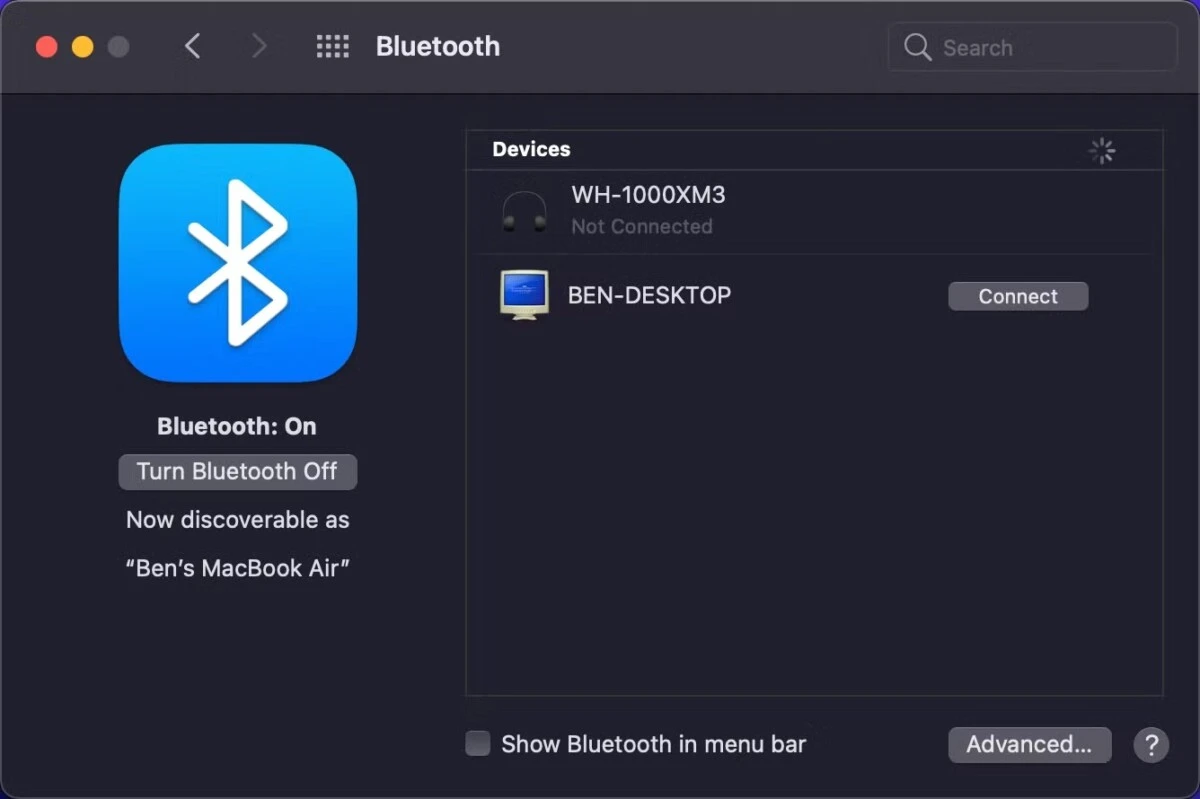
When Bluetooth is active, you’ll see nearby devices appear in the list, making it easy to connect devices to MacBook without any extra hassle. This quick setup lets you link your hearing aids to your MacBook Pro, so you’re ready to stream audio with ease.
Making Your ReSound Hearing Aids Discoverable
If you want to pair your hearing aids with Mac effectively, you’ll first need to make your ReSound hearing aids discoverable through a simple but essential process.
Begin by pressing and holding the program button on your ReSound hearing aids. This action activates Bluetooth discovery mode, allowing your MacBook Pro to detect the hearing aids for pairing.
Pairing ReSound Hearing Aids with Your MacBook Pro
Start by opening System Preferences on your MacBook Pro, then click on Bluetooth to access the Bluetooth settings. Ensure Bluetooth is switched on, and watch for your ReSound hearing aids to appear in the list of available devices. Once you see them, select your hearing aids from the list and confirm the connection.
The hearing aid connection process will take a moment, and then you should hear a confirmation sound, signaling a successful pairing. This Bluetooth pairing hearing aids setup will let you enjoy sound directly through your MacBook, enhancing clarity and convenience. For anyone looking to connect ReSound hearing aids to MacBook, this quick process makes accessibility even easier on a daily basis.
Configuring Sound Settings for ReSound Hearing Aids on Mac
Fine-tuning your sound settings on MacBook can make all the difference when using ReSound hearing aids for calls, music, or videos.
Start by opening “System Preferences” and click on “Sound” to access your audio output in ReSound hearing aids settings. Under the “Output” tab, select your hearing aids from the device list—this sets them as the primary source for your Mac’s sound.
For two-way audio, make sure you choose ReSound hearing aids under the “Input” tab as well. Once configured, these settings ensure the sound is optimized for clarity, giving you a seamless experience every time. After making changes, just close System Preferences; the adjustments save automatically.
Troubleshooting Bluetooth Connection Issues
Bluetooth connection issues with Resound hearing aids on a MacBook Pro can be frustrating, especially when you experience sudden connectivity drops or weak signals.
If you’re facing these hearing aid connection issues, a few troubleshooting steps can help. Start by turning Bluetooth off and on again on both the MacBook and the hearing aids, as this can often reset the connection. If that doesn’t work, try restarting both devices to give them a fresh start, which can fix Bluetooth pairing problems.
Another effective step is to ensure your Mac OS is fully updated, as outdated software is a common culprit for Bluetooth troubleshooting.
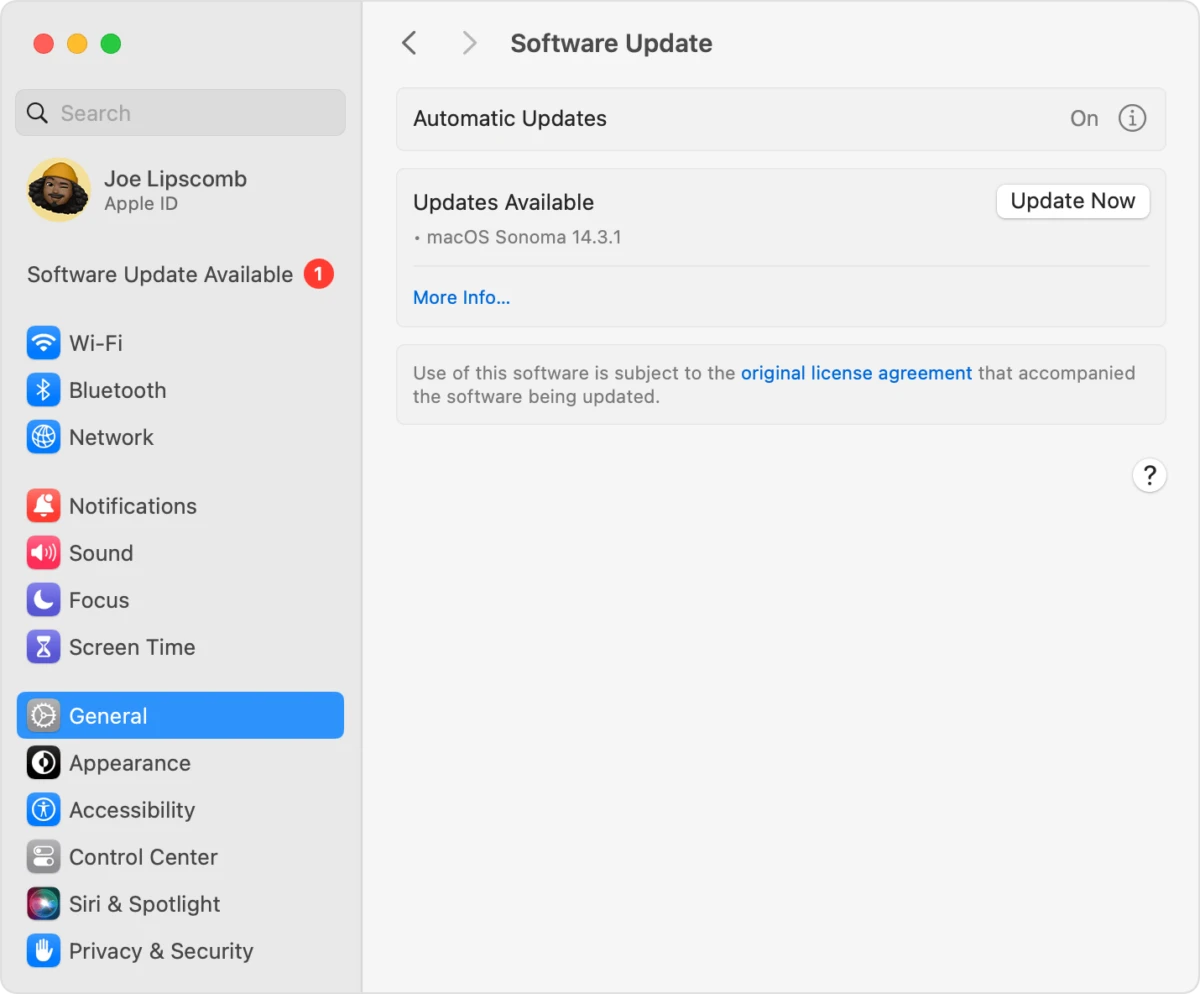
These steps should help restore a stable connection, so you can enjoy seamless sound quality without interruptions.
Enhancing Audio Experience with Additional Settings
Let’s say you’re pairing your Resound hearing aids with your MacBook Pro, but you want a richer, clearer sound. You can enhance your hearing aid sound by exploring a few helpful Mac accessibility audio settings that make a difference.
First, adjust the volume levels within your Mac’s sound preferences, giving you more control over the audio strength without needing to increase the overall system volume. Then, consider using Accessibility features like Audio Balance to tweak left and right sound channels for a customized audio profile.
For an even better listening experience, improve hearing aid audio Mac with tools like Background Sounds, which can minimize ambient noise, helping you focus on the primary audio source.
Managing Multiple Device Connections with ReSound Hearing Aids
Managing multiple devices can be especially useful if you’re connecting to a MacBook Pro alongside other devices like a smartphone or tablet.
First, hearing aid multi-device management requires disconnecting your hearing aids from other devices when pairing with your MacBook. This helps avoid connection issues and gives you uninterrupted sound.
If you’re juggling between your phone and MacBook, it’s easy to switch devices with hearing aids by selecting which device you want the hearing aids to connect to within the settings on that device. By following these steps, you’ll enjoy an effortless connection experience when you connect ReSound to multiple devices without interruption.
Conclusion
Linking up your Resound hearing aids to your MacBook Pro opens the door to convenience and more comfortable interaction. Pairing these devices provides you with crystal clear, high quality sound directly in your hearing aids, allowing you to make video calls easier, stream with greater clarity, and be more engaged with computer tasks everyday.
This setup shows the Resound hearing aid benefits like, providing clear audio and providing a great amount of immersiveness. Resound hearing aids also give you the flexibility to enhance your Macbook Pro audio quality, turning your MacBook Pro into an adaptable hub that keeps you linked to crucial audio in a way that fits your unique hearing requirements.








