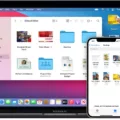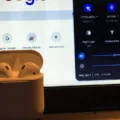Are you looking to connect your AirPods to your Dell laptop with Windows 10? It’s acually not as hard as it may seem – with a few simple steps, you can be up and running in no time.
First, make sure that the AirPods have at least 50% charge in them. Then, open the lid and press and hold the button on the back of the case for a few seconds until you see a blinking white light.
Next, open the Bluetooth menu on your laptop and select your AirPods. Depending on the model of your Dell laptop, this may look slightly different – but you should find it under “Settings” or “Devices”. Once you do that, you’ll be good to go!
If for some reason you’re having trouble connecting your AirPods to your Dell laptop with Windows 10, there are a few thigs you can try: Make sure that Bluetooth is turned on in both devices; make sure that all other nearby devices have their Bluetooth turned off or disconnected; if necessary, update the Bluetooth driver on your computer (you may need help from IT people to do this). You can also try resetting your AirPods – just put them back in their case and press and hold the button at the back for about 15 seconds until you see a flashing amber light.
We hope thse tips have helped you get connected quickly! Thanks for reading and happy listening!

Connecting AirPods to a Dell Laptop
Yes, you can connect AirPods to your Dell laptop! First, make sure that the AirPods have at least 50% charge in them. Then, open the lid and press and hold the button on the back of the case for a few seconds until you see a blinking white light. This will activate pairing mode. Next, open the Bluetooth menu on your laptop by going to Settings > Devices > Bluetooth & othr devices. Here, select your AirPods from the list of available devices and they will be connected. You should now be able to use your AirPods with your Dell laptop!
Troubleshooting AirPods Connection Issues with Dell Laptop
It is possible that your Dell laptop does not have the correct Bluetooth driver installed, or that the Bluetooth driver is out of date. It’s also possible that your IT people are blocking pairing with BT devices. To best troubleshoot this issue, we recommend firt checking if your Dell laptop has the latest Bluetooth driver installed. You can do this by searching for “Bluetooth drivers” in the Windows search bar, or you can contact your IT people to check if they are blocking pairing with BT devices. Once you’ve checked and/or updated your driver, try restarting both your computer and AirPods and then reconnecting them.
Troubleshooting AirPods Connection Issues on Windows 10
There are a few possble reasons why your AirPods may not be connecting to your laptop with Windows 10. The first is if the Bluetooth settings on your laptop are not enabled or configured correctly. Make sure Bluetooth is switched on and that you can see your AirPods in the list of available devices.
If this does not work, try pairing your AirPods with other nearby devices or resetting them by holding down the setup button for at least 15 seconds. If you have any other Apple devices nearby, make sure their Bluetooth settings are turned off or that you have forgotten your AirPods from them.
It’s also possible that there is an issue with the driver for the Bluetooth device on your laptop, so make sure you have installed the latest driver version from the manufacturer’s website. Finally, if none of tese options work, you may need to contact technical support for assistance.
Troubleshooting AirPods Connection Issues With Laptops
If your AirPods won’t connect to your laptop, it could be because the laptop does not have Bluetooth enabled, or because the laptop is too far away from the AirPods. To fix this, make sure that Bluetooth is enabled on your laptop and that it is withn range of the AirPods. Additionally, if you have other devices connected to your laptop via Bluetooth, try disconnecting them to see if that helps. If none of these solutions work, you may need to reset your AirPods by placing them back in their charging case and leaving them there for at least 15 seconds before trying again.