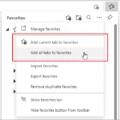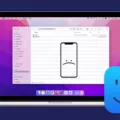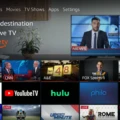In this age of technology, staying connected to the internet has become a necessity. WiFi is one of the most widely used methods to connect to the internet. However, there may be times when your computer won’t connect to WiFi. This can be frustrating, but there are ways to troubleshoot and fix the problem.
The first step you should take is to check your WiFi settings. On Android devices, make sure that the device’s airplane mode is off and that WiFi is on. On computers, make sure that your WiFi is turned on and that you are connected to the right network. If you are using a laptop, check that the WiFi switch is turned on.
If your WiFi settings are correct, the next step is to check if your network adapter driver is up-to-date. An outdated driver can cause issues with connecting to WiFi. To update your adapter driver, you can go to your computer’s Device Manager and look for the network adapter. Right-click on it and select ‘Update driver.’ If there is an update available, download and install it.
Another solution is to reboot your device. Sometimes, the simple act of restarting your computer can resolve the issue. If you have not rebooted your computer in a while, this might be a good time to do so.
If rebooting does not work, you can try resetting your network adapter. To do this, go to your computer’s Device Manager and find the network adapter. Right-click on it and select ‘Disable device.’ Wait a few seconds and then right-click on it again and select ‘Enable device.’ This should reset your network adapter and allow you to connect to WiFi.
If none of these solutions work, your network adapter might be broken, and you may need to replace it. This can be done by purchasing a new adapter online or at a computer store and installing it on your computer.
There are several troubleshooting steps you can take if your computer won’t connect to WiFi. Checking your settings, updating your adapter driver, rebooting your computer, resetting your network adapter, and replacing your adapter are all potential solutions. By following these steps, you can get back online and stay connected to the internet.
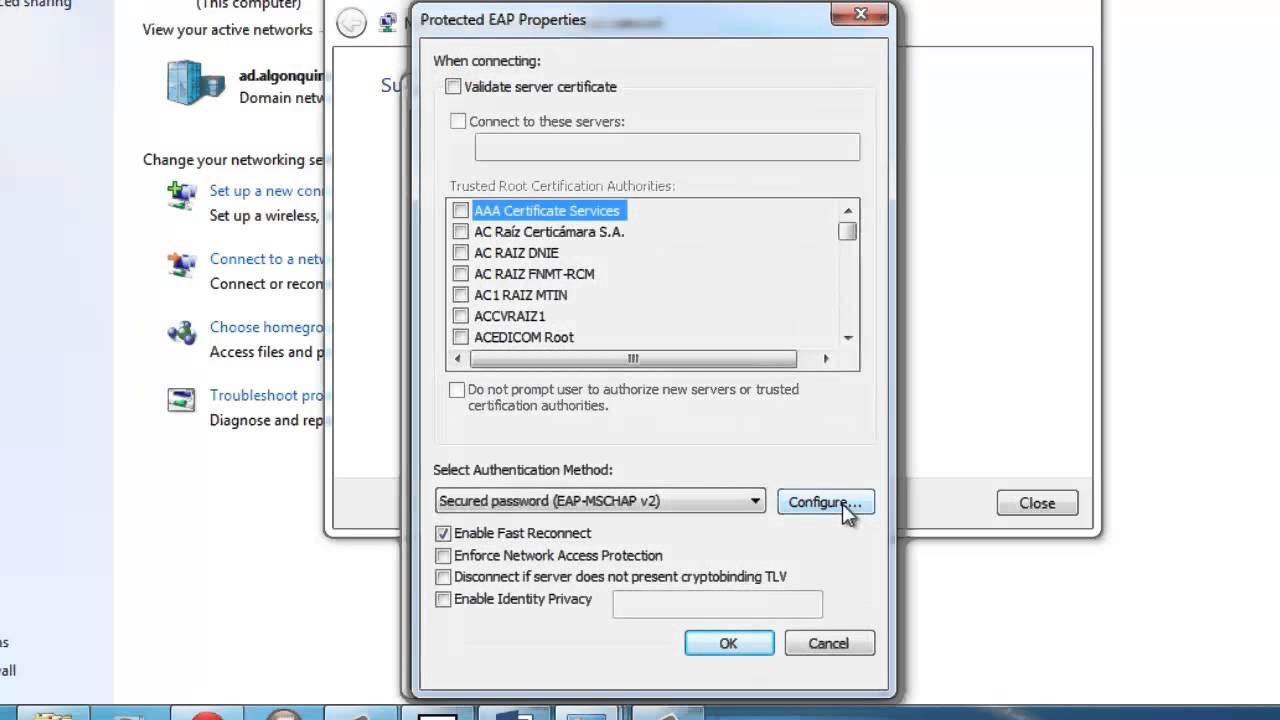
Troubleshooting Wi-Fi Connection Issues
There could be several reasons why your computer won’t connect to Wi-Fi. One of the common reasons could be that your Wi-Fi adapter driver is out of date. To fix this, you can go to the manufacturer’s website and download the latest driver for your adapter. Another reason could be that your computer’s airplane mode is turned on, which disables all wireless connections. You can turn off airplane mode by going to the settings and toggling the switch to off. Additionally, if you are too far away from the router, your computer may not be able to connect to Wi-Fi. You can try moving closer to the router or using a Wi-Fi extender to boost the signal. It’s also possible that your router is experiencing issues. Restarting your router could help solve the problem. it’s possible that your computer has a virus or malware that’s preventing it from connecting to Wi-Fi. In this case, running a virus scan on your computer can help identify and remove any threats.
Troubleshooting Wi-Fi Connection Issues Between Computer and Phone
There are several reasons why your computer might not be able to connect to Wi-Fi while your phone is able to. One possible reason is that there might be an issue with your computer’s network adapter. This component is responsible for connecting your computer to the internet, and if it is not functioning properly, it can prevent your computer from connecting to Wi-Fi.
Another possible reason could be that your computer’s Wi-Fi settings may not be configured correctly. This can happen if you have recently updated your operating system or if you have made changes to your computer’s settings. In this case, you may need to adjust your Wi-Fi settings to reconnect to the network.
Lastly, it is possible that your computer’s Wi-Fi hardware may be outdated or damaged. If this is the case, you may need to replace the Wi-Fi adapter or other hardware components to get your computer to connect to Wi-Fi.
To troubleshoot the issue, you can start by rebooting your computer and resetting your network adapter. You can also try adjusting your Wi-Fi settings or updating your computer’s software. If none of these solutions work, you may need to replace your Wi-Fi hardware to get your computer to connect to Wi-Fi.
Conclusion
WiFi is an essential component of modern-day communication and connectivity. It enables us to stay connected to the internet and access information from anywhere, anytime. However, sometimes, WiFi connectivity issues can arise due to a variety of reasons, ranging from network adapter driver problems to hardware issues. By following the troubleshooting steps mentioned above, you can resolve most WiFi connectivity issues and enjoy uninterrupted internet access. If the problem persists, it might be time to seek professional help. having a reliable WiFi connection is crucial for staying connected in today’s digital world.