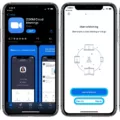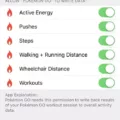Computers that won’t turn on can be a frustrating problem to encounter. Fortunately, there are several methods that can be used to resolve this issue.
The first step is to check your cables. Ensure that any surge protector or power strip is correctly plugged into the outlet and that the power switch is on. Plug in other devices to the power strip and confirm that they are operating correctly. Double-check that your PC’s power supply on/off switch is on. If there is no response when you press the power button, look to see if your motherboard has any idle indicator lights to confirm that the motherboard is definitely receiving power. If not, then you might need a new power supply.
If the cables are correctly plugged in and the computer still won’t turn on, try a different power source. Plug your computer into a different outlet or power strip to see if that resolves the issue.
Another method is to check your monitor connection. Ensure that the monitor is correctly connected to the computer and is turned on. If the monitor is connected correctly and still not displaying anything, try using a different monitor or connecting the monitor to a different computer to see if it works.
Disconnect all devices from your computer, including the keyboard, mouse, and any USB devices. Then try turning on your computer again. If it turns on, one of the devices you disconnected may be causing the problem.
Listen for beeps when you turn on your computer. If you hear several beeps, it may indicate a hardware problem. Check your computer’s manual or contact the manufacturer to determine what the beeps mean.
If your computer turns on but doesn’t boot up, try starting it in safe mode. This can help identify any software issues that may be causing the problem. If your computer boots up in safe mode, try restoring it to a previous setting to see if that fixes the issue.
Check for unresponsive apps. Sometimes, a single unresponsive app can prevent your computer from turning on. Try killing any unresponsive apps using Task Manager or Force Quit.
Unplug USB devices. Sometimes, USB devices can interfere with your computer’s ability to boot up. Try unplugging all USB devices and see if that resolves the issue.
There are several methods to try when your computer won’t turn on. Check your cables, try a different power source, disconnect devices, listen for beeps, start in safe mode, restore to previous settings, check for unresponsive apps, and unplug USB devices. By following these steps, you can identify and resolve the issue that is preventing your computer from turning on.

Troubleshooting a Computer That Won’t Turn On
When a computer won’t turn on, it can be a frustrating problem to troubleshoot. Here are some methods to try to resolve the issue:
1. Try a different power source: Sometimes, the power source may be the issue. Try plugging the computer into a different outlet to see if it turns on.
2. Check your monitor connection: Ensure that the monitor is properly connected to the computer. Check the cables and make sure they are securely attached.
3. Disconnect your devices: Unplug any external devices, such as printers or USB drives, from your computer. These devices may be causing an issue with your computer turning on.
4. Listen for beeps: If your computer is making beeping noises when you turn it on, it may be a sign of a hardware issue. Listen for the number of beeps and check them against the manufacturer’s website to determine the problem.
5. Start your PC in safe mode: Try starting your computer in safe mode. This will allow you to troubleshoot any software issues that may be preventing your computer from turning on.
6. Restore your computer to previous settings: If your computer was working fine before, try restoring it to a previous point in time. This can help fix any issues that may have occurred since then.
7. Check for unresponsive apps: If your computer is turning on but freezing or not functioning properly, check for any unresponsive apps. Close them and see if that resolves the issue.
8. Unplug USB devices: Sometimes, USB devices can cause issues with your computer. Try unplugging all USB devices and see if that helps.
By trying these methods, you may be able to fix your computer that won’t turn on. If none of these methods work, it may be a sign of a more serious issue and you should consider contacting a professional for assistance.
Troubleshooting a Computer That Has Power But Won’t Turn On
There are several reasons why your computer may not be turning on even though it has power. Here are some troubleshooting steps that you can follow to identify the issue:
1. Check Your Cables: Make sure all the cables running to and from your computer are properly plugged in and connected. Check the power cable, monitor cable, keyboard and mouse cables, and any other cables that may be connected to your computer.
2. Check the Power Source: Ensure that your computer is properly plugged into a power source that is working correctly. Test the outlet by plugging in another device to ensure that it’s not a problem with the outlet.
3. Test the Power Supply: If everything is connected properly, the issue may be with the power supply. You can test this by unplugging the power cord from your computer and then plugging it back in. If the power supply is working correctly, you should hear the fans and hard drive start up.
4. Check the Battery: If your computer is a laptop, it may be a battery issue. Make sure the battery is properly charged and connected to the computer.
5. Check the RAM: If none of the above steps work, the issue may be with the RAM. Try removing and reseating the RAM modules or try using different RAM modules to see if that resolves the issue.
There are several reasons why your computer may not be turning on even though it has power. By following these troubleshooting steps, you can identify and resolve the issue.
Troubleshooting a Computer That Does Not Power On
When you press the power button on your computer and nothing happens, it can be indicative of several potential issues. In order to troubleshoot the problem, it is important to follow a few steps.
1. Check the power source: Ensure that your computer is plugged into a functioning power outlet and that the power cable is securely attached to your computer. If you are using a surge protector, try plugging your computer directly into the wall to eliminate the possibility of a faulty surge protector.
2. Check the power supply: If your computer is receiving power but still not turning on, it could be a problem with the power supply. You can test this by using a power supply tester or replacing the power supply altogether.
3. Check the motherboard: If the power supply is functioning properly, the next step is to check the motherboard. Look for any idle indicator lights to confirm that the motherboard is receiving power. If it is not, then you may need to replace the motherboard.
4. Check the RAM: Faulty RAM can also cause your computer to not turn on. Try removing and re-inserting your RAM sticks to see if that resolves the issue. You can also try booting up with only one RAM stick at a time to determine if one stick is causing the problem.
5. Check the CPU: A faulty CPU can also prevent your computer from turning on. If you have exhausted all other options, you may need to replace the CPU.
By following these steps, you should be able to identify the root cause of your computer not turning on and take appropriate action to resolve the issue.
Forcing a Computer to Start
To force a computer to start, you can use the power button located on your computer. To begin, locate the Power button and press and hold it until your computer shuts down. You will know your computer has shut down when you hear the fans shut off and your screen goes completely black. Wait a few seconds before pressing and holding the power button again to initiate your computer’s normal startup. This process will force your computer to start and should allow you to access your files and programs as usual. It is important to note that this method should only be used as a last resort, as it can potentially cause damage to your computer’s hardware and software.
Conclusion
A computer not turning on can be a frustrating issue for any user. However, by following the steps outlined above, it is possible to troubleshoot and resolve the problem. Checking cables, power sources, and monitor connections are important first steps. Disconnecting devices, starting in safe mode, and restoring the computer to its previous settings can also be effective solutions. If the computer is still unresponsive, it is important to listen for beeps and check for unresponsive apps. Unplugging USB devices and using the power button can also help restart the computer. Ultimately, with patience and persistence, most issues with a computer not turning on can be resolved.