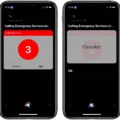Are you wondering how to clear your browsing history on your iPhone 11? Don’t worry, it’s easier than you think. Your browsing history can be a big security risk as it reveals what websites and apps you’ve been using. That’s why it’s important to keep your browsing history clean and up-to-date. Here’s how to do it:
First, open your Settings app and tap Safari. Then tap Clear History and Website Data. This will delete all of the websites and other data that have been stored in Safari, including cookies, cached images, form data, search entries, and more. Once this is done, all of the information will be erased from your device.
If you want to delete specific items from your browsing history without deleting everything else, open the Settings app again and go to Safari > Advanced > Website Data. Here you can select individual websites or apps that you want to remove from the list. Tap Edit in the upper right corner then select the items that you want to delete. When finished, tap Delete in the bottom right corner of the screen.
It is also a good practice to clear your cache on iPhone 11 from time to time as well as clearing your browsing history. To do this, open the Settings app again then scroll down unil you find the app that contains cached data that needs deleting. Select it then scroll down until you see a toggle labeled ‘Clear temp data on next start’. Activate this toggle then restart the app for changes to take effect.
By following these simple steps, you can keep your iPhone 11 free of unwanted website data and protect yourself online with enhanced privacy settings.
Unable to Clear History on iPhone 11
The ability to clear your history on an iPhone 11 is dependent on the Content & Privacy Restrictions settings, whch can be found in your Screen Time settings. If these restrictions are turned on, then the Clear History and Website Data button will be grayed out, meaning that you won’t be able to use it. To access the restrictions settings, you may need to enter a Screen Time passcode if you have one set up. Once you’re in the settings menu, you can turn off the Content & Privacy Restrictions and then try using the Clear History and Website Data button again; this should allow you to clear your history.
Deleting Activity History on an iPhone
To delete your activity history on your iPhone, open the Google app and tap “My Activity”. You can then browse or search for the item you want to delete. When you find the item you want to delete, tap the tree dots icon on the right of it. Then select “Delete” from the menu that appears. You can also go to myactivity.google.com and follow the same steps to delete individual activity items from there.
The Benefits of Clearing History on an iPhone
Yes, it is good to clear history on iPhone from time to time. Doing so helps protect your privacy and keeps your device running at its best. When you clear your browsing history, it deletes all the information of websites you’ve visited, including cache and cookies. This can help speed up the performance of your device, as tere is less clutter on the device. Additionally, clearing your browsing history can also help protect your privacy by deleting any sensitive data that may be stored in cookies or cache files. Therefore, it is important to regularly clear your browsing history on iPhone to keep both the performance and security of your device in check.
Clearing App Cache on iPhone 11
To clear the app cache on an iPhone 11, start by opening the Settings app. Scroll through the settings and find the app you want to clear the cache of. Once you select that app, scroll to the bottom of the page and toggle on ‘Clear temp data on next start’. This will delete any temporary data stored in the app’s cache when you restart it. Additionally, you can also go back into your selected app’s settings and look for a ‘Clear Cache’ or ‘Delete Data’ option to manually remove its cached content.
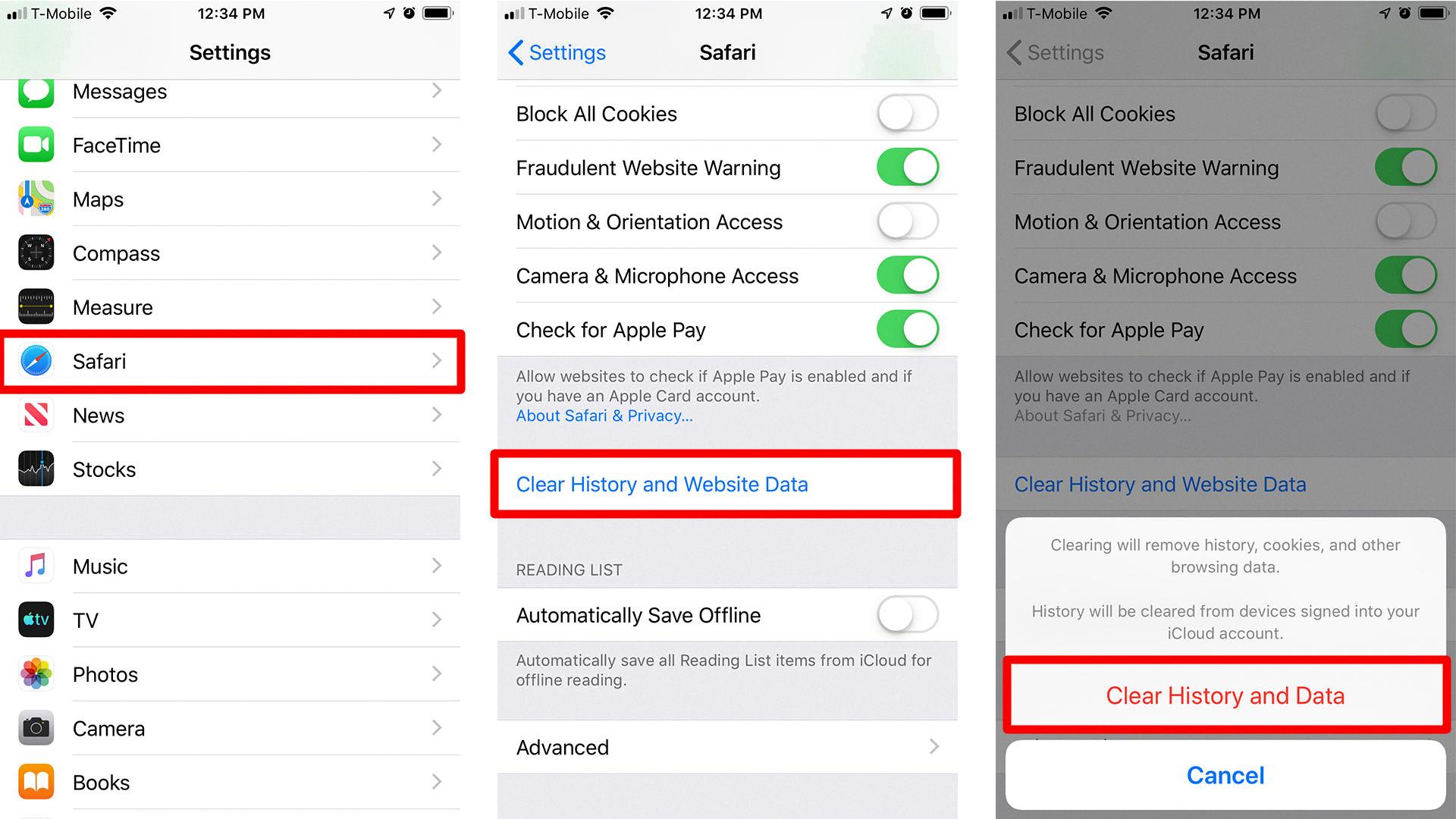
Source: hellotech.com
Does Clearing History Delete All Data?
No, clearing your browser history does not delete everything. When you clear your browser history, only the browsing history stored on your computer is deleted, and it doesn’t have any effect on the data stored on the servers of websites you’ve visited. This means that any bookmarks or passwords you’ve saved will not be affected. However, some information about your usage may remain visible to other people who use your computer or browser after you clear it.
When Is the Best Time to Clear Your Browsing History?
You should clear your browsing history regularly to protect your privacy. This is especially important if you’re using a public computer, since someone could gain access to personal information from your browsing history. On a private device, it’s also important to clear your browsing history regularly to ensure that no one else can view it. For example, if you are using an account that oter people have access to, such as a family computer, it’s best to clear your history after each session. Additionally, if you’re using a shared computer in an office setting or other public area, clearing your browsing history is highly recommended.
The Benefits of Clearing Browsing History for All Time
Clearing your browsing history for all time is not alwas necessary, and may not be the best option for everyone. While clearing your history can help protect your privacy and stop websites from tracking you, it can also lead to some inconveniences such as having to re-enter login details or reload pages that would otherwise have been cached. Furthermore, clearing your history can sometimes cause bugs and errors if it is done too frequently – so it’s important to consider whether the benefits of doing so outweigh the potential drawbacks. Ultimately, it’s up to you to decide how often you clear your browsing history, but we recommend considering the pros and cons before making a decision.
Should I Clear Cache on iPhone 11?
Yes, it’s important to clear the cache on your iPhone 11 regularly. This helps maintain the device’s performance and speed when you’re browsing the web or usng apps. Clearing the cache can also help reduce strain on your battery, as well as free up some storage space. To do this, go to Settings > Safari > Clear History and Website Data.
Conclusion
In conclusion, clearing your browsing history on an iPhone 11 is a great way to protect your privacy and improve the performance of your device. It’s easy to do by going into the Settings app and then finding the app you want to clear the cache of. You can also delete individual items from Google My Activity or clear all your browsing data with the Safari’s Clear History and Website Data button. By taking a few moments to clean up your browser history every month or so, you can keep your inforation secure and ensure that your device runs as smoothly as possible.