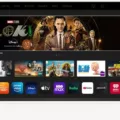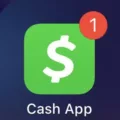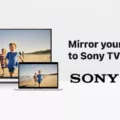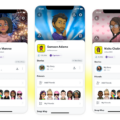The Chromecast app is an excellent way to stream your favorite content from your mobile device to your Vizio TV. This app allows you to mirror your mobile device’s screen or cast audio and video to your TV without the need for any additional hardware.
To use the app, you first need to download it from the Google Play Store or the App Store. Once installed, open the app and press the Cast icon. From there, select the device you wish to cast to. If you have multiple Vizio SmartCast products or other Chromecast devices in your home, you will see multiple options. Choose the device you wish to connect to.
If the app is not casting, there are a few troubleshooting steps you can take. First, try rebooting both devices by powering off the SmartCast Display or Sound Bar and control device (phone, tablet, or computer) and then powering each back on. Another option is to power cycle the network by unplugging the power cord from your router for 5-10 seconds, then reconnecting the power.
It’s important to note that the Chromecast app is not just for streaming content from your mobile device. You can also use it to control your Vizio TV with your voice. If you have a Google Home device, you can use voice commands to turn on your TV, change the channel, adjust the volume, and more.
The Chromecast app is a great tool for streaming content to your Vizio TV. It’s easy to use, and it provides a seamless streaming experience. If you’re having any issues with the app, try the troubleshooting steps outlined above. With a little patience and persistence, you can enjoy all your favorite content on the big screen.

Connecting to Chromecast on a Vizio TV
To access Chromecast on your Vizio TV, you need to follow the steps mentioned below:
1. Turn on your Vizio TV and make sure it is connected to the same Wi-Fi network as your Chromecast device.
2. Open the app that you want to cast on your smartphone, tablet, or computer.
3. Look for the Cast icon on the app, which is usually located at the top or bottom of the screen.
4. Press the Cast icon and select the Chromecast device you want to cast to.
5. Once you have selected the device, the app’s content will start casting on your Vizio TV.
Alternatively, you can also use the Vizio SmartCast™ App to cast content to your TV. Here are the steps to follow:
1. Download and install the Vizio SmartCast™ App on your smartphone or tablet.
2. Open the app and select the device you want to cast to.
3. Choose the content you want to cast from the app and press the Cast icon.
4. Select the Chromecast device you want to cast to.
5. The content will start playing on your Vizio TV.
By following these simple steps, you can easily access Chromecast on your Vizio TV and enjoy your favorite content on the big screen.
Troubleshooting Chromecast Issues with Vizio TVs
There could be several reasons why you are unable to Chromecast to your Vizio TV. One possible reason could be that your TV or your Chromecast device is not connected to the same Wi-Fi network. Thus, before casting, ensure that both your TV and Chromecast device are connected to the same Wi-Fi network.
Another possible reason could be that your Chromecast device needs an update. Make sure that your Chromecast device has the latest firmware installed. You can check this by going to the Google Home app, selecting your Chromecast device, and clicking on the settings icon.
Additionally, there could be an issue with the Vizio SmartCast app or the Google Home app. Ensure that both apps are up-to-date and try casting again. If the issue persists, try uninstalling and reinstalling the apps.
If none of the above solutions work, try rebooting both your TV and Chromecast device. Power off both devices and then power them back on. Power cycling your network by unplugging your router for 5-10 seconds and then reconnecting it may also help in resolving the issue.
The inability to Chromecast to your Vizio TV could be due to network connectivity issues, outdated firmware, or issues with the Vizio SmartCast app or the Google Home app. Rebooting both devices and power cycling your network could help in resolving the issue.
Casting to a Vizio TV Without Chromecast
It is possible to cast content to a Vizio TV without using Chromecast. Vizio TVs come with a built-in feature called SmartCast, which allows you to cast content from your smartphone, tablet, or laptop directly to your TV using Wi-Fi. To cast to your Vizio TV without Chromecast, you can follow these steps:
1. Make sure that your Vizio TV and the device you want to cast from are connected to the same Wi-Fi network.
2. On your device, open the app or content that you want to cast to your TV.
3. Look for the cast icon (a rectangle with curved lines on one corner) within the app or content.
4. Tap on the cast icon and select your Vizio TV from the list of available devices.
5. The content should start playing on your TV.
If you’re having trouble casting to your Vizio TV, try these troubleshooting steps:
– Make sure that your Vizio TV and the device you want to cast from are both on the same Wi-Fi network.
– Check that your Vizio TV is compatible with the content you want to cast.
– Restart your Vizio TV and the device you want to cast from.
– Make sure that your Vizio TV has the latest firmware installed.
– Try using a different device to cast from.
By following these steps, you should be able to cast content to your Vizio TV without using Chromecast.
Conclusion
The Chromecast app on Vizio TVs provides a convenient way to stream and cast content from various devices such as phones, tablets, and computers. It allows users to enjoy their favorite movies, TV shows, and music on a bigger screen. However, sometimes, the casting process may encounter some issues, such as the inability to connect to the device or the app not casting properly. To resolve these problems, users can try rebooting both devices, power cycling the network, or selecting the correct device to cast to. With these troubleshooting methods, users can ensure a seamless and enjoyable casting experience on their Vizio TVs.