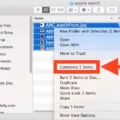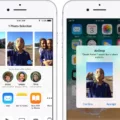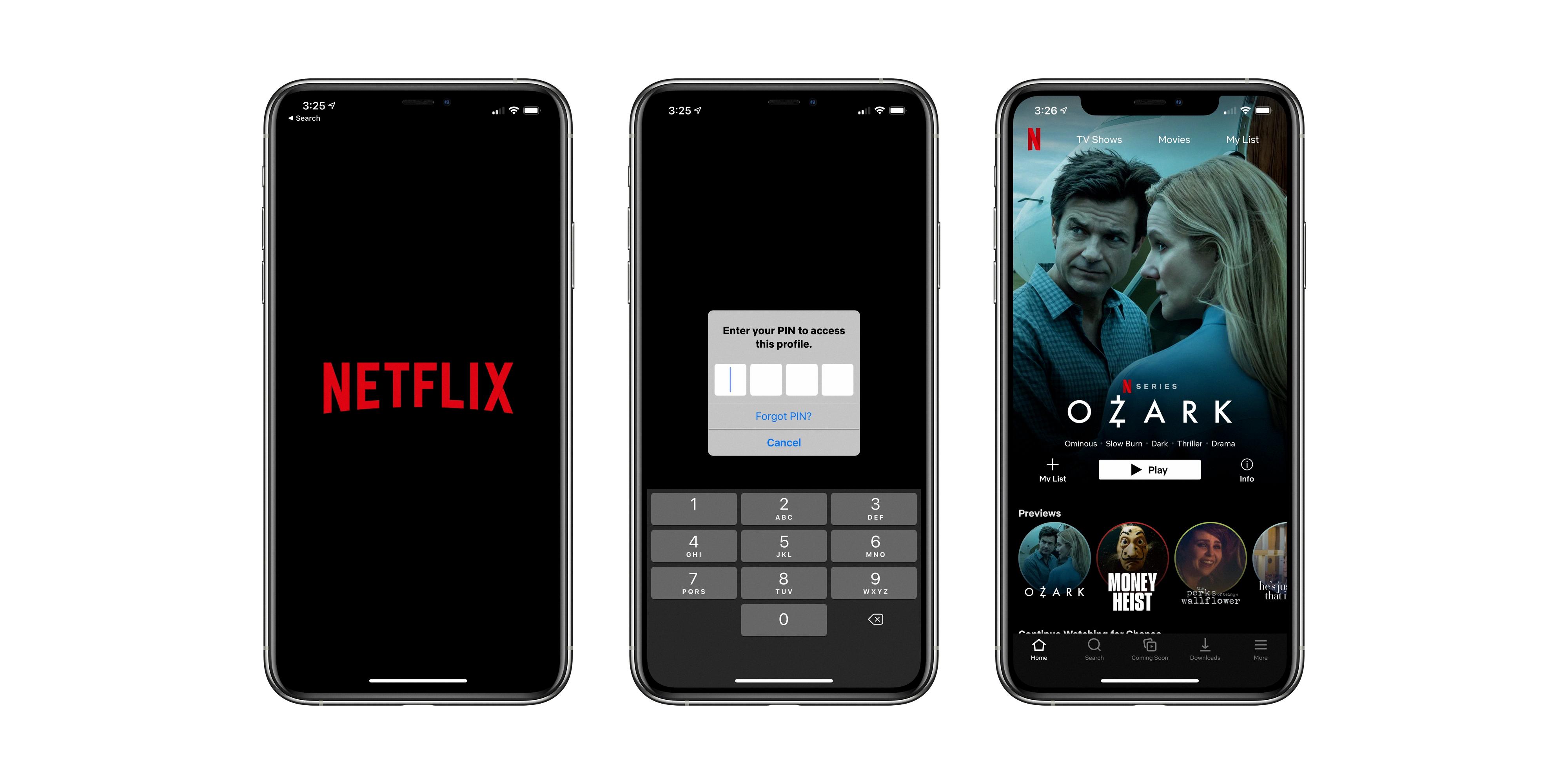Google Chrome is one of the most popular web browsers available for Android devices. It offers a range of features and functionalities that enhance the browsing experience for users. One such feature is the ability to toggle full-screen mode on or off.
To enter full-screen mode on Google Chrome for Android, you have a couple of options. One way is to access the recent apps list by dragging up from the bottom of the home screen, holding, and then releasing. Alternatively, if you’re using 3-button navigation, simply touch the recent apps button. From the recent apps list, you will see the option to go full screen. By touching this option, the app screen will extend around the camera, providing a more immersive browsing experience.
If you want to exit full-screen mode, you can repeat the same process. Access the recent apps list and touch the option to exit full screen. This will return the app to its standard view.
However, if you’re using Google Chrome on a PC or Mac, the process is slightly different. To enter full-screen mode on Google Chrome for PC, you can press the “F11” key on your keyboard. On a Mac, you can press “Control + Command + F” to enter full screen. Additionally, Mac users can also click the “expand window” button to enter or exit full screen mode in Chrome.
If you want to adjust the zoom level on Google Chrome for Android, you can do so by opening Chrome and tapping on the three-dot menu icon at the top right corner. From there, go to Settings and then Accessibility. In the Accessibility menu, you will find the option to adjust the default zoom level. Move the slider until you can comfortably read the preview text on web pages. If you encounter pages that prevent zooming, you can enable the “Force enable zoom” option to override those restrictions.
On the other hand, if you’re using Google Chrome on a Windows PC, you can enable or disable full-screen mode by selecting the menu icon at the upper-right corner of Chrome (three-dot icon). In the menu, navigate to the Zoom section and click on the square icon on the right. To exit full-screen mode, you can press the “F11” key on your keyboard or hover near the top of the screen and select the “X” button that appears.
Google Chrome for Android offers the option to go full screen, providing a more immersive browsing experience. Whether you’re using an Android device or a PC, you can easily toggle full-screen mode on or off in Google Chrome. Additionally, you can adjust the zoom level to make web pages more readable and override zoom restrictions if necessary.
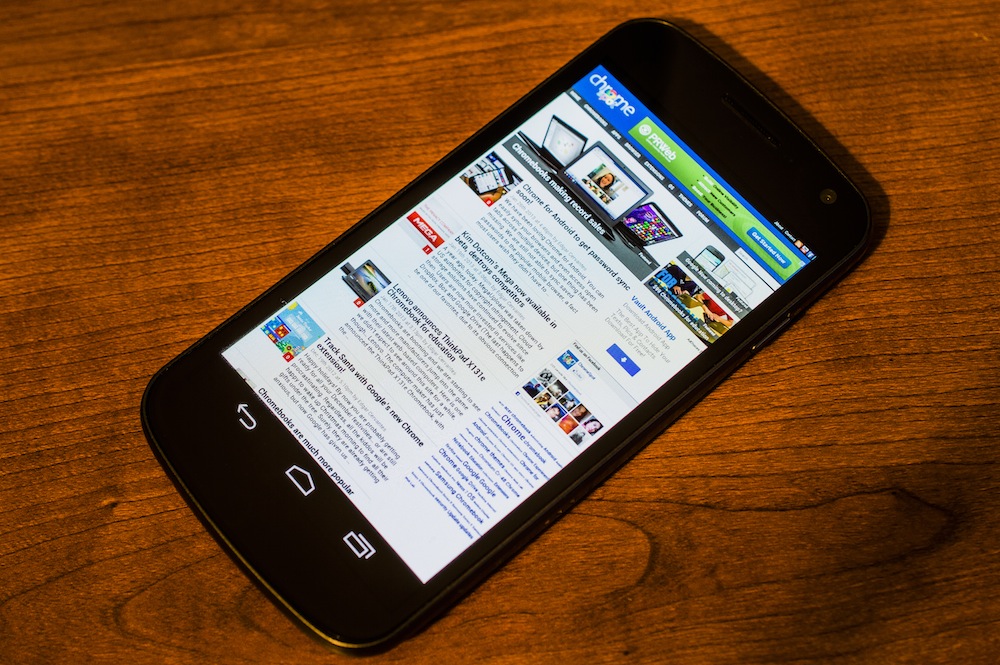
How Do You Enable Full Screen on Android?
To enable full screen mode on an Android device, you can follow these steps:
1. Open the app you want to enable full screen mode on.
2. Swipe up from the bottom of the screen and hold, or use the recent apps button if you have 3-button navigation.
3. In the recent apps list, locate the app you want to enable full screen for.
4. Tap and hold on the app’s preview card.
5. A menu will appear with options like App info and Split screen.
6. Look for the option labeled “Full screen” or “Expand” and tap on it.
7. This will toggle full screen mode on or off for the selected app.
8. When full screen mode is enabled, the app’s screen will extend around the camera, utilizing the entire display area.
Alternatively, you can also access the full screen mode option from within the app itself. Depending on the app, you may find the option in the settings menu or by swiping from the edge of the screen.
It’s important to note that not all apps support full screen mode, so the availability of this feature may vary depending on the app you are using.
How Do You Enlarge Chrome Screen on Android?
To enlarge the screen on Chrome for Android, follow these steps:
1. Open the Chrome app on your Android device.
2. Look for the three-dot menu icon located at the top-right corner of the screen and tap on it.
3. In the dropdown menu that appears, find and select “Settings.”
4. Inside the Settings menu, scroll down and locate the “Accessibility” option.
5. Tap on “Accessibility” to access the accessibility settings.
6. Within the Accessibility settings, you’ll find the “Default zoom” option. This allows you to adjust the zoom level of web pages.
7. Adjust the slider next to “Default zoom” until the preview text appears at a comfortable size for you. Moving the slider to the right will increase the zoom level, while moving it to the left will decrease it.
8. If you encounter pages that prevent zooming, you can enable the “Force enable zoom” option. This will override the zoom restrictions on such pages, allowing you to zoom in or out as desired.
By following these steps, you can easily enlarge the screen and adjust the zoom level to make web pages more readable and comfortable to view on Chrome for Android.
Conclusion
In conclusion, toggling full screen on or off in Chrome on Android is a simple process that can be done from the recent apps list. By dragging up from the bottom of the home screen and holding, then releasing, or by using 3-button navigation and touching, you can access the recent apps list. From there, you can touch the Full screen option to switch it on or off.
Alternatively, if you are using Google Chrome, you can enter full screen mode by clicking the full screen mode icon in its hamburger menu. On a PC, you can also press “F11” or on a Mac, “Control + Command + F” to go full screen in Chrome. Mac users can also press the “expand window” button to enter or exit full screen in Chrome.
To adjust the zoom level in Chrome on Android, open Chrome, tap on the menu icon at the top right, then go to “Settings” and “Accessibility”. Here, you can adjust the “Default zoom” slider to make the preview text on web pages more comfortable to read. If you encounter pages that prevent zooming, you can enable the “Force enable zoom” option.
To disable full-screen mode in Chrome on Windows, click the menu icon at the upper-right corner of Chrome, then select the square icon in the Zoom section. To return to the standard view, you can press “F11” or hover near the top of the screen and click the X button that appears.
Chrome provides convenient options for switching to full screen mode on Android and adjusting zoom levels to enhance your browsing experience.