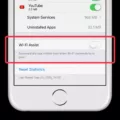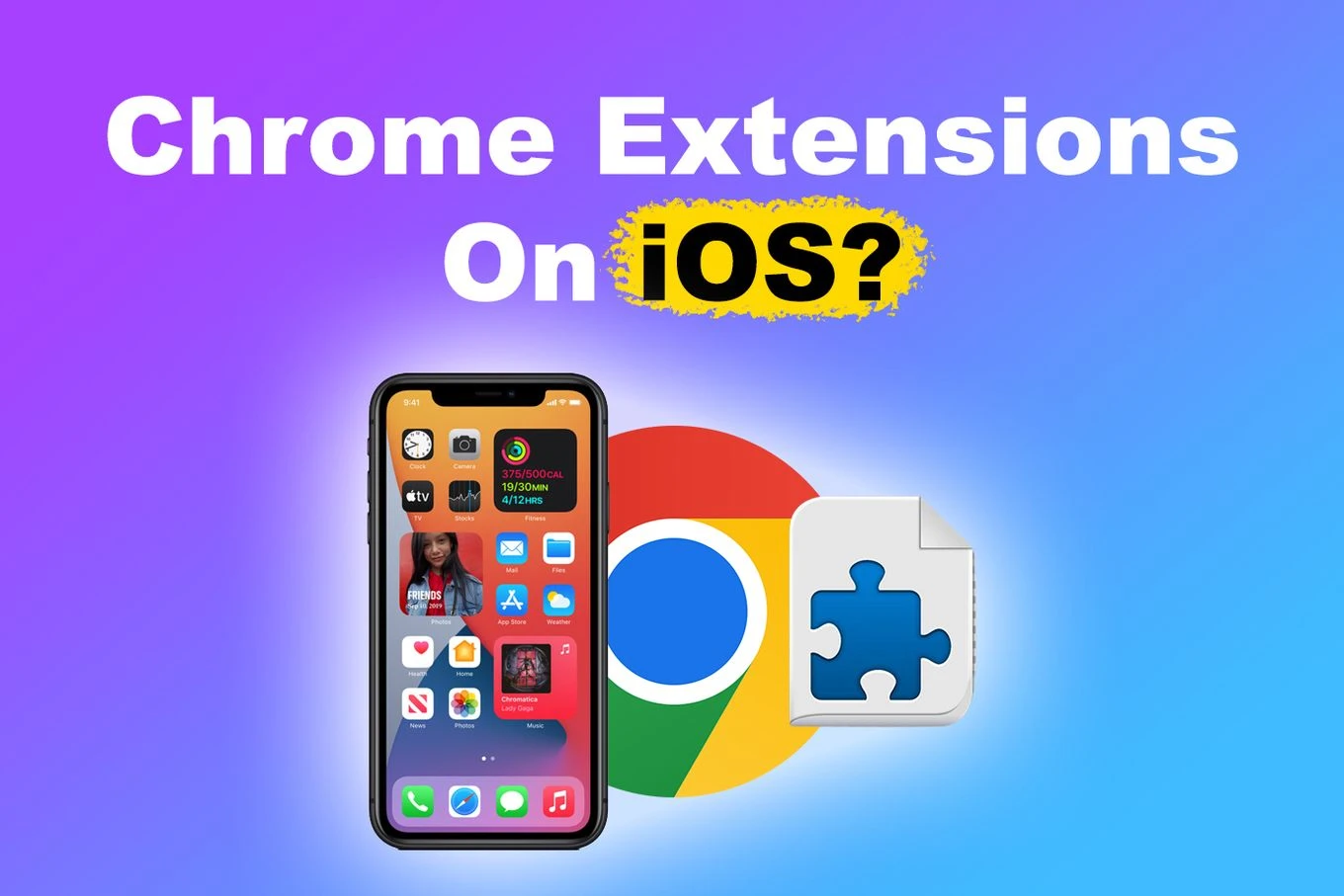
Wondering, “Does Chrome support extensions on iOS?” The simple answer is no. Chrome on iOS doesn’t have the same extensions as its desktop counterpart. This is because of Apple’s iOS restrictions, which force all browsers to run on WebKit instead of Chromium.
So, even though Chrome on desktop is packed with extensions, iOS users don’t get that same luxury.
Workaround: Adding Web Shortcuts as Chrome “Extensions”
You’re using Chrome on your iPhone and want to get that “extension-like” experience. While Chrome doesn’t support full-blown extensions on iOS, there’s a neat workaround to create shortcuts that work just like an app. Here’s how to do it:
1. Open Chrome on your iPhone and head over to the website you want a shortcut for.
2. Tap the Share Menu by hitting the three-dot icon at the bottom-right.
3. Add to Home Screen is your next stop.

4. Name your Shortcut. Type in whatever you want the shortcut to be called.
5. Tap Add and you’re done! Your new shortcut will now be sitting pretty on your home screen like an app.
Why You Can’t Use Chrome Web Store on Mobile
If you’ve ever tried to install Chrome extensions on mobile through the Chrome Web Store, you might’ve been hit with some frustration.
That’s because the Chrome Web Store is built specifically for desktop browsers, so you won’t be able to use it for extensions on mobile Chrome. And to make things more tricky, Chrome iOS support extensions is pretty limited, which means you can’t just add extensions like you would on a desktop.
Safari as an Alternative with Extension Support
Starting with iOS 15, Safari browser extensions are finally a thing on your iPhone. Now, you can enable Safari extensions to add extra functionality like blocking ads, managing your passwords, or even darkening those bright websites. It’s all about giving you more control over your browsing experience.
Here’s how to get started with adding extensions: First, open your iPhone’s Settings, then select Apps and then scroll down to Safari.
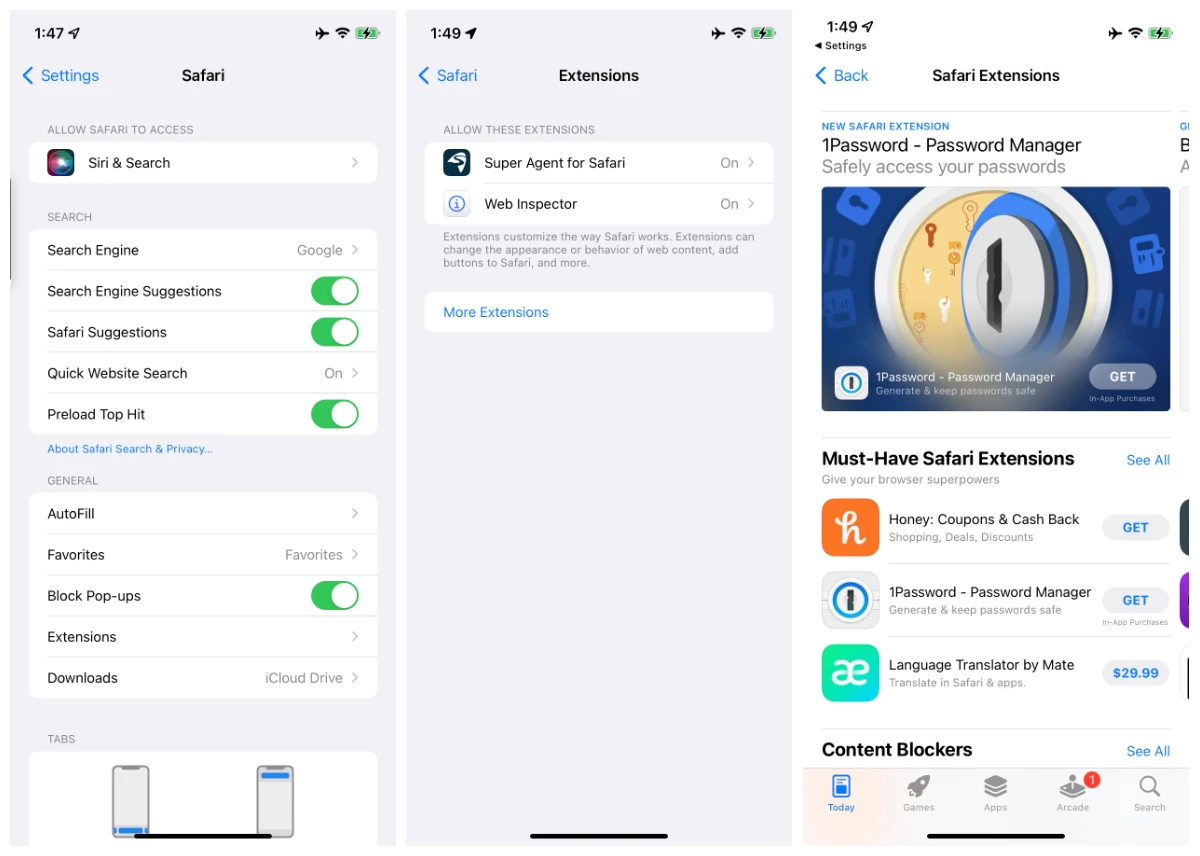
Then, tap on Extensions, and from there, you can tap “More Extensions” to open up the App Store where all the Safari iPhone plugins are waiting for you. Once you find one you like, just hit Get (or the price, if it’s paid), install it, and you’re all set.
Managing and Customizing Extensions in Safari
Managing Safari extensions on iOS is super simple. Just open the Settings app on your iPhone, scroll down to Apps, and tap Safari. Then tap Extensions to see all your installed extensions.
To manage Safari extensions, pick the one you want, and to disable the extension, just toggle it off. If you want to remove the extension, find its app on your Home Screen, press and hold the icon until it jiggles, then delete it.
Safari iOS plugin settings are all in the Extensions section of Safari’s settings, and disabling just turns the extension off, while deleting removes it completely.
Are Extensions on iOS Safe and Reliable?
Safari extensions go through Apple’s rigorous review process before they ever make it to the App Store. Only Apple approved extensions make the cut, so you can rest easy knowing they’re safe to use.
Plus, once you’ve got one installed, it’ll update automatically through the App Store, ensuring it’s always secure and up-to-date. So, if you’ve been asking yourself, “are Safari extensions safe?”—the answer is a solid yes, as long as you’re sticking to the ones that Apple has approved.
Future Possibilities for Chrome Extension Support
If you’ve ever wondered why Chrome extensions aren’t available on iOS, the reason comes down to Apple’s system limitations, which force all browsers to run on the WebKit engine. This has been a major hurdle for Chrome to bring its popular extensions to iOS devices.
That said, there’s some hope on the horizon. With iOS 17.4, Apple started allowing full versions of Chrome to run on iPhones in the EU, which could lead to more advanced browser features down the line.
Conclusion
While Chrome on iOS doesn’t let you use extensions (thanks to Apple), Safari steps in and offers some great alternatives to improve browsing on iPhone. When you look at Safari vs Chrome, you’ll find that Safari’s extension support on iOS is actually a lot better. If you want to get the best extensions for iOS, just head over to the Safari Extensions section in the App Store and start exploring.