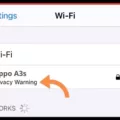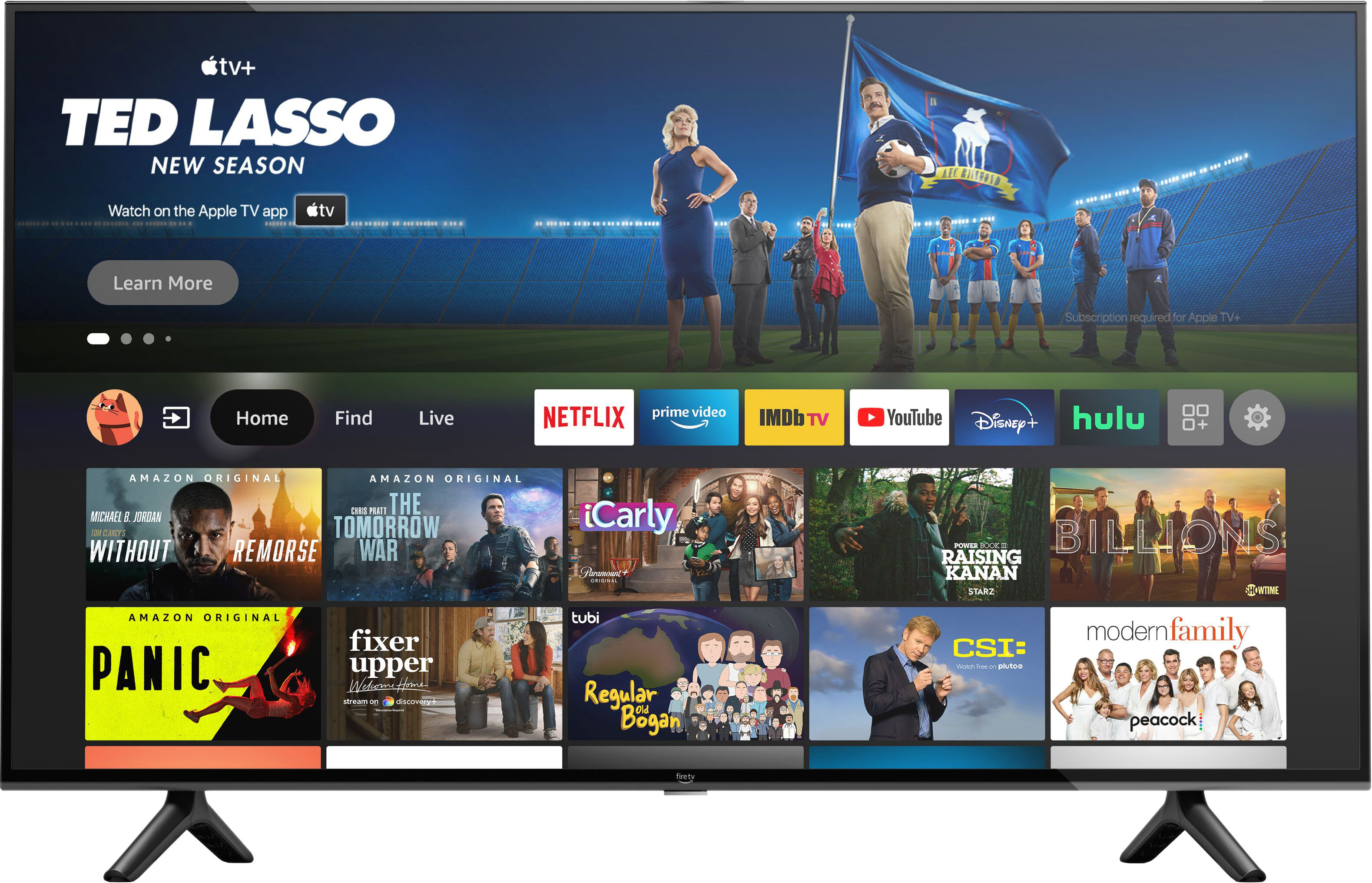Are you having a hard time connecting to the internet or are you finding that your internet speed is slower than usual? One of the first steps to take when troubleshooting tese types of issues is to check your WiFi signal strength. It can be a bit confusing because there are different ways of measuring it and different terms used to describe it, but don’t worry, we’re here to help! In this blog post, we’ll go over how to check your WiFi signal strength in both Windows and Android so you can get back online as soon as possible.
For Windows users, checking your WiFi signal strength is easy. All you have to do is head over to Network and Internet in the Control Panel, then open Network and Sharing Center. From there, click on the blue WiFi link and you’ll be able to see the signal strength indicator.
For Android users, simply go into Settings > Wireless & Networks (or Network) and look for a gear or WiFi icon next to the network you’re connected to. Tap on that icon and you shold be able to see the signal strength indicator.
If your wireless devices consistently show low signal strength or if the signal seems to jump up and down even when you don’t move around too much, then it could mean that there is some form of interference causing problems with your connection. If this happens, try moving away from any potential sources of interference such as microwaves or other electronic devices.
Another way of checking your WiFi signal strength is by using an iPhone or iPad with Airport Utility installed on it. Once installed, simply toggle on “Wi-Fi Scanner” from within Airport Utility and start a scan. You shold then see dBm measurements expressed as RSSI which will give you an idea of how strong your connection really is.
We hope this blog post has helped make it easier for you to check your WiFi signal strength! If all else fails then don’t forget that our tech support team is here for any further assistance – just reach out via phone or email whenever needed!
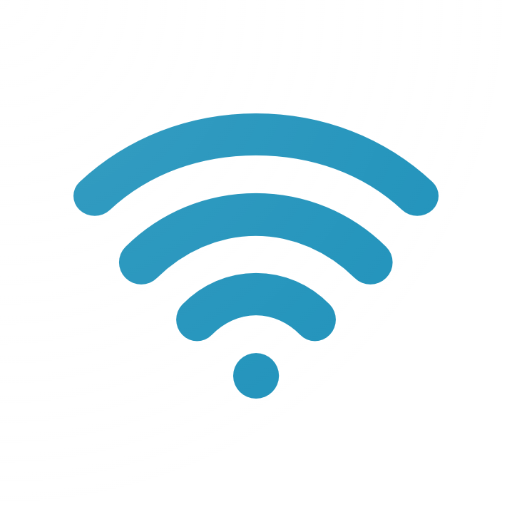
Checking Wi-Fi Signal Strength
To check the strength of your Wi-Fi signal, you need to first connect to a network. On Windows, go to Network and Internet then Network and Sharing Center. From there, select the blue WiFi link to see the signal strength. On an Android phone or tablet, look under Settings then WiFi or Network and search for a gear or WiFi icon next to the network you’re connected to. This will allow you to view information about the network, including signal strength.
Identifying Weak Wi-Fi Signals
If you’re experiencing slow internet speeds or frequent disconnects when using Wi-Fi, it’s likely that your signal strength is weak. You can check the signal strength of your Wi-Fi connection by referring to the indicators on your device. Generally, a strong signal is indicated by four bars or more, while a weak signal may have one bar or less. Additionally, you can use a Wi-Fi analyzer app to measure the approximate strength of your connection in dBm (decibel-milliwatts). The higher the dBm number, the better the signal strength.
Checking Wi-Fi Signal Strength on iPhone
To check your Wi-Fi signal strength on iPhone, you will need to open the Settings app and then tap Airport Utility from the list. Once in the Airport Utility app, toggle on “Wi-Fi Scanner” and start a scan. The scan will produce dBm measurements expressed as RSSI that indcate your signal strength. The higher the number, the better your signal strength is.
Increasing Wi-Fi Signal Strength
In order to increase your Wi-Fi signal strength, there are several steps you can take. First, you should run a speed test to check your current signal strength. This will help you identify any potential weaknesses in your current setup. Second, make sure that you are connected to the 5GHz band if available, as it has more bandwidth than the 2.4GHz band and also has less interference from other wireless networks. Third, reposition your router to a higher location in the room or move it away from any obstructions like walls or furniture that could be blocking the signal. Fourth, update your Wi-Fi router’s firmware regularly so that it is running on the latest version with bug fixes and performance improvements. Fifth, switch to a less congested channel on your router’s settings as this will reduce interference from neighboring Wi-Fi networks. Sixth, make sure there are no Wi-Fi freeloaders connected to your network and limit access to authorized users only. Seventh, consider upgrading your router or adding extenders if ncessary in order to get better coverage throughout your home or office space. Finally, try changing the antenna orientation on both the router and extender devices for improved signal directionality.
Finding the Best Signal for My Home
Finding the best signal for your house can be tricky, but it is possible to get better reception with a few steps. First, try moving your phone around in different locations. A window or balcony may povide better reception than a wall or closet. Next, you can also check if your phone’s performance is weak in certain areas of your home by checking its signal strength. If that isn’t helping, you can try using a booster to amplify the signal strength and cover larger areas. Additionally, switch to a stronger 3G network or change carriers for better service coverage. Finally, you can try using Wi-Fi calling when available instead of relying on cellular data. With these steps, you should be able to find the best signal for your house and enjoy better service coverage.
Improving Weak Wi-Fi Signal in the Home
Fixing a weak Wi-Fi signal in your home can be achieved in several ways. First, you should check what type of router you have and make sure it is up to date with the latest software. If not, consider investing in a newer model that supports the latest Wi-Fi standards such as 802.11ac or 802.11ax. Additionally, you can purchase a Wi-Fi extender to amplify the signal and cover more area in your home. You can also move the router to a more central location and away from objects like walls that may block the signal. Finally, look into usng mesh Wi-Fi systems which allow for multiple routers working together to create an even stronger connection throughout your home.
Causes of Weak Wi-Fi Signal in the Home
There are a few possible reasons that your Wi-Fi signal may be weak in your house. Firstly, the router may be too far away from the devices that you are trying to connect to it. You can try moving the router closer or installing a range extender to increase the reach of your network. Secondly, physical interferences like thick walls, floors, or oher appliances can obstruct your signal and reduce its strength. You can try moving these obstacles out of the way if possible. Lastly, too many people or devices connected to one network can cause slow speeds and weak signals due to congestion on the network. Consider creating multiple networks with different SSIDs and passwords for each if this is an issue.
Conclusion
Checking your WiFi signal strength is a great way to make sure you’re getting the best connection possible. By using a variety of tools, such as Windows Network and Sharing Center or an iPhone’s Airport Utility app, you can easily view your current signal strength and determine if there is any interference that could be affecting your connection speed. Additionally, understanding the dBm measurements expressed as RSSI will help you bettr understand and diagnose any potential issues. Ultimately, taking the time to check your WiFi signal strength can save you time and frustration in the long run.