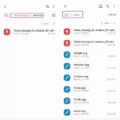As technology grows more complex, so does the power usage of our devices. This is particularly true for computers, which require a significant amount of energy to function properly. Knowing how much power your PC is using can help you optimize your energy consumption and save money on your electricity bill. In this article, we will explore some different methods for checking your PC’s power usage.
One of the most accurate ways to measure your computer’s power consumption is by using a power meter or watt meter. These devices plug directly into a wall outlet and then connect to your computer to show real-time energy consumption. This method provides a low margin of error and is particularly useful for those who need to monitor their computer’s power usage for extended periods of time.
Another way to monitor power usage is through the task manager. Simply right-click the taskbar and select “Task Manager,” or hit the Windows key and type “Task Manager” and hit Enter. Once the task manager is open, click on the “Processes” tab. You should see a couple of new columns labeled “Power usage” and “Power usage trend.” This will allow you to see which apps are using the most power and adjust your usage accordingly.
There are also a variety of software programs available that can monitor your computer’s power usage. These programs typically display real-time energy consumption and may provide additional data on your PC’s power usage over time. Some popular options include HWMonitor, Open Hardware Monitor, and Joulemeter.
It’s important to remember that there are many factors that can influence your PC’s power usage, including the type of components you have installed, the age of your computer, and the specific tasks you are performing. By monitoring your power usage regularly, you can make adjustments to optimize your energy consumption and save money on your electricity bill.
Checking your PC’s power usage is an important step in optimizing your energy consumption and saving money on your electricity bill. There are several methods available for monitoring power usage, including power meters, task managers, and software programs. By regularly monitoring your power usage, you can make adjustments to optimize your energy consumption and save money in the long run.

Checking PC Power Consumption
To check your PC power consumption, you can use a Power Meter or Watt Meter. This device is the most accurate method for calculating the computer’s power draw within a very low margin of error. It is a handy tool that plugs into the wall outlet, and then you should plug your computer onto it.
Once connected, the Power Meter will display the real-time energy consumption of your computer. This will help you to determine the actual power usage of your PC, which can be useful for various reasons, such as calculating your electricity bill or identifying power-hungry components in your system.
Another method to check your PC power consumption is to use software tools that monitor and measure the power consumption of your computer. There are several software tools available that can help you with this task, such as HWMonitor, CPU-Z, and Open Hardware Monitor. These tools provide detailed information about your PC’s power consumption, including the power usage of individual components such as the CPU, GPU, and RAM.
Using a Power Meter or software tools are the most effective ways to check your PC power consumption. These tools will provide you with accurate and valuable information about your computer’s power usage, which can help you to optimize your system and save energy.
Checking Power Usage on Windows 10
To check power usage on Windows 10, you can use the Task Manager. The Task Manager can be opened by either right-clicking on the taskbar and selecting Task Manager or by using the Windows key and typing “task manager” into the search bar.
Once the Task Manager is open, click on the Processes tab to view the list of running processes on your computer. Here, you’ll see two new columns labeled “Power usage” and “Power usage trend.”
The “Power usage” column displays the amount of power each app is currently using, measured in watts. The “Power usage trend” column provides a graphical representation of the app’s power usage over time, allowing you to see how power usage changes as you use the app.
By monitoring power usage in Task Manager, you can identify apps that are using significant amounts of power and take steps to reduce their power consumption, which can help extend your battery life on a laptop or tablet.
Conclusion
Checking your PC’s power usage is an important step toward managing your energy consumption and reducing your carbon footprint. By using a power meter or watt meter, you can accurately measure your computer’s power draw and identify areas where you can improve your energy efficiency. Additionally, taking advantage of the power usage monitoring feature in your task manager can help you identify which apps are consuming the most energy and adjust your usage accordingly. By being aware of your power usage and taking steps to reduce it, you can not only save money on your energy bills but also contribute to a more sustainable future.