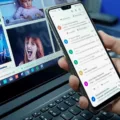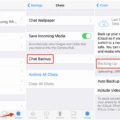Apple ID is Apple’s single sign-on service for Apple customers. Apple ID allows users to access Apple services and features such as the App Store, iTunes Store, iCloud, iMessage, FaceTime and more with a single username and password. Apple IDs can be created in the Settings app on an iOS device or Mac, or on the Apple website. Apple ID is required for many Apple features and services, and can be used to log in to third-party apps as well. Apple IDs are free and anyone can create one.
When you create an Apple ID, you need to provide a valid email address. Apple will send a verification email to that address. Once you click the verify link in the email, your Apple ID is created. You can then use your Apple ID to sign in to any Apple service or third-party app.

Your Apple ID is also used to connect with friends and family on Apple services such as iMessage and FaceTime. And it can be used to make purchases from the App Store, iTunes Store, and Apple Books.
To help keep your Apple ID secure, Apple uses industry-standard security practices, including encryption of your Apple ID and password. Apple also offers two-factor authentication as an extra layer of security for your Apple ID.
Two-factor authentication is an extra layer of security for your Apple ID designed to ensure that only you can access your account, even if someone knows your password. With two-factor authentication, you’ll need to enter both your password and a verification code sent to your trusted device or phone number to sign in. You can set up two-factor authentication for your Apple ID on any Apple device that’s running iOS 9 or later or OS X El Capitan or later.
Once you have two-factor authentication set up, you’ll be prompted for a verification code the first time you sign in with your Apple ID on a new device or browser. You can also get a verification code from the Apple ID account page or by using the Find My iPhone app.
If you can’t sign in with two-factor authentication, you can use another Apple device that’s already signed in to your Apple ID or has access to your Recovery Key. If you don’t have any other devices or if they can’t be accessed, you can use Apple ID account recovery to get back into your account.
Apple ID account recovery is designed to help you get back into your account if you forget your Apple ID or password, or if your account has been hacked.
If you have forgotten your Apple ID password, you can reset it by answering your security questions, gtting an email, or entering your Recovery Key.
To answer your security questions, go to iforgot.apple.com and enter your Apple ID. Select the option to reset your password, then choose Continue. Choose to answer your security questions, get an email, or enter your Recovery Key.*
If you don’t receive your verification or reset email, you can try again later or contact Apple Support.
How Do I Find Out What My Apple ID Password Is?
To find out your Apple ID password, you can either try to remember what you set it as or reset it if you’ve forgotten.
If you try to remember what you set it as, you can go to appleid.apple.com and sign in. Once you’re signed in, click “Manage your Apple ID” and then “Password and Security.” Your Apple ID password will be listed uner “Password.”
If you’ve forgotten your Apple ID password, you can reset it by gong to appleid.apple.com and clicking “Forgot Apple ID or password?” Once you’ve clicked that, follow the onscreen instructions to reset your password.