Changing your Apple Watch to a new iPhone doesn’t have to be a headache. With just a few simple steps, you can easily switch your existing Apple Watch over to a new iPhone.
The fist step is to unpair the existing Apple Watch from the old iPhone. This can be done by opening the Apple Watch app on your old iPhone and going to the My Watch tab. Here you should see all the watches that are currently paired with this device. Tap on the info button next to the watch that you want to unpair, then select Unpair Apple Watch from the popup menu.
Once your Apple Watch is unpaired from your old iPhone, it’s time to pair it with your new one. To do this, open the Apple Watch app on your new iPhone and tap “Pair New Watch”. You’ll be asked if you want to restore from an iCloud backup. If you’ve backed up your watch previously on another device, then select this option and follow the instructions that appear on screen. If not, don’t worry – you can stll pair it manually by selecting “Set Up Manually” at this stage of the process.
Once pairing is complete, any apps that were previously installed on your watch will now be available for download on your new phone (as long as they are compatible). To make sure everything is running smoothly with as little disruption as possible, make sure all of these apps are updated before using them agan on your new device.
And that’s it! Congratulations – you’re now ready to enjoy uing your Apple Watch with a brand new phone!
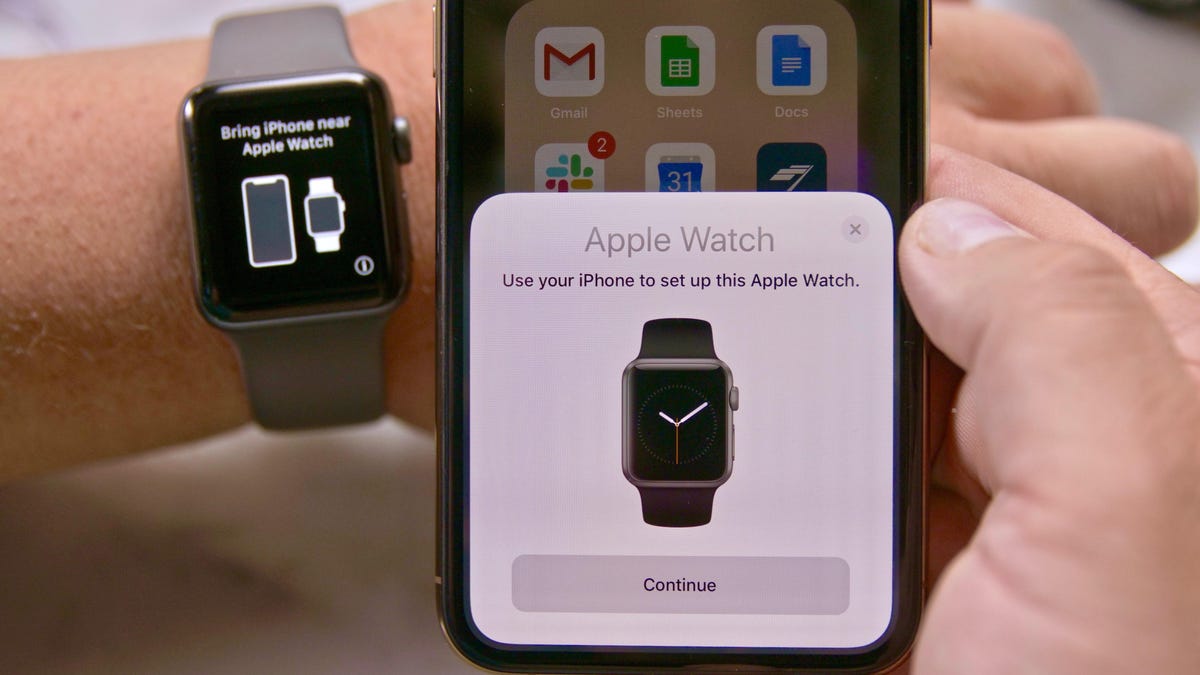
Switching an Apple Watch Between Phones
Yes, you can switch your Apple Watch between phones. To do so, you will first need to unpair it from the iPhone that it is currently paired with. Then, you will be able to pair it with a different iPhone and restore any previous backup from that iPhone. Keep in mind that only one iPhone can be paired with an Apple Watch at any given time.
Unpairing an Apple Watch When Getting a New Phone
First, you will need to backup your old iPhone. Then, open the Apple Watch app on your old iPhone and go to the My Watch tab. Tap All Watches and then tap the info button next to the watch you wish to unpair. Tap Unpair Apple Watch. Once it is unpaired, turn off Bluetooth on your old iPhone and turn on Bluetooth on your new phone. Open the Apple Watch app on your new iPhone and tap Set Up Apple Watch. Follow the steps to pair it with your new phone.
Erasing Data After Unpairing Apple Watch
Yes, unpairing your Apple Watch does erase all the data stored on it. However, when you unpair your Apple Watch using the Watch app on your iPhone, a backup of this data is automatically created. This means you can later pair a new Apple Watch or that same Apple Watch again and restore the backup to regain access to all that data.
Unpairing Apple Watch Before Getting New Phone
Yes, you need to unpair your Apple Watch from your old iPhone before getting a new phone. To do this, open the Apple Watch app on your old device and tap “My Watch.” From there, scroll down and select “Unpair Apple Watch,” then follow the on-screen instructions to complete the process. Once your Apple Watch is unpaired, you can pair it with your new iPhone. When asked during the pairing process, make sure to restore your Apple Watch from a backup. It’s important to make sure that both devices are up to date; if they aren’t, you migt not see your backup in the list.
Unpairing an Apple Watch from an Old Phone
Yes, you must unpair your Apple Watch from your old phone before you can pair it with a new one. This is because the Apple Watch needs to be factory reset before it can be successfully paired with a new device. To unpair your Apple Watch, you must open the Watch app on your old phone, select the “My Watch” tab and then tap on the “Unpair Apple Watch” option. Once you have done this, all of the data from your previous phone will be wiped from the watch and it will return to its factory settings.
Forgetting to Unpair Apple Watch from Old Phone: Consequences
If you forget to unpair your Apple Watch from your old phone, any data stored on the watch may not be transferred over to your new phone. This includes Activity, Workouts, and any settings you changed between the last backup and now. To ensure that all of your data is transferred over to your new device, make sure that you unpair your Apple Watch from the old phone before pairing it with the new one. Additionally, if you are using iCloud in iOS 11 or later, Health and Activity data will be stored in iCloud and kept up to date on all devices whre you are signed in with the same Apple ID.








