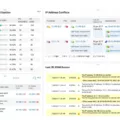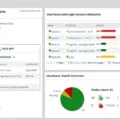Location tracking and geolocation technology have become increasingly important aspects of our everyday lives. From using Google Maps to find nearby restaurants to using Uber to get around, location data has enabled us to do so much more than ever before. But with this newfound convenience comes the need for added security and privacy. Knowing how to change your geolocation can be a usful tool in protecting your personal information online.
When it comes to online privacy and security, one of the main concerns is the ability of websites and apps to track your location. By changing your geolocation, you can give yourslf an extra layer of protection when browsing the web. There are a few different ways you can go about changing your geolocation, depending on what device you’re using.
For computers and laptops, the easiest way to change your geolocation is by usng a browser extension or plugin such as Geo-Location Guard or FoxyProxy. These extensions allow you to easily spoof your location by entering in a new IP address or city, state code. This will prevent sites from tracking your real location while still allowing you access to all the content and services that require it.
If you’re uing an Android device, there are several apps available that allow you to change your geolocation with just a few taps on the screen. One popular choice is Fake GPS Location Spoofer Free which allows users to enter in their desired coordinates and spoof their location in just seconds.
Finally, iOS users can also use third-party apps such as Fake GPS Pro or Virtual Location Pro which allows them to set their desired coordinates with just one tap on their phone screen.
Changing your geolocation isn’t something that everyone nees or wants to do but for those who have concerns about online privacy and security, it may be an effective way of safeguarding their personal data from prying eyes. By changing your geolocation, you can ensure that no one knows where you really are while still being able access all the content and services available online without worry.
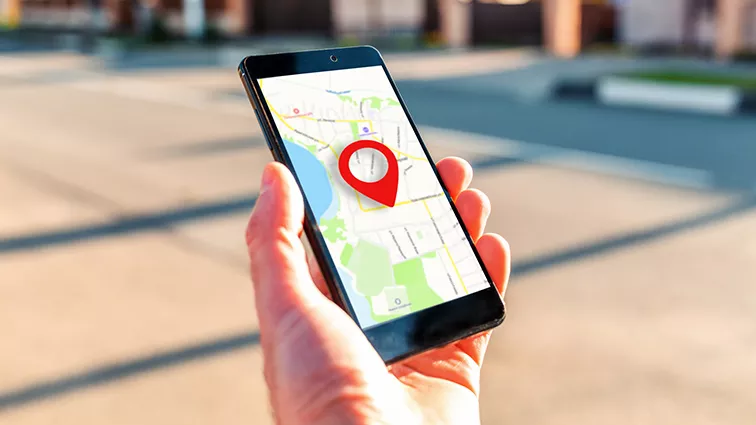
Changing Geolocation
Changing your geolocation is relatively simple and can be done in a few steps. First, you need to enable the Developer Options on your device. To do this, go to Settings > System and select the About option. Then, you will need to scroll down until you find the “Build Number” section and tap it 7 times. This will enable the Developer Options.
Second, you will need to install an app called “Fake GPS Location” from the Play Store for Android or App Store for iOS devices. Once installed, open the app and set the location of where you would like to appear as if you were located there. You have now successfully changed your geolocation!
Changing Geolocation in Google Chrome
To change your geolocation in Chrome, you’ll need to access the browser’s settings. Here’s how to do it:
1. Open Chrome on your computer and click on the More icon (three-dot icon) at the top-right corner of the browser window.
2. From the dropdown menu that appears, select Settings.
3. On the Settings page, scroll down and click on Privacy and security from the left pane.
4. On the Privacy and security page, select Site Settings from the submenu options.
5. Under Site Settings, click Location to open its settings page.
6. At the top of this page, you can choose whether or not to allow sites to ask for your physical location information when you visit them by using the toggle switch next to ‘Ask before accessing’. You can also add websites that are always or neer allowed to access your location information by clicking on either of these two options located at the bottom of this page – Allow and Block respectively.
7. When you’re finished making changes, close out of Chrome’s settings tab and your new geolocation settings will be saved automatically!
Changing Geolocation on an iPhone
Yes, you can change your geolocation on your iPhone by uing VPNs or GPS changing hardware and software, or by changing the country or region associated with your Apple ID. VPNs are the most common way to change geolocation on an iPhone because they allow you to hide your real IP address and appear as if you are accessing the internet from a different location. You can also use GPS changing hardware and software to spoof your location and make it appear as if you are somewhere else. Finally, you can go into settings on your iPhone and change the country or region associated with your Apple ID, which will then affect services like App Store and iTunes.
Faking Geolocation: Is It Possible?
Yes, you can fake your geolocation on an Android device running version 6.0 or higher. One way to do this is by using an app called FakeGPS Free. This app alows you to manually enter a new location that your device will pretend is its actual location. You can also select from a list of preset locations, or use the app’s map interface to choose a spot on the globe. Once you have chosen the desired location, you can press the ‘Play’ button and your device will start sending out false geolocation data to any apps that request it. If you ever need to stop spoofing your location, just press the ‘Stop’ button in FakeGPS Free and your device will go back to reporting its actual position.
Changing Chrome Location Without VPN
Changing your location in Chrome without using a VPN is relatively easy. First, open the Chrome browser window and press Ctrl+Shift+I for Windows or Cmd+Option+I for MacOS. Next, press Esc and click on the three dots to the left of Console. Then, go to Sensors and switch the Geolocation dropdown to Custom location. Finally, enter in whatever latitude and longitude you’d like as your new location. That’s all there is to it!
Conclusion
In conclusion, changing your geolocation can be done with ease and provides a lot of benefits. Whether you need to hide your actual location or just want to experience the world in different places, it is possible to do so by following the steps outlined above. With the use of a Fake GPS Location app, you can easily spoof your location settings and enjoy all the advantages that come along with it.