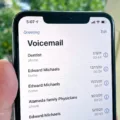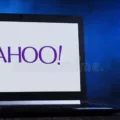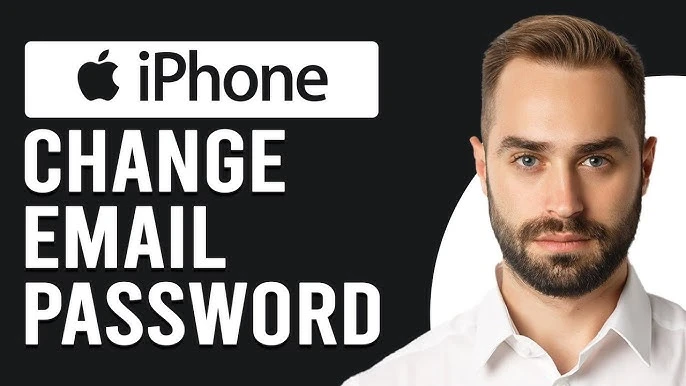
Few things are more frustrating than realizing someone might have accessed personal emails or that a password needs updating after a security breach. That’s why taking a moment to change email password on iPhone 11 is an important step in keeping messages and sensitive information safe.
But updating a password isn’t just about security—it also means making sure emails keep coming through without any issues. That’s where adjusting the update email settings on the device comes in.
Why You Should Change Your Email Password
Keeping an email account secure is a constant battle against cyber threats, and one of the easiest ways to stay ahead is to change email password for security regularly. Hackers are always on the lookout for weak spots—whether through phishing scams, leaked data from breaches, or simple password guessing.
If strange login attempts pop up or emails start sending themselves, it’s a clear sign that a password update is overdue. Even when everything seems fine, refreshing it every few months adds an extra layer of defense.
As for how often to update email password, cybersecurity experts recommend doing it every three months to stay protected. If a security alert shows up, waiting isn’t an option—an immediate password change is the safest move.
This small habit can prevent email hacking and keep personal and financial information locked down. Pairing it with two-factor authentication makes things even more secure, making sure only the right person has access.
Steps to Change Your Email Password
Changing an email password on an iPhone 11 isn’t complicated, but missing a step can lead to issues like emails not syncing properly. The best way to do this is by starting with the email provider.
Opening Safari or another browser and heading to the provider’s website—whether it’s Gmail, Outlook, or Yahoo—is the first step. After signing in, going to Account Settings > Security > Change Password allows for updating the login details. Entering the current password, setting a new one, and confirming the change locks it in place.
Once the password is updated, the iPhone needs to be told about the change. Opening Settings, tapping Mail, then Accounts, and selecting the email account that was just updated does the trick.
From there, tapping Account > Password and entering the new password ensures emails keep flowing without interruptions.
If emails stop appearing, this is usually the missing step. Closing and reopening the Mail app helps refresh everything, and in some cases, restarting the iPhone or re-adding the account can help fix email not working iPhone. With the update email password process complete and the change email login on iPhone successfully done, everything should be back to normal in no time.
Troubleshooting Email Password Issues on iPhone 11
When an email suddenly stops working after a password update, it can be frustrating, but there are simple ways to get things running again. First, check if the new password was entered correctly in Settings > Mail—a small typo can block access.
If everything looks right but emails still won’t load, restarting the iPhone can help refresh settings and clear minor glitches. If the issue persists, removing and re-adding the email account might do the trick. This can be done by going to Settings > Mail > Accounts, selecting the email provider, and deleting the account before adding it again.
A stable internet connection is also essential—sometimes, weak Wi-Fi or mobile data can prevent the email from syncing properly. These quick steps should fix email not working after password change and restore access to the inbox.
For those who can’t remember the new password, resetting it is the best option. Visiting the email provider’s password recovery page will provide different ways to regain access, including security questions, a recovery email, or two-factor authentication.
Once a new password is set up, updating it on the iPhone ensures a smooth login. To add an extra layer of security, enabling two-factor authentication is highly recommended. This can be done by going to Settings > Apple ID > Sign-In & Security > Two-Factor Authentication, then following the prompts to add a trusted device or phone number.
This extra step makes it much harder for unauthorized users to access sensitive emails, keeping personal information safe.
Changing Password for Specific Email Providers on iPhone 11
Users of Gmail need to access Google Account Settings either through the Gmail application or Safari web browser to start.
The Security section contains an option to change the password once users reach this location. Users need to follow these steps to complete the iPhone update after changing the password: First open Settings, then select Mail, followed by Accounts, where they should pick their Gmail account to enter the new password under Password & Security.
For users of Outlook, they will need to access Outlook.com via their web browser to start the procedure. Within the Security section, users can find a password change option that protects their account from unauthorized access. The iPhone needs to be updated following the password change process. Users can access this function by going to Settings > Mail > Accounts > Outlook where they will find a place to input the newest password.
Yahoo users follow a similar process by either opening the Yahoo Mail app or visiting Yahoo.com in a browser. Within Account Security, there is an option to change the password, allowing for a quick and secure update. Once the new password is in place, it must also be updated on the iPhone. This is done through Settings, where Mail and Accounts provide access to the Yahoo account, allowing the new password to be entered.
Conclusion
Keeping an email account secure is one of those small but important tasks that can prevent a lot of trouble down the line. Taking a moment to change email password for security helps keep sensitive information safe from unauthorized access.
After updating the password, it’s a good idea to update iPhone email login in settings to avoid any issues with sending or receiving emails. If something doesn’t seem right, a quick settings check can fix email login issues and get everything back on track.