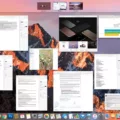Are you looking for a way to customize your AirPods settings? If so, you’re in the right place! This blog post will show you how to change your AirPods settings so that they work best for you.
First, let’s start with the basics. On your device (iPhone, iPad, iPod touch or Mac), go to Settings and then tap the name of your AirPods near the top of the screen. From here, you can turn Automatic Ear Detection on or off. To do this, make sure that “Automatic Ear Detection” is checked. This will ensure that your AirPods automatically recognize when they are in your ears and adjust accordingly.
Next, let’s look at the press and hold settings. To access this feature, go to Settings > AirPods > More Info > Press and Hold AirPods. Here, you can select whch noise control mode(s) you want to use with press and hold. Select two or three options from the list provided – such as Play/Pause audio, Next Track or Previous Track – then select “Done” when completed.
Finally, if you want to control audio playback with your AirPods (3rd generation), there are a few options available: Press the stem once to play/pause audio; double-press it for next track; triple-press it for previous track; and press and hold it to activate Siri. You also have the option of answering calls by pressing the stem when a call comes in.
We hope this blog post has helped explain how to change your AirPods settings so that they work best for you! If you have any questions or need further assistance, feel free to reach out at any time – we would be happy to help!
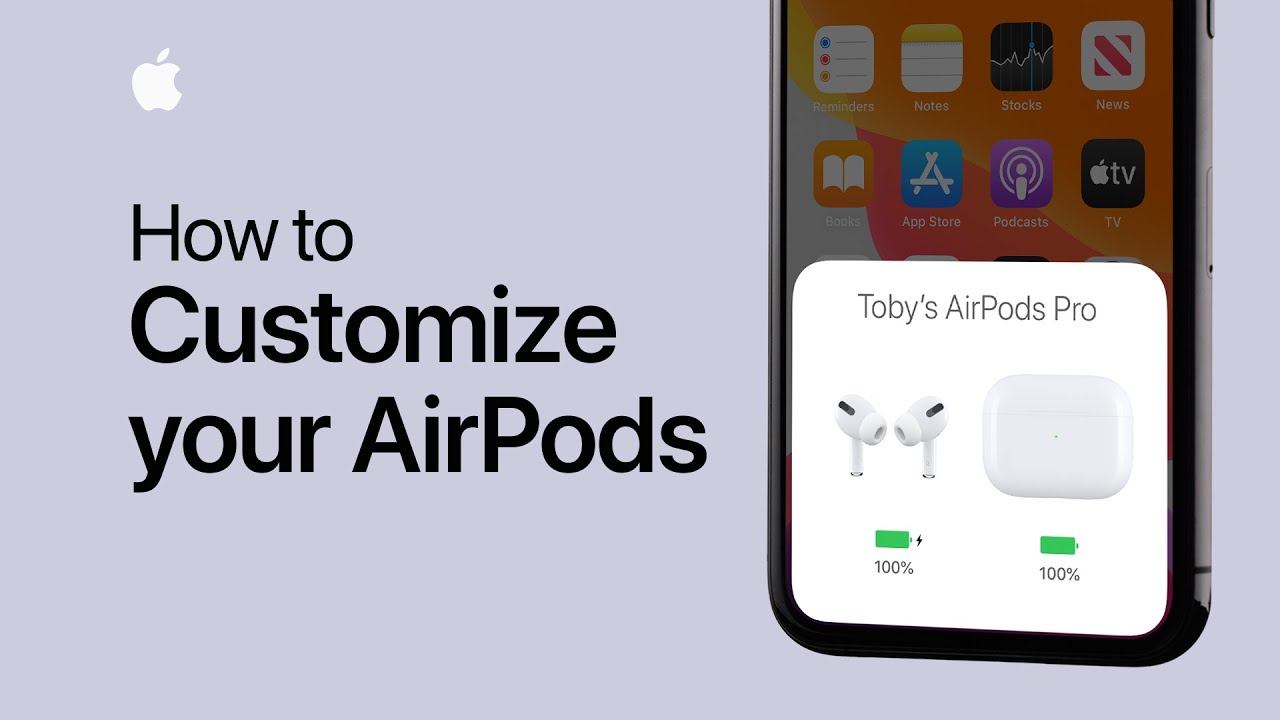
Changing AirPods Settings
To change your AirPods settings, open the Settings app on your device. Then go to ‘AirPods’ and tap the ‘More Info’ button next to your AirPods in the list of devices. Under ‘Press and Hold AirPods’, tap either Left or Right, then choose from two or thre noise control modes. These settings will allow you to customize how your AirPods react when you press and hold them. Finally, tap ‘Done’ to save your changes.
Controlling AirPods
To control your AirPods (3rd generation), you can press the stem to play and pause audio, double-press the stem to play the next track, triple-press the stem to play the previous track, and press and hold the stem to activate Siri. Additionally, when you receive a call you can press the stem to answer it. With thee controls, you can easily and conveniently control your AirPods.
Changing AirPod 3 Settings
To change your AirPod 3 settings, first make sure that the AirPod 3 is connected to your device. On an iPhone, iPad, or iPod touch, go to Settings > Bluetooth and select your AirPods from the list of devices. On a Mac, open System Preferences > Bluetooth and select your AirPods from the list of devices. Once you have selected your AirPods, you can adjust settings such as Automatic Ear Detection, Audio Quality & Volume Control, Ambient Noise Reduction and Transparency Mode. To turn off any of these settings, simply toggle the switch next to each one. You can also set up custom controls for the gesture controls on your AirPod 3 by tapping on “Gestures” in the settings menu. From this menu you can adjust thngs like double-tapping for play/pause and triple-tapping for Siri activation.
Understanding Why AirPods Settings Cannot Be Adjusted
It is possible that your AirPods settings may not be able to be adjusted due to a variety of reasons. It cold be because the connection between your AirPods and iPhone has been lost or disrupted, or it could be because of a problem with the Bluetooth connection between your AirPods and device. It could also be due to a software issue with either your iPhone or AirPods. To fix this, try turning off Bluetooth and turning it back on, turning off and then on your iPhone, or reconnecting your AirPods by holding the button on the back side of the case until the light inside turns white.
Controlling Noise Cancelling AirPods
To control noise cancellation on your AirPods, you can use the Control Center on your iPhone or iPad. To turn off noise cancellation, press and hold one of the AirPods’ buttons for a few seconds. You can also go to Settings > Bluetooth and tap the i icon next to your AirPods in the list of connected devices. From there, you can adjust the noise cancellation settings.
Customizing AirPods 3 Controls
Yes, you can customize the controls on AirPods 3 (3rd generation), AirPods Pro (all generations) and AirPods Max. You can adjust the button, force sensor, or Touch control settings to suit your needs. To do this, go to Settings > Bluetooth > (your AirPods) > Controls on your iPhone, iPad, iPod touch or Apple TV. From there, you will be able to customize the settings for your AirPods.
Controls on AirPods 3
The controls for the AirPods 3 are located on the stem of both earbuds. There is a force sensor on the stem, which can be used to play and pause audio by pressing it once, and to play the next track by double-pressing it.
Controlling Volume on Third Generation AirPods
To control the volume on 3rd Gen AirPods, you can use the Volume Up and Down buttons on the side of the charging case. You can also say “Hey Siri,” then say something like “Turn up the volume” or “Turn down the volume.” Finally, you can also drag the volume slider in the app that you’re listening to, on the Lock Screen, or in Control Center.
Conclusion
In conclusion, you can easily change your AirPods settings to better suit your needs. You can adjust the press and hold settings to control the noise level, play or pause audio with a single press of the stem, double-press for the next track, and triple-press for the previous track. Additionally, you can answer calls and activate Siri with a single press of the stem. Finally, you can also turn on Automatic Ear Detection on your iPhone, iPad or iPod touch or Mac to improve your listening experience.