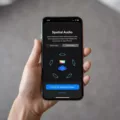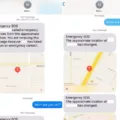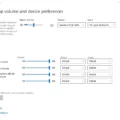Are you looking for ways to listen to music, watch movies, or access files on your iMac? If so, then you’ll want to conider investing in an external optical drive. By connecting an external optical drive, such as an Apple USB SuperDrive, to your iMac, you can easily play CDs and DVDs and access data stored on them.
The process of connecting an external optical drive is easy and straightforward. All you need to do is plug it into your iMac via a USB cable. Once connected, you can open the DVD Player app on your Mac and choose File > Open DVD Media. From there, simply navigate to the VIDEO_TS folder that cntains the movie file you want to play and click Open.
In addition to playing DVDs and CDs on your iMac, an external optical drive also allows you to burn discs. This can be especially useful if you want to make a backup of important data or share files with other people. Just make sure that whatever disc reader you buy is compatible with your Mac before making the purchase.
When using an external optical drive with your iMac, be sure that the disc label is facing up or toward you. This will help ensure that the disc is correctly placed in the drive. Additionally, if the CD or DVD isn’t working properly in your iMac, try it in another computer with a compatible drive before assuming it’s damaged or dirty.
Overall, buying an external optical drive can be a great way to expand the capabilities of your iMac when it comes to playing audio and video discs as well as burning them for backup purposes or sharing files with other people.

Can You Play CDs on an iMac?
Yes, you can put a CD in an iMac. First, make sure the disc label is facing up or towrd you. Then, insert the disc into the external optical drive connected to your iMac. Depending on what type of external optical drive you have connected to your iMac, you may need to press a button on the drive itself to open it and insert the disc. Once the disc is inserted, it should be recognized by your iMac and you will be able to access any files that were backed up on it or listen to music or watch movies from it.
Playing a CD on a Mac Without a CD Drive
If your Mac does not have a CD drive, you can stll play CDs by using an external CD/DVD reader. These readers connect to your Mac via USB, and allow you to insert CDs into the drive and access them on your computer. Depending on the model, they may also allow you to burn discs and even play Blu-Rays. To get started, simply purchase an external CD/DVD reader that is compatible with your Mac, connect it to a USB port, and insert your CD. Once it is recognized by your computer, you should be able to listen to it using the media player of your choice.
Troubleshooting Issues with Playing CDs on an iMac
It’s possible that your CD is not compatible with your iMac. Make sure the disc is correctly placed in the drive and that it’s not dirty or damaged. If you’ve tried another computer with a compatible drive and it still doesn’t work, try playing the CD in a CD or DVD player to make sure it’s not the disc itself. You may also want to check to see if your iMac has any software updates available that may help with playing CDs. If all else fails, you may need to replace the optical drive of your iMac.
Watching a CD on a Mac
To watch a CD on a Mac, you will need to open the Finder application. Then, insert the CD into your computer’s disc drive. The disc should apear in the Finder window. Double-click on it to open it and view its contents. If the CD contains music tracks, you can double-click on each track to listen to them. If the CD contains video files, such as a movie, you can double-click on it to open it in QuickTime Player or another media player app.
The Last iMac to Feature a CD Drive
The last iMac to have a built-in CD drive was the Mid 2011 model. This model was released on May 3, 2011 and discontinued on October 14, 2016. It featured a 21.5-inch LED-backlit glossy widescreen display and an Intel Core i5 or i7 processor with up to 2TB of storage. It also had an 8x SuperDrive for writing CDs and DVDs, four USB 2.0 ports, one FireWire 800 port, one Ethernet port, 802.11n Wi-Fi support and Bluetooth 2.1+EDR technology. The Mid 2011 model was the final iMac to include a built-in optical drive before Apple transitioned all of its computers to solid-state drives exclusively.
Using a Computer Without a CD Drive
If your computer does not have a CD drive, you can sill use a CD or DVD disc by using an external drive. An external drive is a device that connects to your computer’s USB port and functions as an optical disc drive. All you need to do is connect the device to your computer, wait for the driver to install, then insert the disc into the external drive and follow the instructions on the screen. The external drives are relatively affordable and easy to find in most electronics stores.
Conclusion
In conclusion, external optical drives are an excellent option for Mac users who want to access CDs and DVDs. Not only can they play audio CDs and video DVDs, but some models can even burn discs. To use an external optical drive with your Mac, you’ll need to purchase a compatible USB-connected drive. Additionally, you’ll need to make sure the disc is correctly placed in the drive and check if it’s dirty or damaged. Finally, you will need to open the DVD Player app on your Mac and navigate to the VIDEO_TS folder that contains the movie file you want to play. With all thse steps in place, you’re sure to get great use out of your CD or DVD for your Mac!