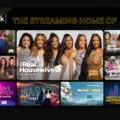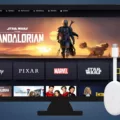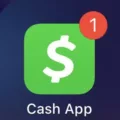Streaming gameplay on Twitch has become a popular pastime for gamers across the world. With Twitch, you can broadcast your gameplay live for others to watch, interact with your viewers, and even earn money via donations or sponsorships. However, watching Twitch streams on a small screen can be tiresome. To truly enjoy the experience, you can connect your Twitch stream to your TV for a better viewing experience. Here’s how you can cast Twitch to your TV.
First, you need to determine what type of TV you have. If you have a smart TV that supports the Twitch app, you can easily download and install the app from the TV’s app store. If you don’t have a smart TV, you’ll need a streaming device like Chromecast, Amazon Fire TV, or Roku to cast Twitch to your TV.
For LG smart TV users, the Twitch app can be downloaded from the LG Content Store. Once the app is installed, you can open it and log in to your Twitch account. If you don’t have an account, you can create one for free.
However, Twitch doesn’t support screen mirroring, which means you can’t connect your smartphone to the TV directly. To cast Twitch to your LG TV, you’ll need to use an app called Tubio. Tubio is a free app that allows you to stream content from your phone to your TV. You can download Tubio from the Google Play Store or the App Store.
Once you’ve installed Tubio, open the app and connect your phone and TV to the same Wi-Fi network. Then, open the Twitch app on your phone and select the stream you want to watch. Tap the Cast icon at the top of the app, which looks like a TV screen with a broadcast signal coming out of it. Select your TV from the list of available devices, and the stream will start casting to your TV.
Casting Twitch to your TV is a simple process that can enhance your viewing experience. Whether you have a smart TV or a streaming device, you can easily connect your Twitch stream to your TV and enjoy your favorite content on a bigger screen. With Tubio, you can easily stream Twitch to your LG TV and enjoy your favorite games with your friends and family.
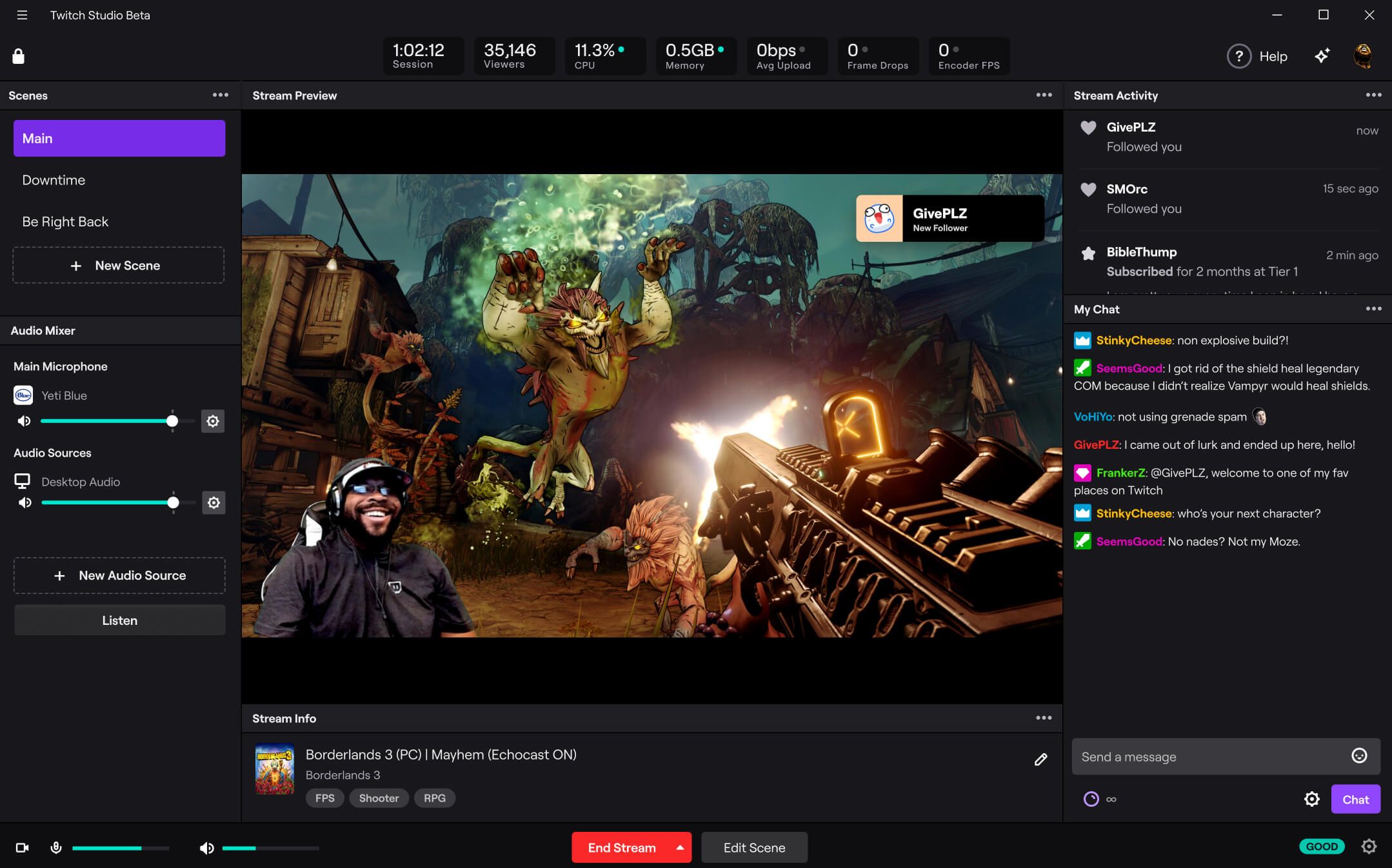
Casting Twitch from PC to TV
You can cast Twitch from your PC to a TV using a streaming device such as Chromecast or a Chromecast-enabled TV. To do this, you will need to have a Chromecast device connected to your TV and be on the same Wi-Fi network as your PC. Next, you can open the Twitch website or app on your PC and start playing the video you want to cast. Then, click on the cast icon in the Twitch player and select your Chromecast device to start casting the video on your TV. You can also use the Google Chrome browser on your PC to cast the entire screen or a specific tab to your TV, which will allow you to stream Twitch or any other content from your PC to your TV.
Is Twitch Available on Smart TVs?
Twitch is available on smart TVs. You can download the Twitch App from the respective app store of your smart TV. If you have an LG Smart TV, you can download the Twitch App from the LG Content Store. Once installed, you can access all your favorite Twitch streams and watch them on your TV screen. This is a great way to enjoy Twitch streams on a larger screen and enhance your viewing experience. So, if you want to watch Twitch on your smart TV, make sure to download the Twitch App and start streaming!
Inability to Stream Twitch to TV
Twitch is a popular multimedia app that allows users to stream live video game content, among other things. Unfortunately, Twitch does not support screen mirroring, which means that you cannot directly stream its content on your smart TV. Screen mirroring is a feature that allows you to display the content of your smartphone screen on a larger display, such as a TV.
However, there is an alternative solution that you can use to connect your smartphone to a smart TV and stream Twitch content. You can make use of an app called Tubio, which allows you to connect to your smart TV using your internet connection. Tubio essentially acts as a middleman between your smartphone and your TV, enabling you to stream Twitch content on your TV.
The reason why you can’t stream Twitch directly to your TV is that the app does not support screen mirroring. However, you can use Tubio to connect your smartphone to your smart TV and enjoy Twitch content on a larger screen.
Locating the Cast Button on Twitch
The cast button on Twitch can be found at the top of the app on your Android or iOS smart device. It is represented by an icon that resembles a TV screen with a broadcast signal emanating from it. To cast content from Twitch, simply tap on the Cast icon and select the device you wish to cast to. This will allow you to enjoy your favorite Twitch streams on a larger screen or through a different device, providing you with a more immersive viewing experience.
Conclusion
Casting Twitch to your TV can greatly enhance your viewing experience and allow you to enjoy your favorite streams on a larger screen. Whether you’re using a Chromecast or a Chromecast-enabled TV, the process of casting is relatively straightforward and can be done from your PC, laptop, tablet, or smartphone. However, it’s important to note that not all devices support screen mirroring, so you may need to use an app like Tubio to connect your smart device to your TV. Regardless of the method you choose, casting Twitch to your TV is a great way to immerse yourself in the world of live streaming and connect with other passionate gamers and viewers.