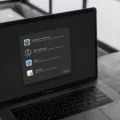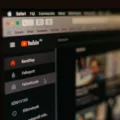Are you experiencing issues with your iPhone, such as poor performance, slow internet connection, or random reboots? If so, it might be time to do a carrier reset on your device. A carrier reset is a process that refreshes the settings and configurations of your cellular network service provider – like AT&T, Verizon, T-Mobile, or Sprint – on your iPhone.
This process is also known as a “carrier update” and can help improve the performance of your device by restoring any faulty settings caused by a software update or othr changes. Carrier resets can also help resolve issues with MMS messaging and features like Wi-Fi calling.
So how do you perform a carrier reset on an iPhone? First off, you’ll want to make sure that your device is connected to Wi-Fi or cellular data. Then go to Settings > General > About and follow the onscreen instructions to install the latest carrier settings update. This will refresh the settings of your current cellular network service provider and should help improve the performance of your device.
It’s important to note that performing a carrier reset can take up to 15 minutes and will require you to restart your phone afterwards. It’s also important that you have sufficient battery life before attempting this process as it can consume quite a bit of power during installation. Additionally, any savd passwords or settings may be lost in this process so be sure to back up any important data before starting the reset.
performing a carrier reset on an iPhone can help resolve many issues with poor performance and slow internet connection speeds caused by faulty settings from software updates or other changes. Be sure to make sure that your device is connected to Wi-Fi or cellular data before attempting this process and have sufficient battery life for best results.
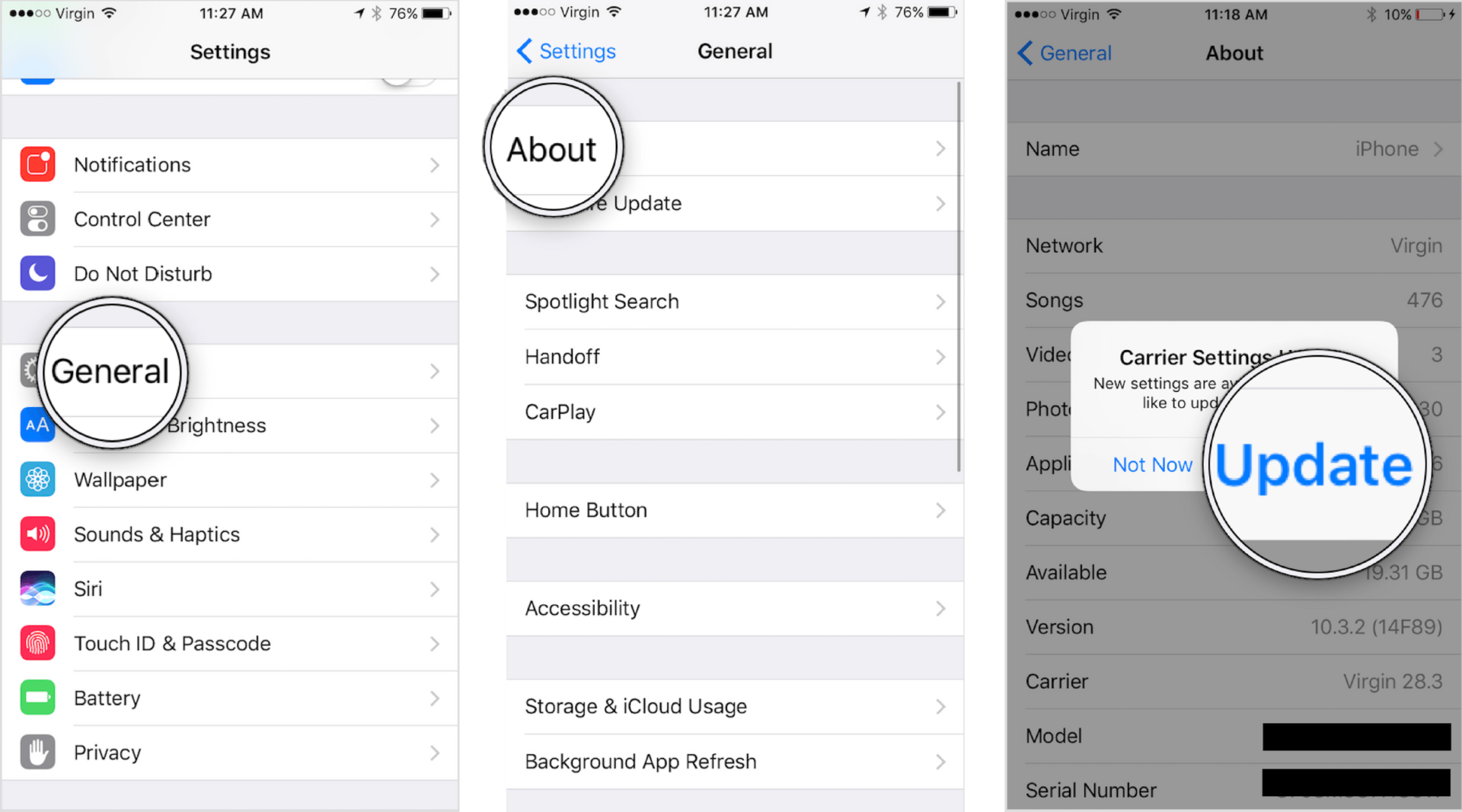
Refreshing Carrier Settings on an iPhone
To refresh your carrier settings on your iPhone, make sure that your device is connected to Wi-Fi or a cellular network. Then go to Settings > General > About. Follow the onscreen instructions to install any available updates for your carrier settings. After the update is complete, restart your device and you should be all set!
Understanding Carrier Settings on an iPhone
Carrier settings are files installed on iPhones and other iOS devices that help them function properly. These settings include updates to Access Point Names (APNs), MMS settings, tethering, and default app settings. Having the most up-to-date carrier settings is important for your device’s optimal performance. You can check if any carrier settings updates are available by going to Settings > General > About and seeing if an update is listed there. It’s recommended that you keep your carrier settings up to date for the best user experience.
What Is the Function of 72786?
##72786# is a code that can be used to reset your phone’s network settings. This will reset any changes you have made to the network settings on your device, such as preferred networks, APNs and other settings. It will also reset any removed system apps, such as pre-installed bloatware. If you are having problems with your phone’s coverage or data connection, this code can be used to refresh and reset the settings of your device.
The Effects of Resetting Carrier Settings
Resetting the carrier settings on your iPhone or Android smartphone will reset all network settings to their original settings, including any changes you may have made to mobile preferences since activating the device. This includes cellular and Wi-Fi connections, APN and VPN settings, and data roaming options. Additionally, this reset does not affect any mobile carrier functionality or account information stored on the device.
Troubleshooting iPhone Cellular Issues
To fix your iPhone cellular problem, you will need to first try toggling both Airplane mode and Mobile Data in the Control Center and reseating your SIM card. If this does not work, you can try resetting your network settings by starting the Settings app, tapping General, then Transfer or Reset Phone, tapping Reset, and then tapping Reset Network Settings in the pop-up menu.
Updating Carrier Settings
Updating your carrier settings is easy! Go to Settings, select More and then Mobile Networks, then select Carrier Settings. If an update is available, you’ll be prompted to select Update Profile. This will update the latest carrier settings on your device. After the update is complete, you’ll be able to use the latest features and services from your carrier.
Conclusion
In conclusion, updating your carrier settings on your iPhone or iPad is an important part of maintaining your device’s optimal performance. Carrier settings updates are small files that provide access to the latest features, like tethering and default apps. Updating your carrier settings allows for improved network performance and can help resolve common issues such as slow internet connections or UI lag. It is recommended to check for carrier update regularly and manually install them when necessary.