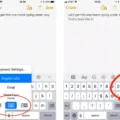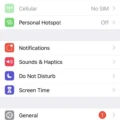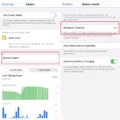CarPlay is a fantastic feature for iPhone users who want to seamlessly integrate their device with their car’s infotainment system. With CarPlay, you can access your favorite apps, make hands-free calls, send and receive messages, and get directions, all while keeping your focus on the road.
To enable CarPlay in your car, first make sure that your stereo is in wireless or Bluetooth mode. This is usually done by selecting the appropriate mode on your stereo’s display or using the stereo’s remote control. Once your stereo is in the right mode, it’s time to enable CarPlay on your iPhone.
Go to the Settings app on your iPhone and tap on Wi-Fi. Make sure that Wi-Fi is turned on. You should see a list of available networks. Look for the CarPlay network, which should be named after your car’s make or model. Tap on the CarPlay network, and make sure that Auto-Join is turned on. This will allow your iPhone to automatically connect to your car’s CarPlay system when it’s in range.
Next, go to the Settings app again, but this time tap on General and then CarPlay. In the CarPlay settings, you should see a list of available cars. Select your car from the list. If your car is not listed, make sure that your car’s stereo is compatible with CarPlay. Most cars with touchscreen displays or those produced in or after 2015 should be compatible. If your car is older, you may need to consider upgrading your stereo to one that supports CarPlay.
If you don’t want to replace your car’s stereo, you can also consider using a wireless CarPlay adapter. These adapters plug into your car’s USB port and allow you to connect your iPhone to your car’s infotainment system via Bluetooth or Wi-Fi. This is a great option if your car has a USB port for wired CarPlay, but doesn’t have built-in wireless capabilities.
Once you’ve set up CarPlay, it should activate automatically when you connect your iPhone to your car’s infotainment system. Look for the CarPlay logo on your car’s display and select it. If CarPlay doesn’t activate automatically, try restarting your iPhone and your car. Also, make sure that Siri is enabled on your iPhone, as CarPlay relies on Siri for voice control.
If your iPhone still isn’t detected by CarPlay, it’s possible that CarPlay is restricted on your device. To check this, go to the Settings app, tap on Screen Time, and then select Content & Privacy Restrictions. Make sure that CarPlay is not restricted.
With CarPlay enabled, you can enjoy a seamless and convenient experience while driving. Whether you want to listen to your favorite music, get directions to your destination, or stay connected with friends and family, CarPlay makes it easy and safe to do so. So go ahead, enable CarPlay in your car and enjoy the benefits of this innovative feature.

How Do I Enable Apple CarPlay?
To enable Apple CarPlay, follow these steps:
1. Ensure that your car’s stereo system is set to wireless or Bluetooth mode. This will allow it to connect with your iPhone.
2. On your iPhone, go to Settings and tap on Wi-Fi. Make sure that Wi-Fi is turned on.
3. Look for the CarPlay network in the list of available Wi-Fi networks and tap on it.
4. Once connected to the CarPlay network, check that the Auto-Join option is turned on. This will ensure that your iPhone automatically connects to the CarPlay network when it’s in range.
5. Now, go back to the Settings menu and select General.
6. In the General settings, scroll down and tap on CarPlay.
7. You will see a list of available CarPlay-enabled cars. Select your car from the list.
8. If prompted, follow any on-screen instructions to complete the setup process.
Once the setup is complete, your iPhone should now be connected to your car’s stereo system via Apple CarPlay. You can access CarPlay features and apps directly from your car’s dashboard display.
Can I Add CarPlay To My Car?
It is possible to add Apple CarPlay to your car. Here are a few options:
1. Aftermarket CarPlay Stereo: You can replace your existing car stereo with an aftermarket one that supports Apple CarPlay. These stereos typically come with a touchscreen display and provide seamless integration with your iPhone. You can control various CarPlay features including navigation, music, phone calls, and messaging through the stereo’s interface.
2. CarPlay Retrofit Kits: Some car manufacturers offer retrofit kits that allow you to add Apple CarPlay functionality to older models. These kits usually involve replacing the existing head unit or infotainment system with a CarPlay-compatible unit provided by the manufacturer. This option may be more expensive and require professional installation.
3. Wireless CarPlay Adapters: If your current car stereo has Bluetooth connectivity, you can use a wireless CarPlay adapter. These adapters connect to your stereo via Bluetooth and create a wireless connection to your iPhone for CarPlay functionality. This option is more convenient as it eliminates the need for a physical connection between your iPhone and the car stereo.
It’s important to note that the availability of these options may vary depending on your car make and model. It is recommended to consult with a professional car audio installer or check with the manufacturer for compatibility and installation options specific to your vehicle.
Adding Apple CarPlay to your car is a great way to enhance your driving experience by seamlessly integrating your iPhone’s features and functionality with your car’s infotainment system.
How Do I Install Apple CarPlay In An Old Car?
To install Apple CarPlay in an older car, you have several options to consider. Here are some detailed steps you can follow:
1. Check compatibility: Before getting started, make sure your car’s infotainment system is compatible with Apple CarPlay. Older cars may require additional hardware or software updates to support CarPlay.
2. Upgrade the head unit: If your car’s infotainment system is not compatible with CarPlay, you may need to replace it with a new head unit that supports CarPlay. Look for aftermarket head units that are specifically designed to work with Apple CarPlay. These units often come with touchscreens, Bluetooth connectivity, and other features.
3. Install the new head unit: Once you have purchased a compatible head unit, you will need to install it in your car. This process may vary depending on the make and model of your vehicle. Generally, it involves removing the old head unit, disconnecting the wiring harness, and connecting the new head unit.
4. Connect your iPhone: Once the new head unit is installed, you can connect your iPhone to it using a Lightning cable. Make sure to use a high-quality cable to ensure reliable connectivity.
5. Set up CarPlay: After connecting your iPhone, you may need to set up CarPlay on the new head unit. This usually involves configuring the settings and granting necessary permissions on your iPhone.
6. Enjoy CarPlay: Once everything is set up, you can start using Apple CarPlay in your old car. CarPlay allows you to access various iPhone features and apps on your car’s touchscreen display, including maps, music, messages, and more. You can control CarPlay using the touchscreen, voice commands, or physical buttons on the new head unit.
Alternatively, if your car’s infotainment system has a USB port but lacks wireless capabilities, you can consider purchasing a wireless CarPlay adapter. These adapters allow you to connect your iPhone to the car’s infotainment system via Bluetooth or Wi-Fi, providing a wireless CarPlay experience without replacing the head unit.
Why Isn’t My Car Connecting To Apple CarPlay?
There can be several reasons why your car is not connecting to Apple CarPlay. Here are some possible causes and troubleshooting steps you can try:
1. CarPlay not activating automatically: If CarPlay doesn’t activate automatically when you connect your iPhone to the car’s USB port, look for the CarPlay logo on your car’s display. This logo usually looks like a smartphone with a CarPlay icon. Tap on the CarPlay logo to activate it.
2. Restart iPhone and car: Sometimes, a simple restart can resolve connectivity issues. Start by restarting your iPhone by pressing and holding the power button, then swipe to power off. Also, turn off your car’s engine, wait a few seconds, and then turn it back on.
3. Check Siri settings: CarPlay relies on Siri for voice commands and functionality. Ensure that Siri is enabled on your iPhone by going to Settings > Siri & Search. Make sure that “Listen for ‘Hey Siri'” and “Press Side Button for Siri” are both enabled.
4. CarPlay restrictions: If your iPhone is not detected by CarPlay, it’s worth checking if CarPlay is restricted on your device. Go to Settings > Screen Time > Content & Privacy Restrictions > Allowed Apps, and make sure that CarPlay is toggled on.
5. Check USB cable and port: Faulty USB cables or ports can cause connectivity issues. Use a certified Apple Lightning cable and ensure that it is securely connected to both your iPhone and the car’s USB port. If possible, try a different USB port in your car.
6. Software updates: Ensure that both your iPhone and car’s infotainment system are running the latest software versions. Software updates often include bug fixes and improvements for CarPlay compatibility.
7. Reset car’s infotainment system: If all else fails, you can try resetting your car’s infotainment system. Consult your car’s manual or contact the manufacturer for instructions on how to perform a reset.
Remember, different car models and systems may have specific requirements or troubleshooting steps. Refer to your car’s user manual or contact the manufacturer’s support for further assistance if the issue persists.
By following these troubleshooting steps, you can hopefully resolve the issue and get your car connected to Apple CarPlay.
Conclusion
Enabling Apple CarPlay in your car is a relatively simple process that can greatly enhance your driving experience. By ensuring that your car’s stereo is in wireless or Bluetooth mode and that Wi-Fi is turned on in your iPhone’s settings, you can easily connect your device to your car’s infotainment system. If your car is compatible with Apple CarPlay, you can select it in your iPhone’s CarPlay settings and start enjoying the benefits of this convenient technology.
For older model cars that do not have built-in wireless capabilities, there are options available. You can purchase a wireless CarPlay adapter that plugs into your car’s USB port and allows you to connect your iPhone via Bluetooth or Wi-Fi. This is a great solution for those who have a USB port for wired CarPlay but want the convenience of wireless connectivity.
If CarPlay doesn’t activate automatically, you can manually select it on your car’s display by looking for the CarPlay logo. Restarting your iPhone and your car can also help resolve any connectivity issues. Additionally, it’s important to make sure that Siri is turned on and that CarPlay is not restricted on your iPhone.
Apple CarPlay is a valuable feature that brings the power of your iPhone to your car’s infotainment system, allowing you to access your favorite apps, make calls, send messages, and more, all while keeping your focus on the road. With the right setup and a few adjustments, you can easily enable CarPlay in your car and enjoy a seamless and connected driving experience.